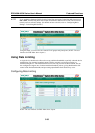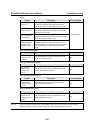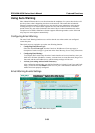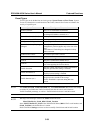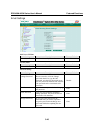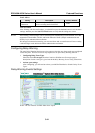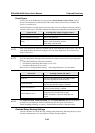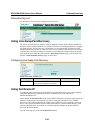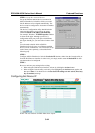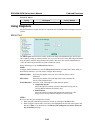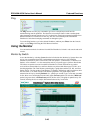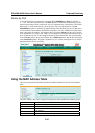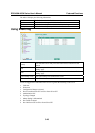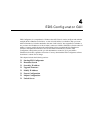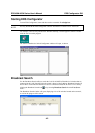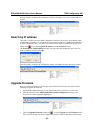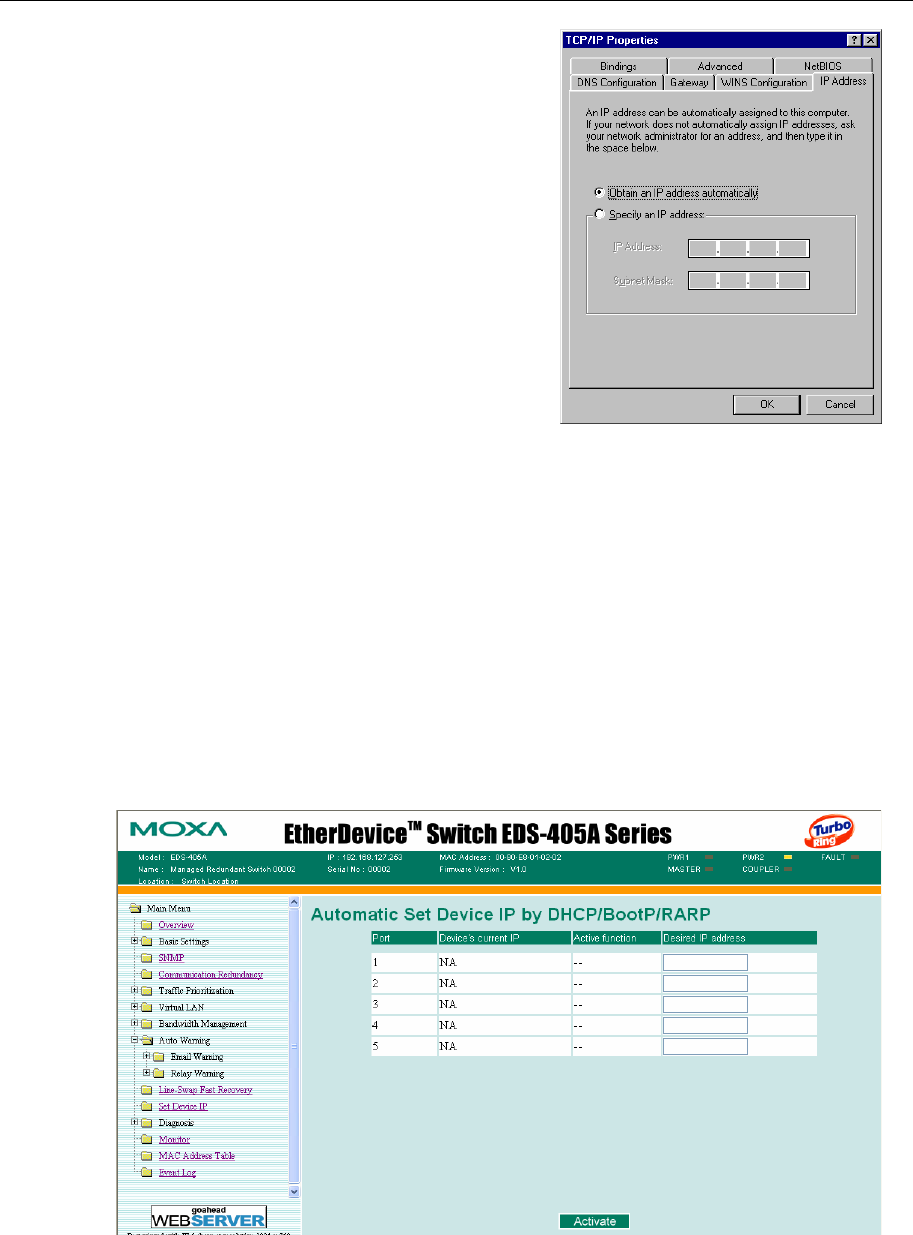
EDS-408A/405A Series User’s Manual Featured Functions
3-44
STEP 1—set up the connected devices
Set up the Ethernet-enabled devices connected to
MOXA EtherDevice Switch for which you would
like IP addresses to be assigned automatically. The
devices must be configured to obtain their IP address
automatically.
The devices’ configuration utility should include a
setup page that allows you to choose an option
similar to Obtain an IP address automatically.
For example, Windows’ TCP/IP Properties window
is shown at the right. Although your device’s
configuration utility may look quite a bit different,
this figure should give you some idea of what to look
for.
You also need to decide which of MOXA
EtherDevice Switch’s ports your Ethernet-enabled
devices will be connected to. You will need to set up
each of these ports separately, as described in the
following step.
STEP 2
Configure MOXA EtherDevice Switch’s Set device IP function, either from the Console utility or
from the Web Browser interface. In either case, you simply need to enter the Desired IP for each
port that needs to be configured.
STEP 3
Be sure to activate your settings before exiting.
• When using the Web Browser interface, activate by clicking the Activate button.
• When using the Console utility, activate by first highlighting the Activate menu option, and
then press Enter. You should receive the Set device IP settings are now active! (Press any
key to continue) message.
Configuring Set Device IP
NOTE: The user interface for EDS-408A shows 8 ports.