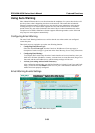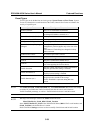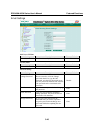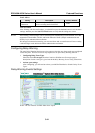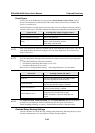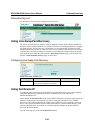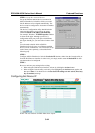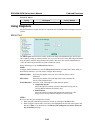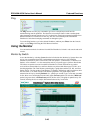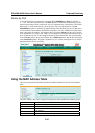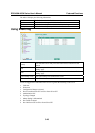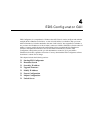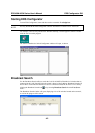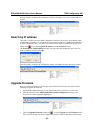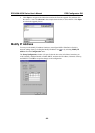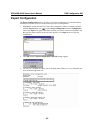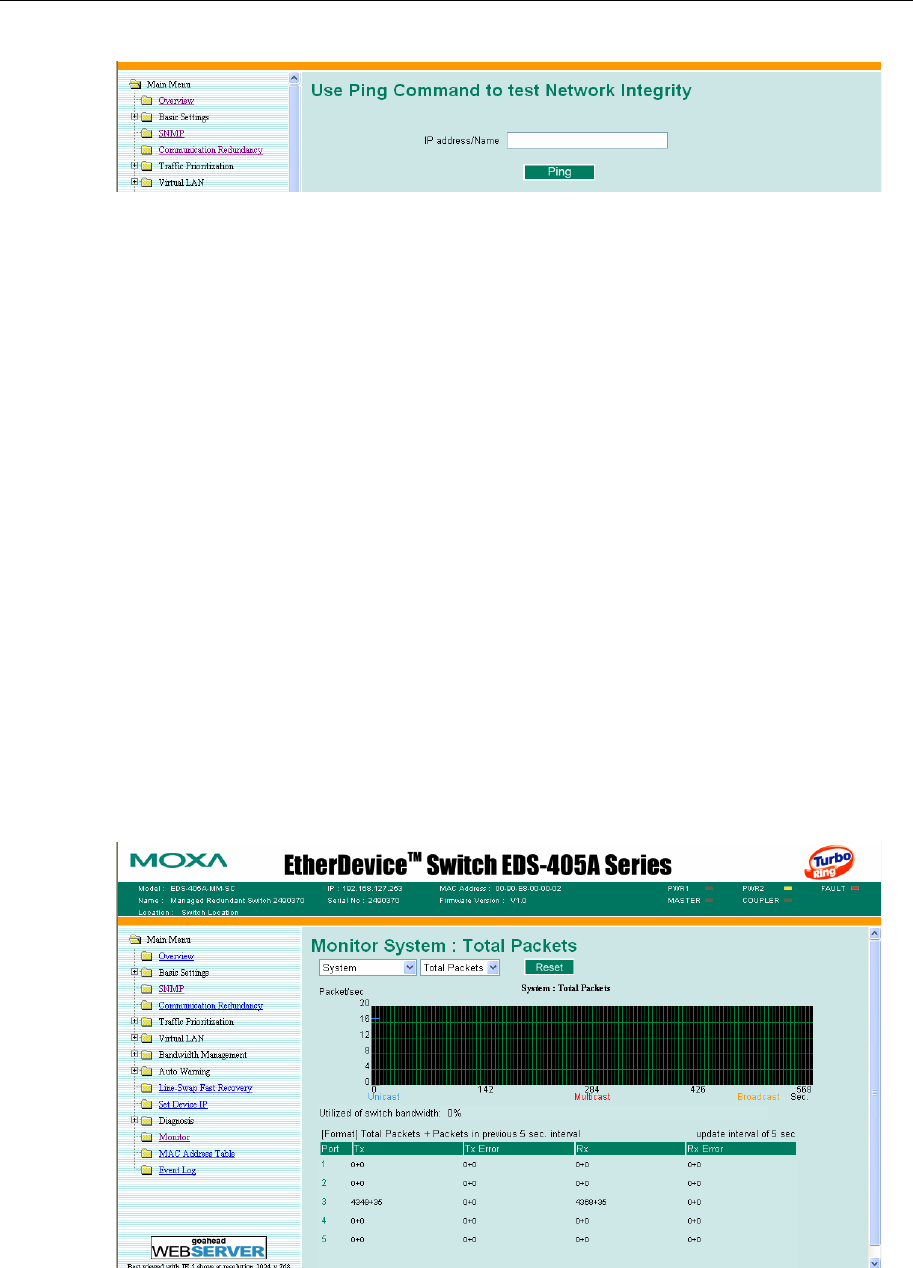
EDS-408A/405A Series User’s Manual Featured Functions
3-46
Ping
The Ping function uses the ping command to give users a simple but powerful tool for
troubleshooting network problems. The function’s most unique feature is that even though the
ping command is entered from the user’s PC keyboard, the actual ping command originates from
MOXA EtherDevice Switch itself. In this way, the user can essentially control the MOXA
EtherDevice Switch and send ping commands out through its ports.
To use the Ping function, type in the desired IP address, and then press Enter from the Console
utility, or click Ping when using the Web Browser interface.
Using the Monitor
You can monitor statistics in real time from MOXA EtherDevice Switch’s web console and serial
console.
Monitor by Switch
Access the Monitor by selecting System from the left selection bar. Monitor by System allows the
user to view a graph that shows the combined data transmission activity of all of MOXA
EtherDevice Switch’s 8 ports. Click on one of the four options—Total Packets, TX Packets, RX
Packets, or Error Packets—to view transmission activity of specific types of packets. Recall that
TX Packets are packets sent out from MOXA EtherDevice Switch, RX Packets are packets
received from connected devices, and Error Packets are packets that did not pass TCP/IP’s error
checking algorithm. The Total Packets option displays a graph that combines TX, RX, and Error
Packet activity. The four graphs (Total Packets, TX Packets, RX Packets, and Error Packets) have
the same form, so we show only the Total Packets graph here. The graph displays data
transmission activity by showing Packets/s (i.e., packets per second, or pps) versus sec. (seconds).
In fact, three curves are displayed on the same graph: Uni-cast packets (in red color), Multi-cast
packets (in green color), and Broad-cast packets (in blue color). The graph is updated every few
seconds, allowing the user to analyze data transmission activity in real-time.