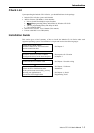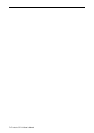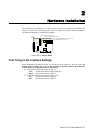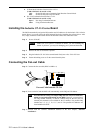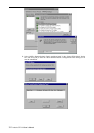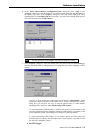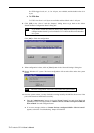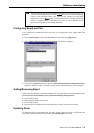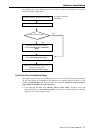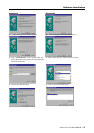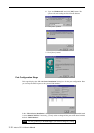Software Installation
Industio CP-114 User's Manual 3-3
6. In the “Moxa Smartio/Industio Configuration Panel” dialog box, click [Add] to enter
“Property” dialog box to add the Industio CP-114 Series board. Select the “CP-114 Series” in
the “Board Type” field. In the “Property” dialog box, the COM number field of the newly
installed board is set to default COM No. If necessary, you may select to change all the ports of
the board with the desired “COM Number”.
Note ! You may go directly to the step 8 if you need not change any setting.
7. In the “Property” dialog box, select the desired port in the port list and click [Port Setting] to
enter the individual “Port #” setting dialog box to change the port number mappings or FIFO
settings.
! Port Number
You have to set up all the ports of the board with the desired “COM number”, which
should not conflict with other COM number in use. In this “Individual Port Setting”
dialog box, you may have two ways to map the physical ports to COM numbers
depending on the check box “Auto Enumerating COM Number”.
If “Auto Enumerating COM Number” is checked and specify the COM number of the
first port, subsequent ports are mapped to continuous COM numbers. For instance, if first
port is mapped to COM3, then second port is mapped to COM4 sequentially.
If “Auto Enumerating COM Number” is not checked, specify the COM number for
individual port. For instance, the second port can be out of sequence, say COM10, while
the first port is mapped to COM3.
! Rx FIFO Trigger