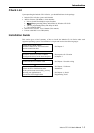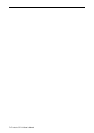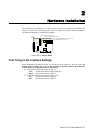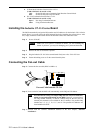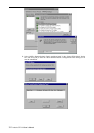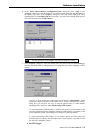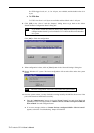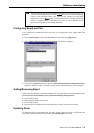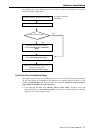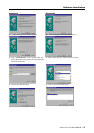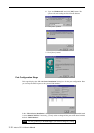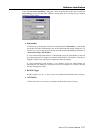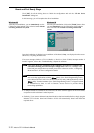Software Installation
Industio CP-114 User's Manual 3-5
Note ! Once the board and the driver are installed and the driver restarts successfully, you
can start to develop applications with the PComm library (See “Serial Programming
Tools”) or the Microsoft Win32 API. You can also execute any ready-made
applications, such as PComm utility Terminal emulator (See “Serial Programming
Tools”) or HyperTerminal to transmit/receive data, as well as Remote Access
Service to provide dial-up networking capabilities.
Configuring Board and Port
If you already have installed the driver and want to re-configure the ports, please follow this
procedure.
1. In the [Control Panel], click on the [Network] icon and select the [Adapters] tab.
2. Select “MOXA Smartio/Industio Family Adapter” in “Network Adapters”.
3. Click on the [Properties] button to open the “Moxa Smartio/Industio Configuration Panel”
dialog box. Please see steps 6-10 in the previous section, “Installing Driver”, for more details.
Adding/Removing Board
Following is the procedure to add/remove Industio CP-114 boards after a first time installation. Note
that the presence of the board(s) is(are) required for adding/removing boards.
1. Power off the system.
2. Plug/unplug the boards in the system.
3. Power on the system.
4. Run the software configuration to setup the boards, as shown in the previous section.
Updating Driver
To update the driver for the Industio CP-114 board, simply remove the driver, as described in the
next section, and then reinstall it as detailed in the “Installing Driver” section.