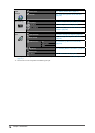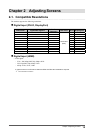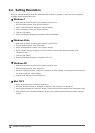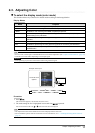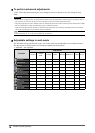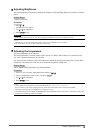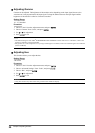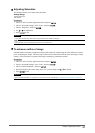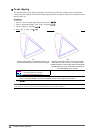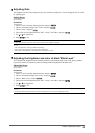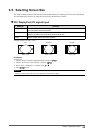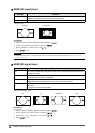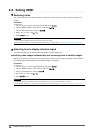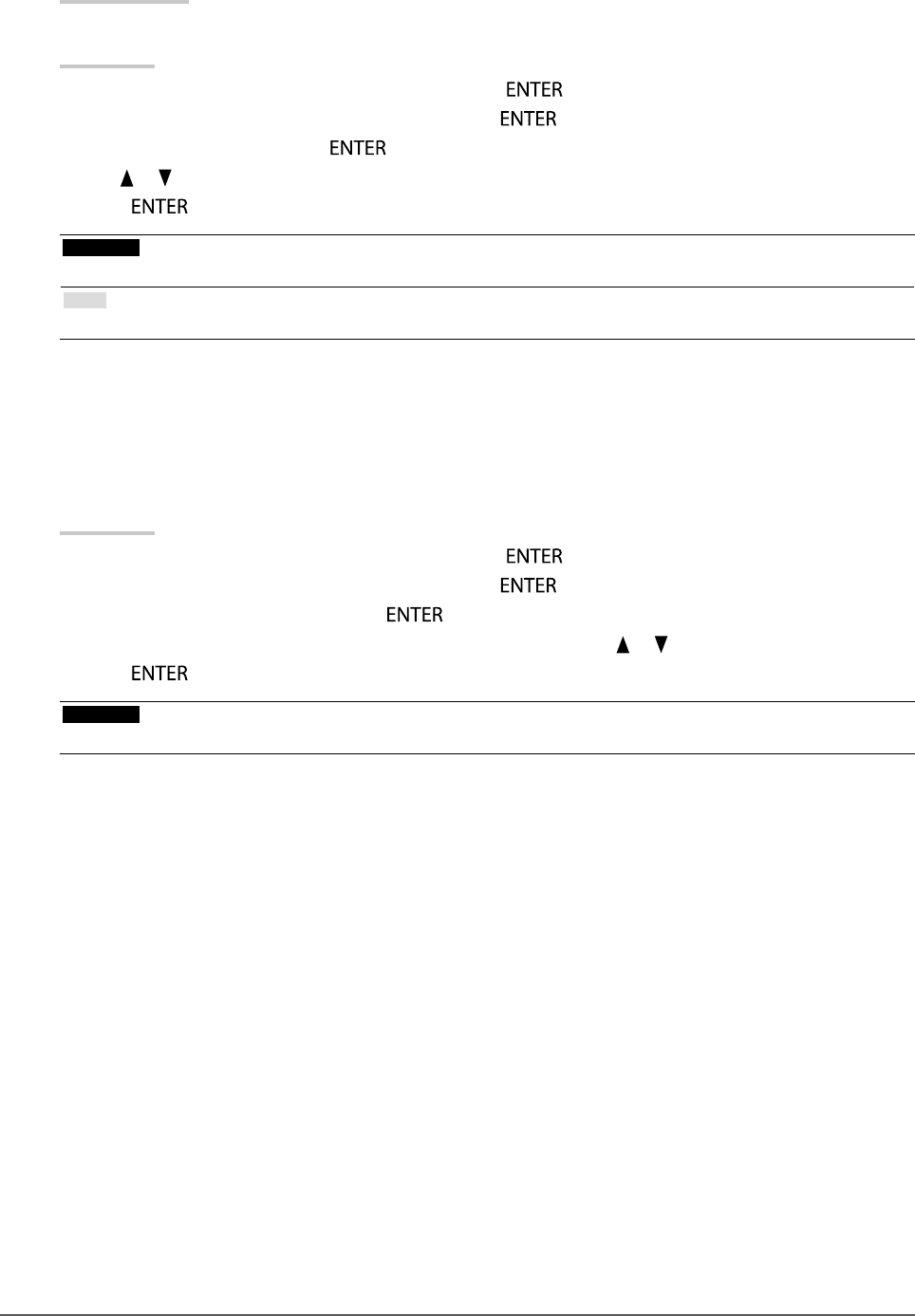
21
Chapter2AdjustingScreens
●
Adjusting Saturation
This function allows you to adjust color saturation.
Setting Range
-100 to 100
Procedure
1. Choose “Color” from the Adjustment menu, and press
.
2. Choose “Advanced Settings” from “Color”, and press
.
3. Choose “Saturation”, and press
.
4. Use
or for adjustment.
5. Press
to exit.
Attention
• Using this function may make some color gradations unavailable for display.
Note
• The minimum value (-100) changes the screen to monochrome.
●
To enhance outline of image
OutlineEnhancer functions to emphasize outline of the images by emphasizing the color difference between
pixels composing the images. This may improve the texture of the material and its feel of the images. On the
contrary, it also functions to reproduce the images smoothly by gradating its outline.
Procedure
1. Choose “Color” from the Adjustment menu, and press
.
2. Choose “Advanced Settings” from “Color”, and press
.
3. Choose “Outline Enhancer”, and press
.
4. Select the display status in the range from -3 to 3 (soft to sharp) with
or as desired.
5. Press
to exit.
Attention
• When “Pseudo Interlace” is in operation, this function is not available (see “Enabling Pseudo Interlace” (page 29)).