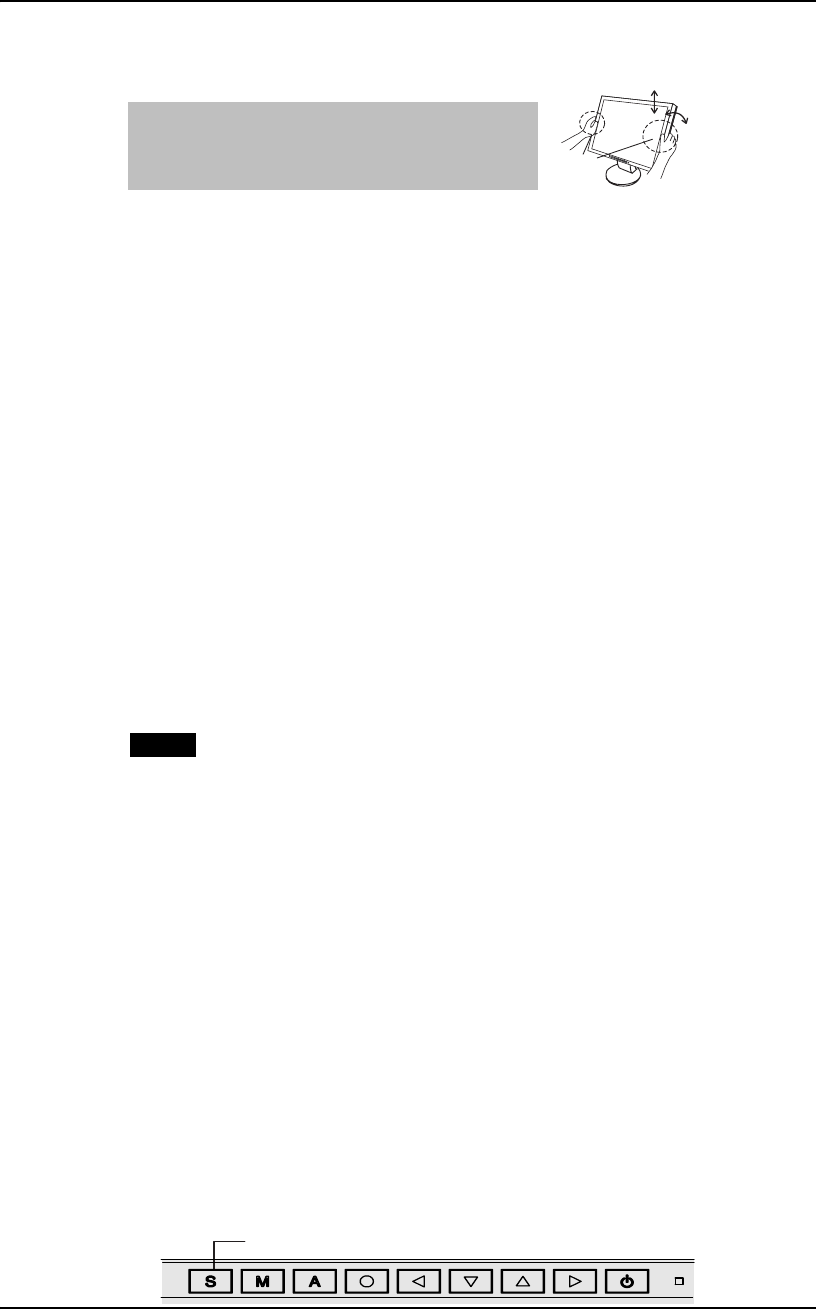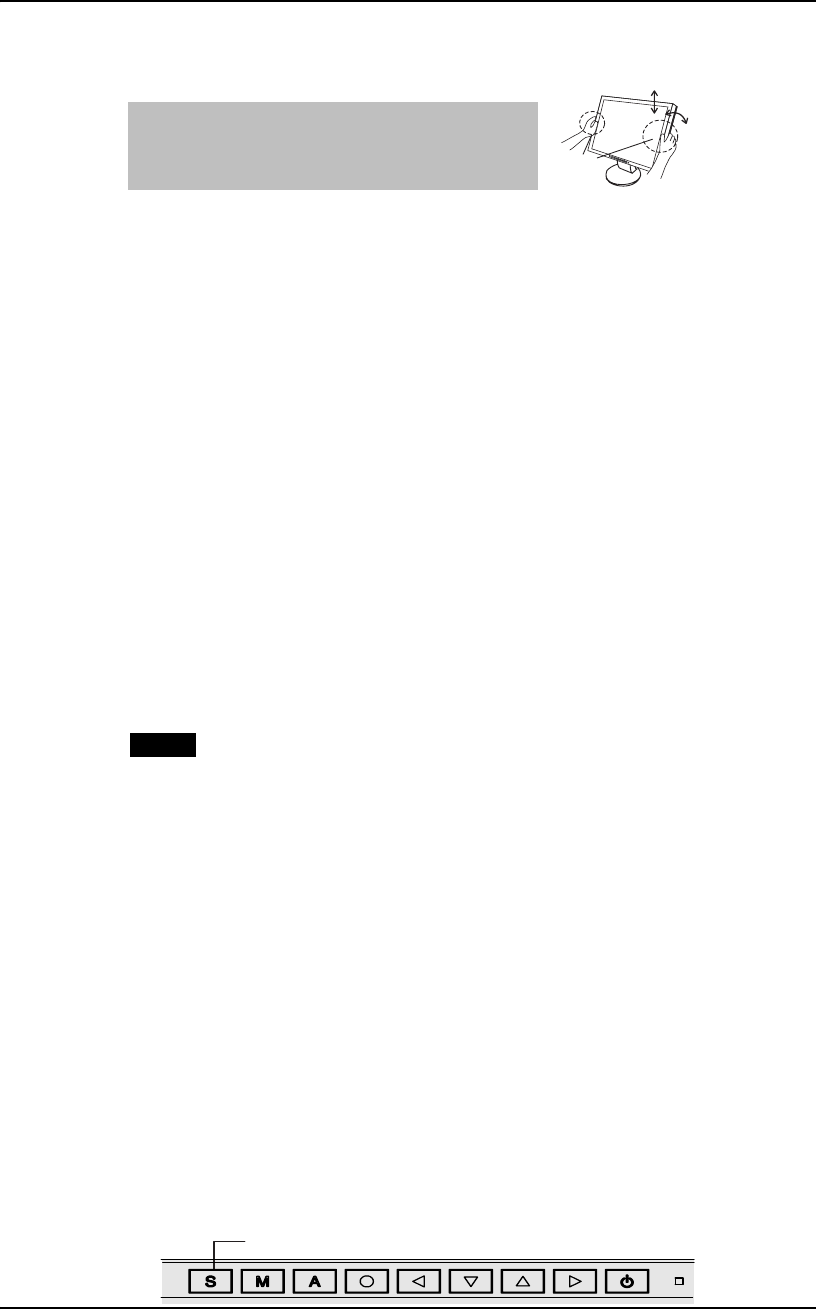
English
2. CABLE CONNECTION 15
3.
Adjust the “height”, “front and back position” and “angle” of the
monitor (L768-AS only).
(1) Adjust the height of the monitor. To
heighten, push the monitor backward. To lower, pull the monitor forward.
(2) Adjust the position and angle of the monitor.
(3) If necessary, fine adjust the height of the monitor.
4. Turn on the monitor’s main power and then switch on the PC’s
power.
The monitor’s power indicator will light up (blue). If an image does not appear,
refer to the “6. TROUBLESHOOTING” for advice. Whenever finished, turn
off the PC and the monitor.
5. When using the software in the EIZO LCD Utility Disk: Connect
the upstream port of the monitor to the downstream port of the
USB compliant PC or another hub with the USB cable.
After connecting the USB cable, the USB function can be set up automatically.
For further details about the software, refer to the readme.txt in the CD-ROM.
NOTE
z Adjust brightness of the screen depending on the brightness of your
environment. Too dark or too bright of a screen can cause eyestrain.
z Be sure to take adequate rests. A 10-minute rest period each hour is
suggested.
2-3. Connecting Two PCs to the Monitor
Two PCs can be connected to the monitor through the DVI and the D-Sub mini 15 pin
connector on the back of the monitor.
Selecting the Active Input
The Input signal selection button on the control panel can be used to select either DVI
or D-Sub as the active input at any time. Every time the button is pressed, the input
changes. When switching the signal, the kind of the input signal (Analog or Digital) is
displayed for a few seconds on the right top corner of the screen.
Grip both side of the center part of the
monitor and move slowly (refer to the
right figure.)
Input Signal Selection Button
Move Slowly
Both Side of Center
Part of the Monitor