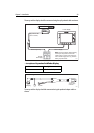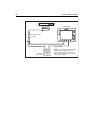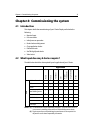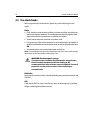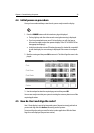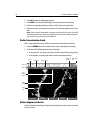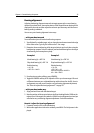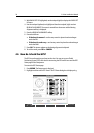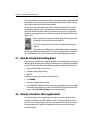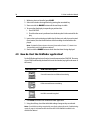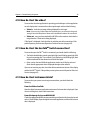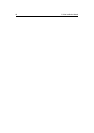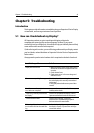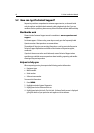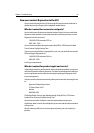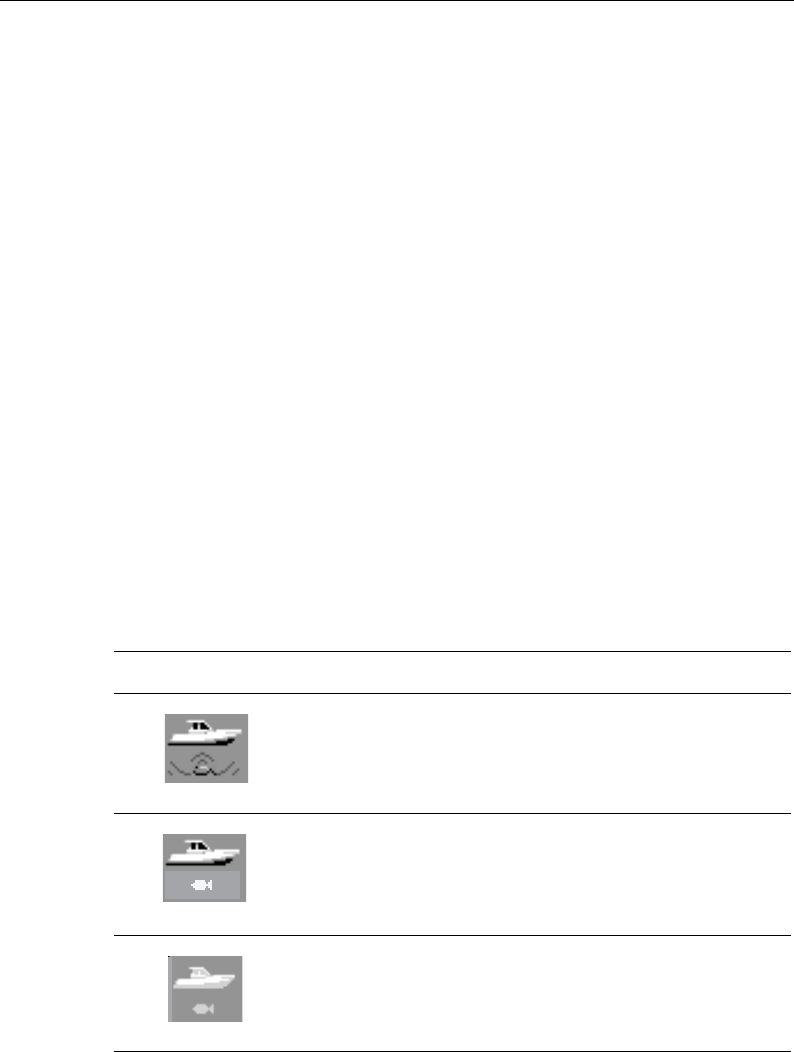
38 E-Series Installation Manual
1. Without a chart card installed, press PAGE.
2. Select a full window chart application by pressing the associated key.
3. Zoom out with the RANGE button until the world map is visible.
4. To ensure that the display is responding to position data:
i. Press FIND SHIP.
ii. Check that the cursor is positioned over the boat symbol in the centre of the dis-
play.
5. Insert a chart card containing a suitable chart for the area in which you are located.
Once inserted, the chart should redraw with the cartridge chart boundaries dis-
played.
Note:
For details of how to insert a chart card, please refer to Section 2.7, How do I use
CompactFlash cards? in the Reference Manual.
6. Zoom in with the RANGE button to check that chart data is being displayed.
4.9 How do I test the Fishfinder application?
For the fishfinder application to function it must be connected to a DSM 300. The status
of your DSM is indicated by the boat/fish icon in the data bar (top right-hand corner of
the screen):
1. Press PAGE and select a full window fishfinder application.
2. Using the soft keys, check that individual settings change as they are selected.
Note:
If your DSM is not being recognized by your display, please refer to the Troubleshooting
section on page 41. Information about the status LED on the DSM300 is available in the
DSM300 User Manual.
DSM status icon DSM status description
Successful connection to a DSM and transmitting.
DSM connected but not transmitting.
No DSM connected/recognized.
D6892-2
(animated icon)
D7451-1
(static icon)
D7452-1
(greyed-out icon)