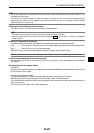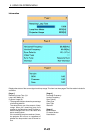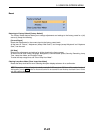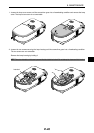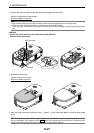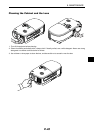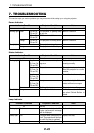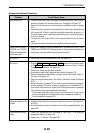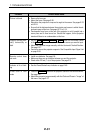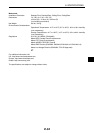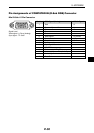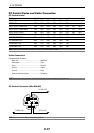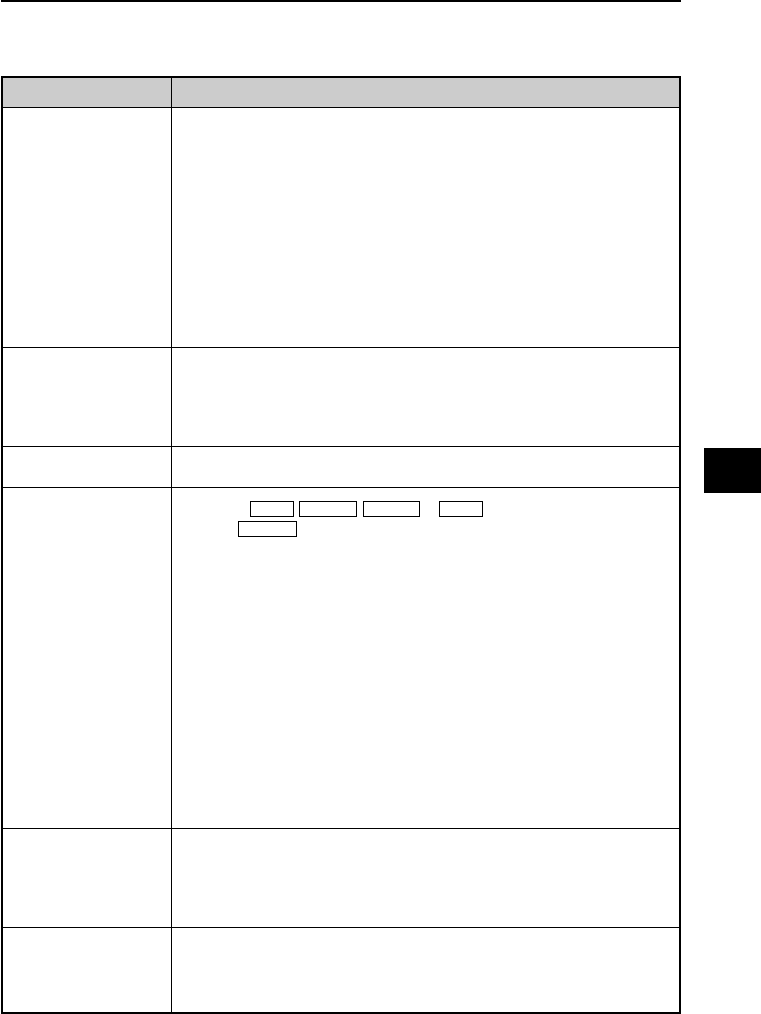
E-50
Does not turn on
Lamp does not turn on;
POWER and STATUS
LEDs are blinking green
at the same time
Will turn off
No picture
Image isn’t square to the
screen
Color tone or hue is un-
usual
• Check that the power cable is plugged in and that the power button on the
projector cabinet or the remote control is on. See pages E-20 and E-21.
• Ensure that the lamp cover or lamp housing is installed correctly. See page
E-47.
• Check to see if the projector has overheated or the lamp has reached the end
of its usable life. If there is insufficient ventilation around the projector or if
the room where you’re presenting is particularly warm, move the projector
to a cooler location.
• The lamp may fail to light. Wait a full minute and then turn on the power
again.
• The lamp has reached the end of its usable life. Replace the lamp.
•Wait for 60 seconds (cooling period)to see if the lamp turns on by itself.
POWER and STATUS LEDs blinking green at the same time indicates the
main power was interrupted during previous operation.
• Ensure that the Power Management is off. See page E-42.
• Use the VIDEO, S-VIDEO, C-VIDEO or COMP. button on the remote control
or the SOURCE button on the cabinet to select your source (Video, S-Video,
Component or Computer). See page E-23.
• Ensure your cables are connected properly.
• Use menus to adjust the brightness and contrast. See page E-35.
• Reset the settings or adjustments to factory preset levels using “Reset” in
the menu. See page E-44.
• Enter your registered keyword if the Security function is enabled. See page
E-39.
• When using with a notebook PC, be sure to connect between the projector
and the notebook PC before turning on the power to the notebook PC. In
most cases signal cannot be output from RGB output unless the notebook
PC is turned on after connecting with the projector.
*If the screen goes blank while using your remote control, it may be the
result of the computer’s screensaver or power management software.
*For more detailed, see page E-52.
• Reposition the projector to improve its angle to the screen. See pages E-23
and E-24.
• Use the Keystone correction function to correct the trapezoid distortion. See
page E-26.
• Check if an appropriate color is selected in “Wall Color”. If so, select an
appropriate option. See page E-35.
• Adjust “Hue” in “Picture”. See page E-35.
Check These Items
Common Problems & Solutions
Problem
7. TROUBLESHOOTING