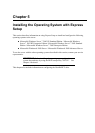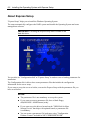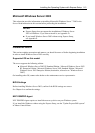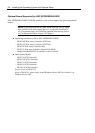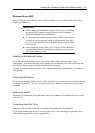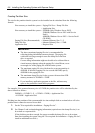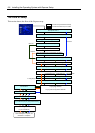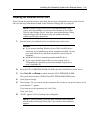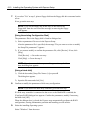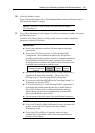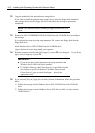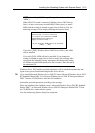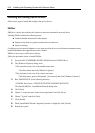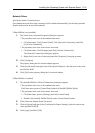Installing the Operating System with Express Setup 5-9
Installing the Windows Server 2003
Express Setup proceeds the setup by specifying the necessary information on the wizard. You can
also save the setup information created on the wizard in a floppy disk as a setup file.
NOTE: Prepare a floppy disk to use as Configuration Disk if you
want to save the parameters or use the drivers located on the "OEM-
Disk for Mass Storage Device" that ships with optional boards. When
using the floppy disk, the Express setup can continue the setup
without specifying the parameters.
1. Turn the power of peripheral device on, and then turn on the server.
NOTES:
If you operate installing Windows Server 2003 with MO device
connected, the installation may not be completed normally. In such
case, detach MO device and then re-install the system from the
beginning.
Install the OS before connecting another hard disk drive.
If you create multiple logical drives in your system, refer to
"Reinstalling the operation system when multiple logical drives
exist" (Appendix D).
2. Insert the NEC EXPRESSBUILDER CD-ROM into the CD-ROM drive of the server.
3. Press Ctrl, Alt, and Delete to reboot from the NEC EXPRESSBUILDER.
The system boots from the CD-ROM and NEC EXPRESSBUILDER starts.
4. Click [Express Setup].
5. The message, "Do you want to use the parameters file in order to set up the Express server
or workstation ?", appears.
If you want to use the parameters file, click [Yes].
If not, click [No].
6. "NOTE" appears. Click [Confirm] after reading that.
NOTE: If some operating system has been installed on the hard disk
drive already, the message which asks if you continue the installation
appears.