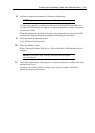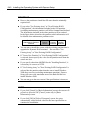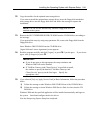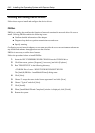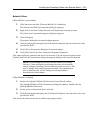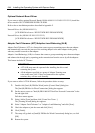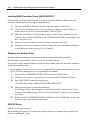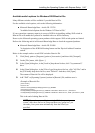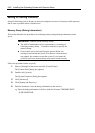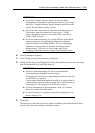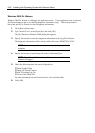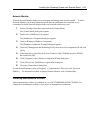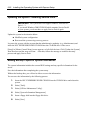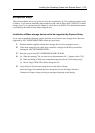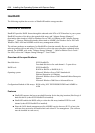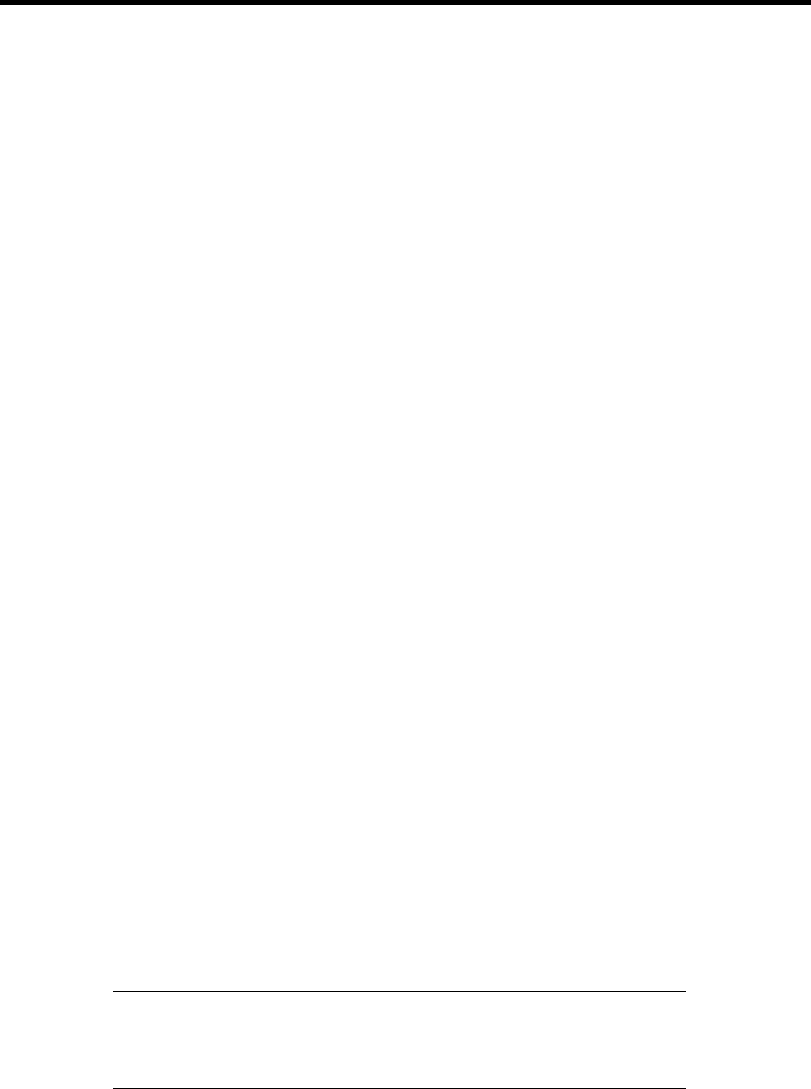
Installing the Operating System with Express Setup 5-47
Available switch options for Windows 2000 Boot.ini file.
Many different switches will be available if you edit Boot.ini File.
For the available switch options, refer to the following information:
Microsoft Knowledge Base - Article ID: 170756
"Available Switch Options for the Windows NT Boot.ini File"
If your system has a memory capacity in excess of 4GB in its installing, adding /PAE switch in
Boot.ini file will enable the system to be installed with over 4GB of memory.
However, the Microsoft operating system products which support /PAE switch option are limited.
Refer to the following article in Microsoft Knowledge Base to check the supported products.
Microsoft Knowledge Base - Article ID: 291988
"A description of the 4GB RAM tuning feature and the Physical Address Extension
switch"
Below is the example on how to add /PAE switch to Boot.ini file.
1. Click [Start], point to [Programs], point to [Accessories], and then click [Notepad].
2. On the [File] menu, click [Open...].
3. In the [Open] dialog box, in the [Look in] drop-down list box, click "%systemroot%"
drive.
4. In the [Open] dialog box, in the [Files of type] drop-down list box, click "All Files" and in
the [File name] drop-down list box, enter "Boot.ini". And then, click [Open].
The content of Boot.ini file will be displayed.
5. Add "/PAE" to [Operating Systems] section in [Boot.ini] file, and then save it.
<Example of Boot.ini file>
[boot loader]
timeout=30
default=multi(0)disk(0)rdisk(0)partition(1)\WINNT
[operating systems]
multi(0)disk(0)rdisk(0)partition(1)\WINNT="Windows 2000 Server" /fastdetect
multi(0)disk(0)rdisk(0)partition(1)\WINNT="Windows 2000 Server, PAE" /fastdetect /PAE
This is the end of editing Boot.ini file.
NOTE: If you choose one of the items in the "Default operating
system" drop-down list box in [Setup and Recovery] group box, you
can make your system start automatically from the switch you
specified.