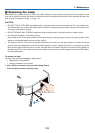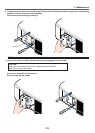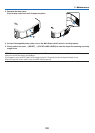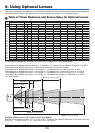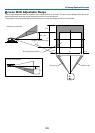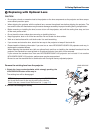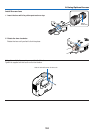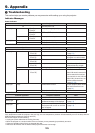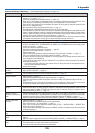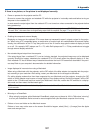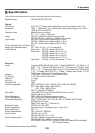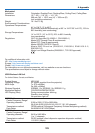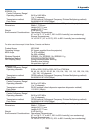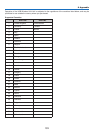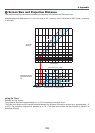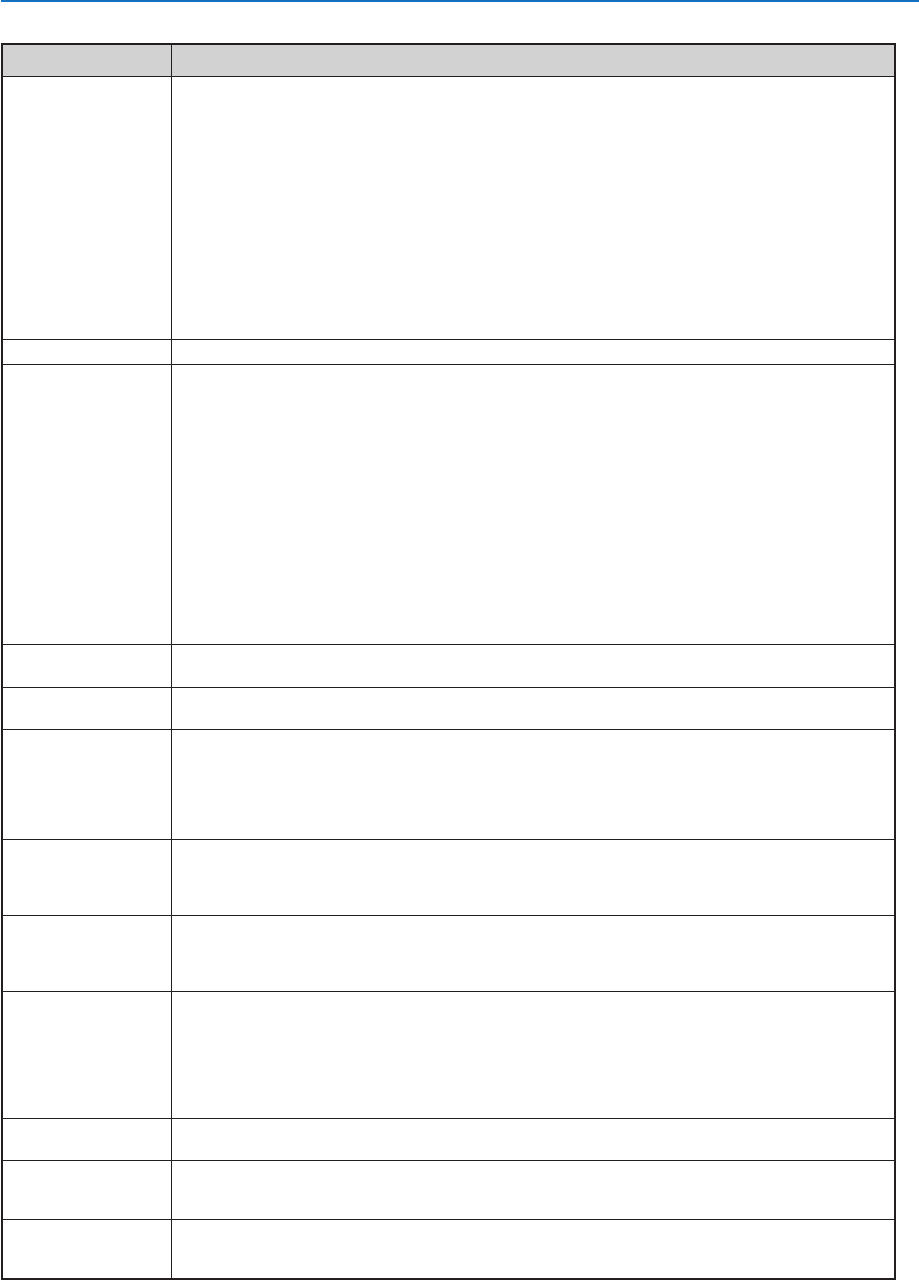
126
9. Appendix
Common Problems & Solutions
(
→
“Power/Status/Lamp Indicator” on page 125)
Problem Check These Items
Does not turn on • Check that the power cable is plugged in and that the power button on the projector cabinet or the remote
control is on. (
→
page 21, 22)
• Ensure that the lamp cover is installed correctly. (
→
page 120)
• Check to see if the projector has overheated. If there is insufficient ventilation around the projector or if the
room where you are presenting is particularly warm, move the projector to a cooler location.
• Check to see if you continue to use the projector for another 100 hours after the lamp has reached the end
of its life. If so, replace the lamp.
After replacing the lamp, reset the lamp hours used. (
→
page 115)
• The lamp may fail to light. Wait a full minute and then turn on the power again.
• Set [FAN MODE] to [HIGH ALTITUDE] when using the projector at altitudes approximately 5500 feet/1600
meters or higher. Using the projector at altitudes approximately 5500 feet/1600 meters or higher without
setting to [HIGH ALTITUDE] can cause the projector to overheat and the projector could shut down. If this
happens, wait a couple minutes and turn on the projector. (
→
page 109)
Also when the lamp is turned off, the projector internal temperature is hot. If the power is turned on before
the projector has cooled down, the fan will run a short time before the lamp will turn on.
Will turn off • Ensure that the Power Management, Off Timer is off. (
→
page 89, 109)
No picture • Use the SOURCE button on the projector cabinet or the VIDEO, the S-VIDEO, the COMPUTER 1, the COM-
PUTER 2, the COMPUTER 3, the COMPONENT, the VIEWER or the NETWORK button on the remote control
to select your source. (
→
page 24)
• Ensure your cables are connected properly.
• Use menus to adjust the brightness and contrast. (
→
page 80)
• Check to see if the image is muted. (
→
page 34)
• Remove the lens cap.
• Reset the settings or adjustments to factory preset levels using the Reset in the Menu. (
→
page 115)
• Enter your registered keyword if the Security function is enabled. (
→
page 44)
• Be sure to connect the projector and notebook PC while the projector is in standby mode and before turn-
ing on the power to the notebook PC.
In most cases the output signal from the notebook PC is not turned on unless connected to the projector
before being powered up.
* If the screen goes blank while using your remote control, it may be the result of the computer’s screen-
saver or power management software.
• See also the next page.
Color tone or hue is
unusual
•
Check if an appropriate color is selected in [WALL COLOR]. If not, select an appropriate option. (
→
page 88)
• Adjust [HUE] in [ADJUST]. (
→
page 80)
Image isn’t square to
the screen
• Reposition the projector to improve its angle to the screen. (
→
page 25)
• Use the 3DReform function to correct the trapezoid distortion. (
→
page 29)
Picture is blurred • Adjust the focus. (
→
page 27)
• Reposition the projector to improve its angle to the screen. (
→
page 25)
• Ensure that the distance between the projector and screen is within the adjustment range of the lens. (
→
page 121, 122)
• Condensation may form on the lens if the projector is cold, brought into a warm place and is then turned
on. Should this happen, let the projector stand until there is no condensation on the lens.
Flicker appears on
screen
• Set [FAN MODE] to other than [HIGH ALTITUDE] mode when using the projector at altitudes approximately
5500 feet/1600 meters or lower. Using the projector at altitudes less than approximately 5500 feet/1600
meters and setting to [HIGH ALTITUDE] can cause the lamp to overcool, causing the image to flicker.
Switch [FAN MODE] to [AUTO]. (
→
page 109)
Image is scrolling
vertically, horizontally or
both
• Use the SOURCE button on the projector cabinet or the VIDEO, the S-VIDEO, the COMPUTER 1, the COM-
PUTER 2, the COMPUTER 3, the COMPONENT, the VIEWER or the NETWORK button on the remote control
to select your source (Video, S-Video, Computer, Component, Viewer or NETWORK). (
→
page 24)
•
Adjust the computer image manually with the [CLOCK]/[PHASE] in [ADJUST]
→
[IMAGE OPTIONS]. (
→
page 81)
Remote control does
not work
• Install new batteries. (
→
page 10)
• Make sure there are no obstacles between you and the projector.
• Stand within 22 feet (7 m) of the projector. (
→
page 10)
• Check if one or more remote sensors are enabled. Select [SETUP]
→
[INSTALLATION]
→
[REMOTE SEN-
SOR] from the menu. See page 108.
• If the remote control cable plug is inserted into the REMOTE mini jack, the remote control does not function
wirelessly. See page 11.
Indicator is lit or blink-
ing
• See the POWER/STATUS/LAMP Indicator. (
→
page 125)
Vertical stripes in RGB
mode
• Press the AUTO ADJUST button on the projector cabinet or the AUTO ADJ. button on the remote control. (
→
page 31)
•
Adjust the computer image manually with the [CLOCK]/[PHASE] in [ADJUST]
→
[IMAGE OPTIONS]. (
→
page 81)
USB mouse does not
work
• Make sure that your USB mouse is properly connected to the projector. (
→
page 36)
The projector may not support some brands of a USB mouse.
• Some menu items cannot be operated with a USB mouse.
For more information contact your dealer.