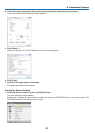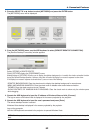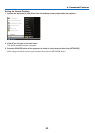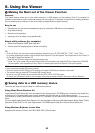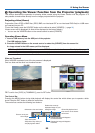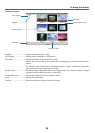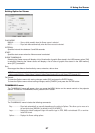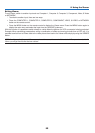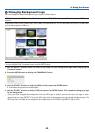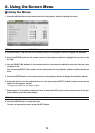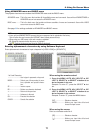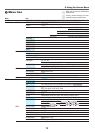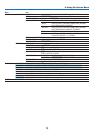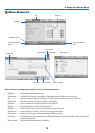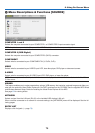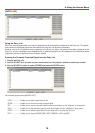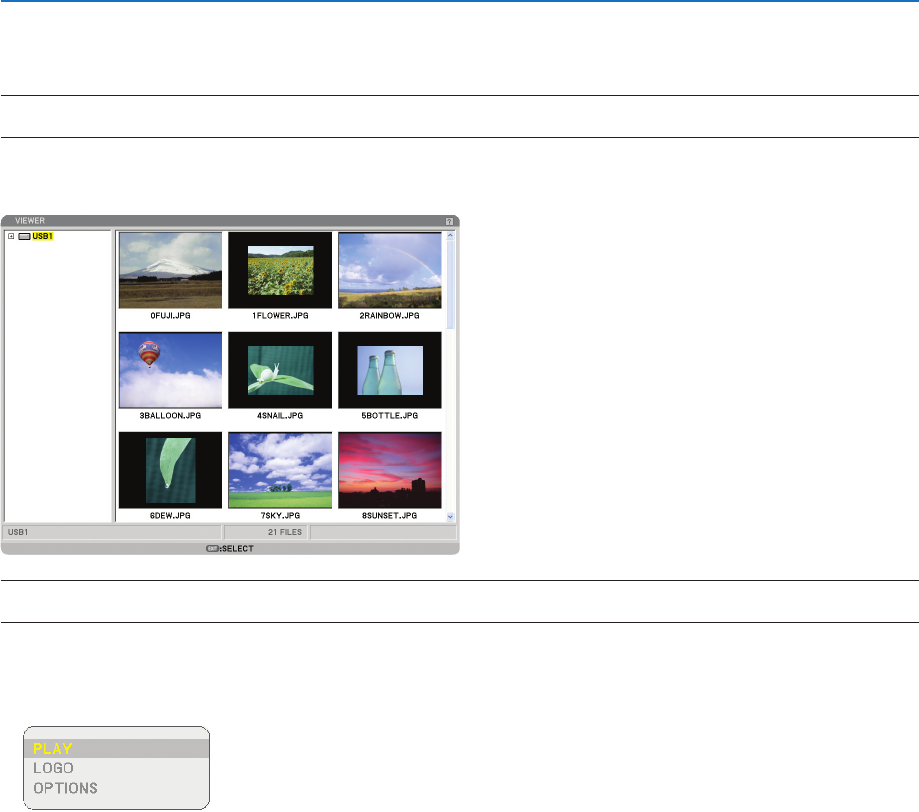
69
5. Using the Viewer
Changing Background Logo
You can change the default background logo using the Viewer feature.
NOTE: File size must be 256KB or less. File formats other than JPEG, BMP, non-interlaced GIF or non-interlaced PNG are not
available.
Preparation: Store JPEG or BMP files (JPEG, BMP, non-interlaced GIF or non-interlaced PNG files) in a USB mem-
ory into the projector’s USB port.
NOTE: To change highlight from the Thumbnails screen (right window) to a directory tree (left window) , press the EXIT button.
To return highlight to the Thumbnails screen, press the ENTER button.
1. Use the SELECT
button to select a file (slide) for your background logo when displaying the
Thumbnail screen.
2. Press the MENU button to display the THUMBNAILS menu.
3. Use the SELECT
button to select [LOGO] and then press the ENTER button.
A confirmation dialog box will be displayed.
4. Use the SELECT
button to select [YES] and press the ENTER button. This completes changing a logo
for the background.
* Once you have changed the background from the NEC logo to another, you cannot return the logo to back-
ground even by using [RESET]. To put the NEC logo back in the background logo, repeat the above steps. The
NEC logo file is included on the supplied User Supportware 5 CD-ROM (/Logo/NECPJ_BB_X.JPG).