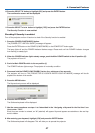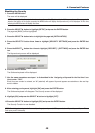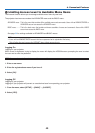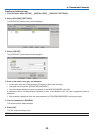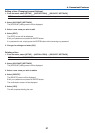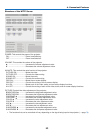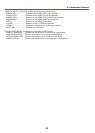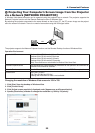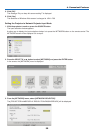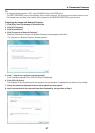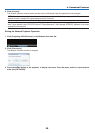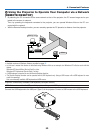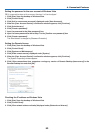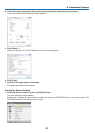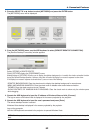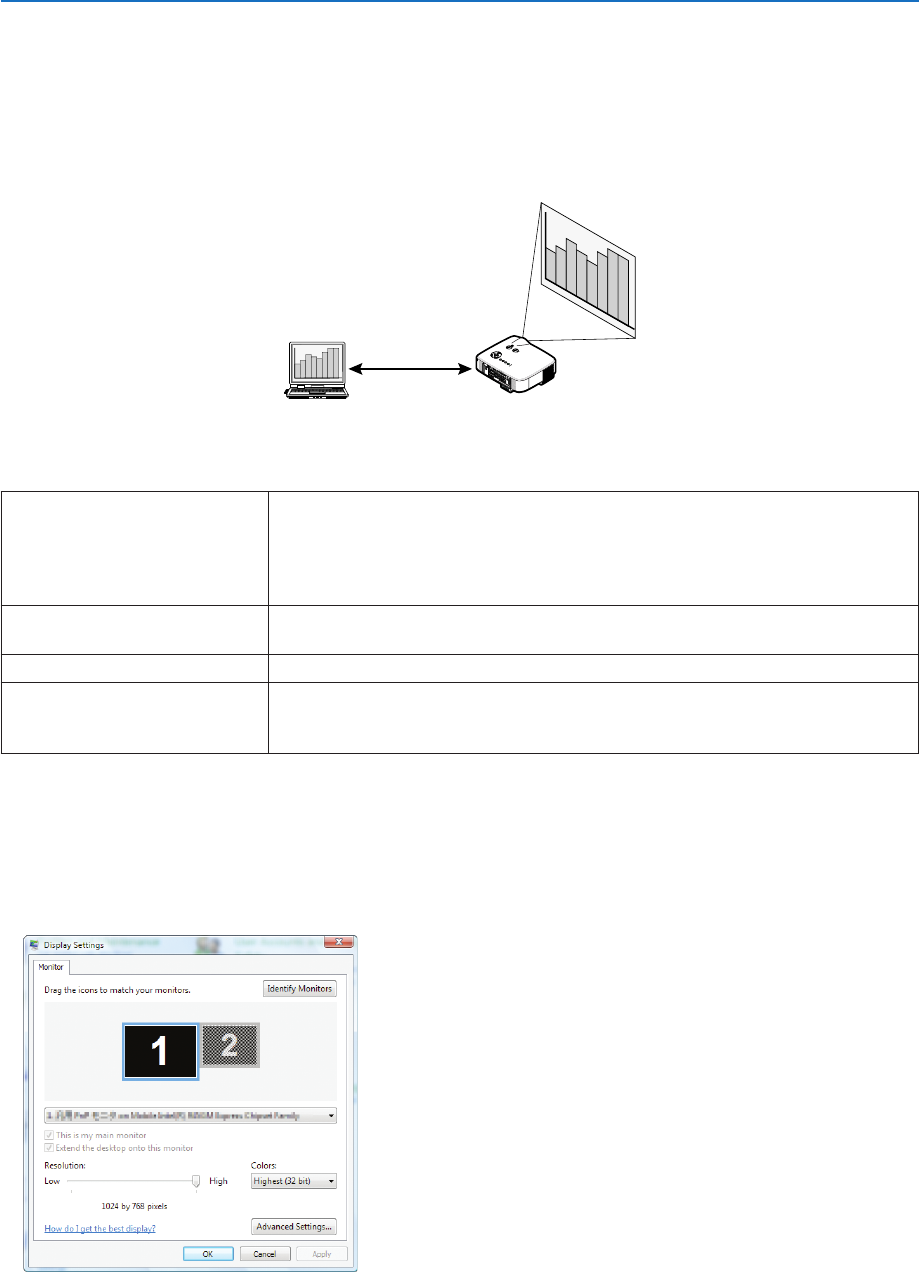
55
M
Projecting Your Computer’s Screen Image from the Projector
via a Network [NETWORK PROJECTOR]
A Windows Vista-based computer can be operated using the projector over a network. The projector supports the
Network Projector function and the Remote Desktop function of Windows Vista.
By selecting the projector connected to the same network as that of your PC, the PC screen image can be project-
ed to the screen via network. There is no need of connection using the VGA signal cable.
L
A
M
P
S
T
A
T
U
S
P
O
W
E
R
O
N
/
S
T
A
N
D
B
Y
S
O
U
R
C
E
A
U
T
O
A
D
J
U
S
T
3
D
R
E
F
O
R
M
S
E
L
E
C
T
U
S
B
L
E
N
S
S
H
I
F
T
L
E
F
T
R
I
G
H
T
D
O
W
N
U
P
WIRELESS
WIRELESS
LAN
The projector supports the Network Projector function and the Remote Desktop function of Windows Vista.
Operation Environment
Applicable OS Windows Vista (32-bit version) Home Premium
Windows Vista (32-bit version) Business
Windows Vista (32-bit version) Ultimate
Windows Vista (32-bit version) Enterprise
(Note) These functions are not available on Windows Vista Home Basic.
Hardware specifications The specifications recommended by Microsoft as the operation environment for
Windows Vista should be satisfied.
Network Environment Wired LAN or wireless LAN environment that supports TCP/IP is required.
Screen color High Color (16 bits)
True Color (24 bits and 32 bits)
* Setting with 256 colors or less is not available.
Changing the resolution of Windows Vista screen to 1024 x 768
1. Click [Start] from the desktop of Windows Vista.
2. Click [Control Panel].
3. Click [Adjust screen resolution] displayed under [Appearance and Personalization].
4. Operate [Resolution] slide bar to change the resolution to [1024 by 768 pixels].
4. Convenient Features