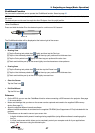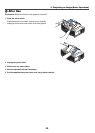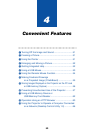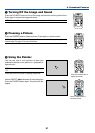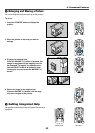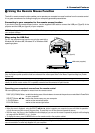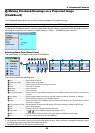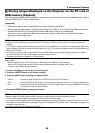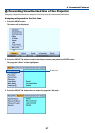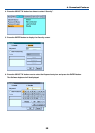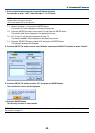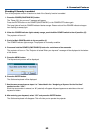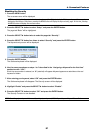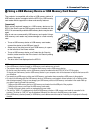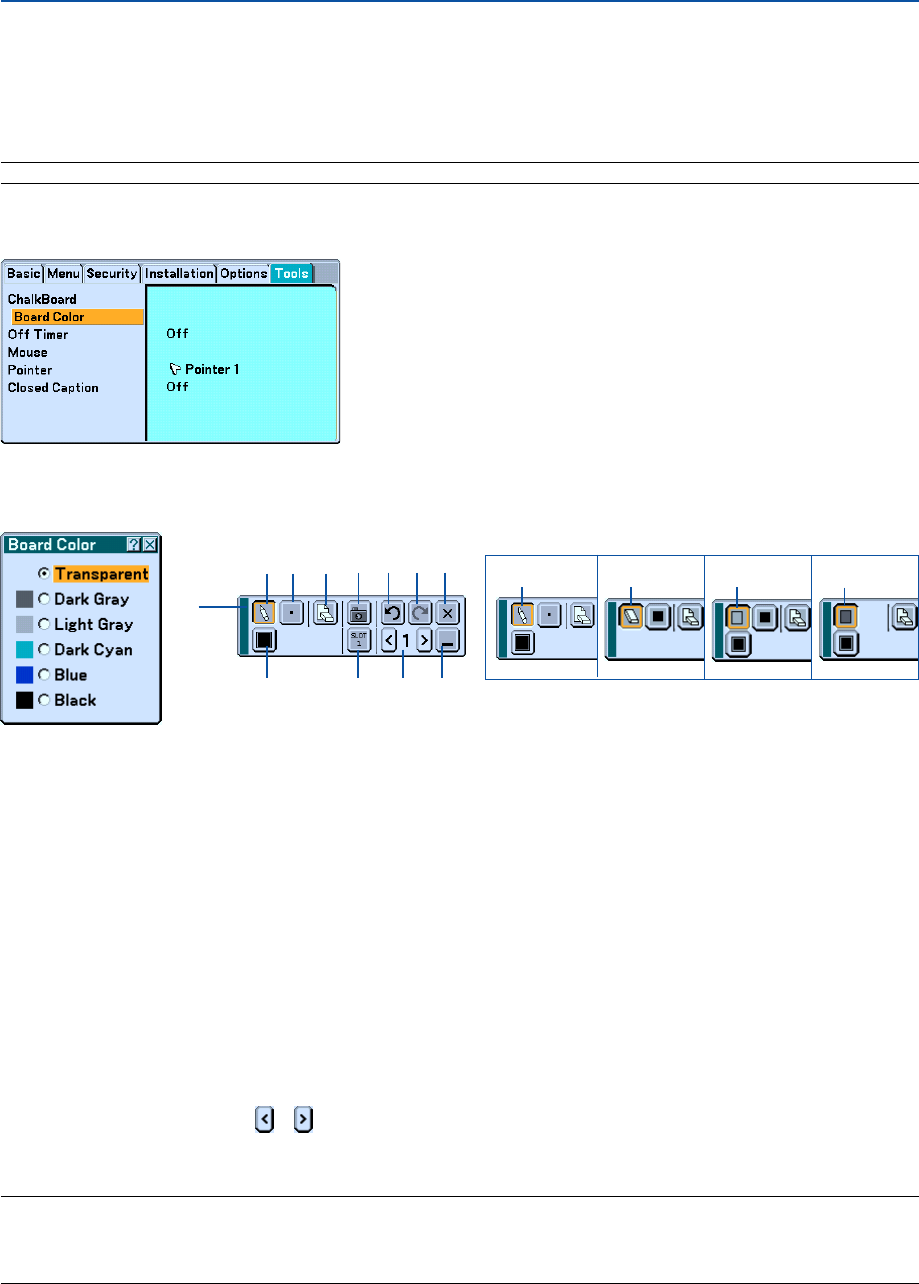
55
4. Convenient Features
ᕨ Making Freehand Drawings on a Projected Image
(ChalkBoard)
The ChalkBoard feature allows you to write and draw messages on a projected image.
NOTE: The ChalkBoard feature is available only when the supplied electronic pen (WT615 only) or a USB mouse is used.
To display the ChalkBoard tool bar, click the middle button on your mouse, press and hold the button B of the elec-
tronic pen for a minimum of 0.5 second, or select [Setup] → [Tools] → [ChalkBoard] from the menu.
Selecting Board Color [Board Color]
This option allows you to select a board color of ChalkBoard.
ᕡ
ᕢ
ᕤ
ᕧ
ᕥ
ᕦ
ᕨ
ᕩ
µ
¹
Ƹ
ƻ
ƹ ƺ
¸
The tool bar contains the following icons.
ᕡ Drag ...................................Drags to move the tool bar.
ᕢ Drawing tool palette ...........Displays a drawing tool palette.
ᕣ Pen .....................................Displays the pen tool that you can draw or paint with.
ᕤ Eraser .................................Erases part of a drawing.
ᕥ Box frame ........................... Draws a box frame.
ᕦ Box paint ............................ Paints a box shape.
ᕧ Line Thickness palette ........Displays the pen or eraser palette containing four lines of different thickness from which you can select a line
you prefer.
ᕨ Color palette ....................... Displays the color palette from which you can select a color you prefer for “Box frame” or “Boxpaint”.
ᕩ Clear ...................................Clear the drawing completely from the ChalkBoard screen.
µ Capture............................... Captures a drawing on the ChalkBoard screen and save it in PNG format to your PC-card inserted into the PC
card slot of the projector.
¸
Drive (not displayed on WT610)
... Switches between PC Card slot or USB memory. USB memory devices are available for WT615 only.
¹ Undo .................................. Undoes the last operation.
Ƹ Redo ...................................Redoes the last undone operation performed with Undo.
ƹ Page number ...................... Use or to select a ChalkBoard page number between 1 and 4.
ƺ Hide .................................... Hides the tool bar. Clicking anywhere on the screen displays the ChalkBoard tool bar again.
ƻ Exit ..................................... Clears the complete drawing and exits the ChalkBoard.
NOTE:
•Your drawings will be stored in memory after a given time period. However, when a resolution is changed by switching a signal
or changing signal type, some picture information may be lost.
• Changing the [Board Color] will clear the current drawing.
ᕣ