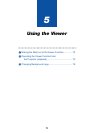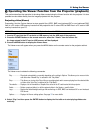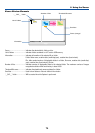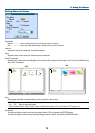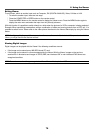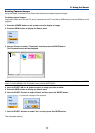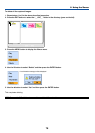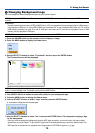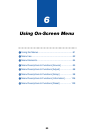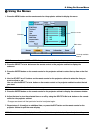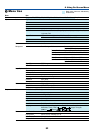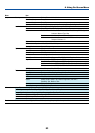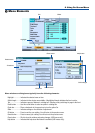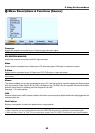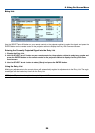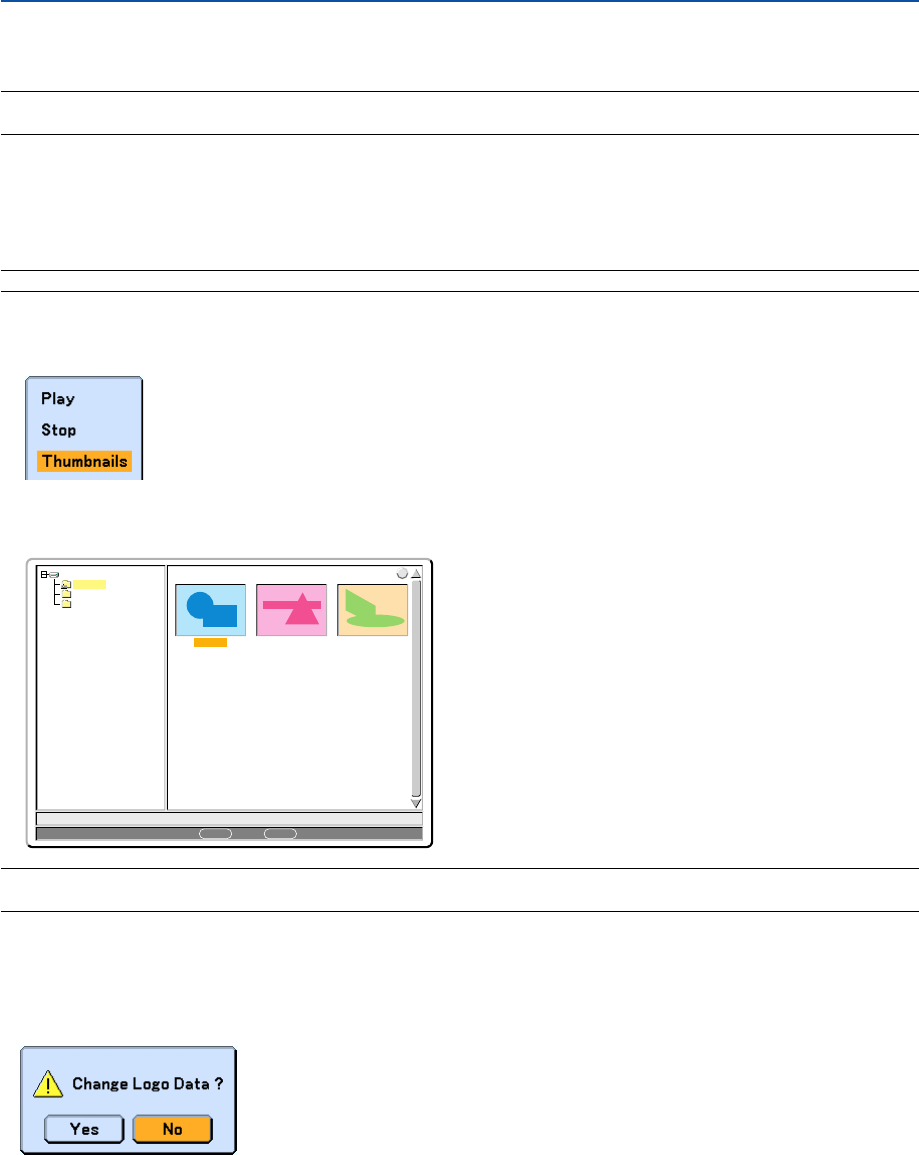
79
5. Using the Viewer
ᕣ Changing Background Logo
You can change the default background logo using the Viewer feature.
NOTE: File size must be 256KB or less. File formats other than JPEG, BMP, non-interlaced GIF or non-interlaced PNG are not
available.
Preparation:
Use the Capture feature to store JPEG or BMP files in a PC card inserted into the projector’s slot or USB memory*
into projector’s USB port. Or store JPEG, BMP, non-interlaced GIF or non-interlaced PNG files in a PC card or
USB memory inserted into your PC’s slot or USB port and insert the PC card into the projector’s slot or USB
memory into the projector’s USB port.
*NOTE: USB memory devices are not available for the Capture function on the WT610.
1. Press the VIEWER button on the remote control to display an image.
2. Press the MENU button to display the Viewer menu.
0000.jpg 0001.jpg 0002.jpg
3 Files
Slot 1
_CAP_
_RESTORE
RECYCLED
1/3 0000.jpg 60KB
select : ENTER
?
folder :
EXIT
3. Use the SELECT
̄
button to select “Thumbnails” and then press the ENTER button.
The Thumbnail screen will be displayed.
NOTE: To change highlight from the Thumbnails screen (pane on the right) to a directory tree (pane on the left) , press the EXIT
button. To return highlight to the Thumbnails screen, press the ENTER button.
4. Use SELECT
̆̄̇
or
̈
button to select a file (slide) for your background logo.
5. Press the MENU button to display the Viewer menu.
6. Use the SELECT
̄
button to select "Logo" and then press the ENTER button.
A confirmation dialog box will be displayed.
7. Use the SELECT
̇
button to select “Yes” and press the ENTER button. This completes changing a logo
for the background.
* Once you have changed the background from the NEC logo to another, you cannot return the logo to back-
ground even by using “Reset”. To put the NEC logo back in the background logo, repeat the above steps. The
NEC logo file is included on the supplied User Supportware 2 CD-ROM (/Logo/nec_b_x.jpg).