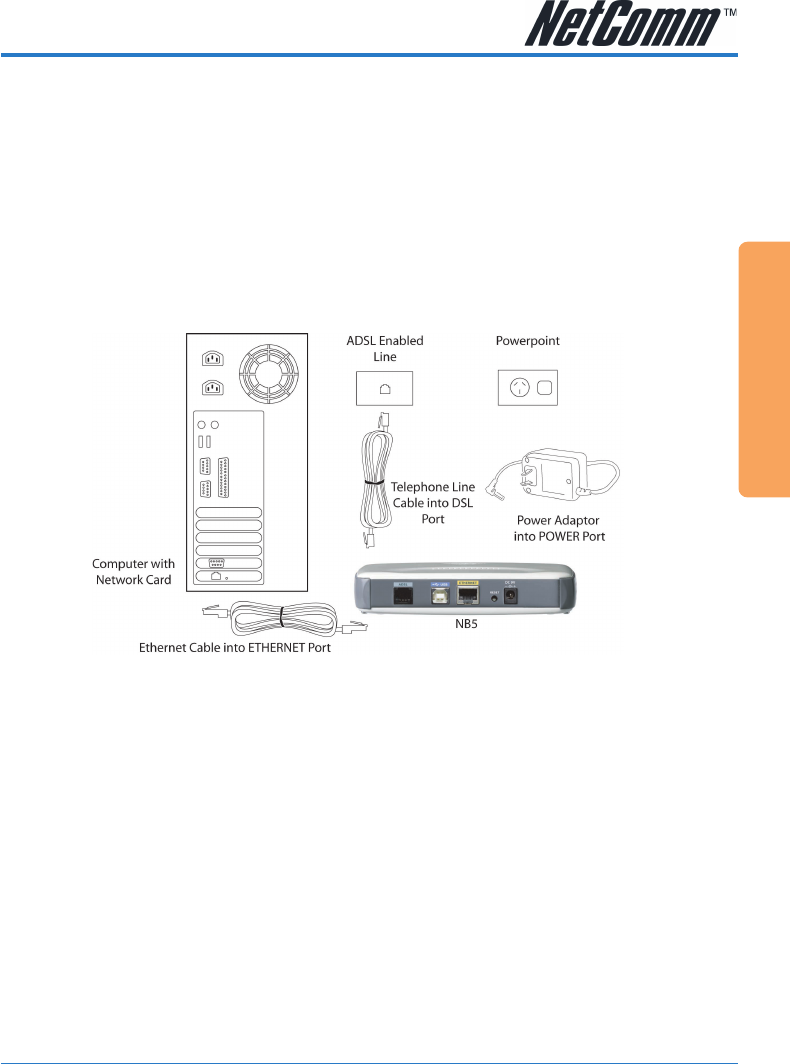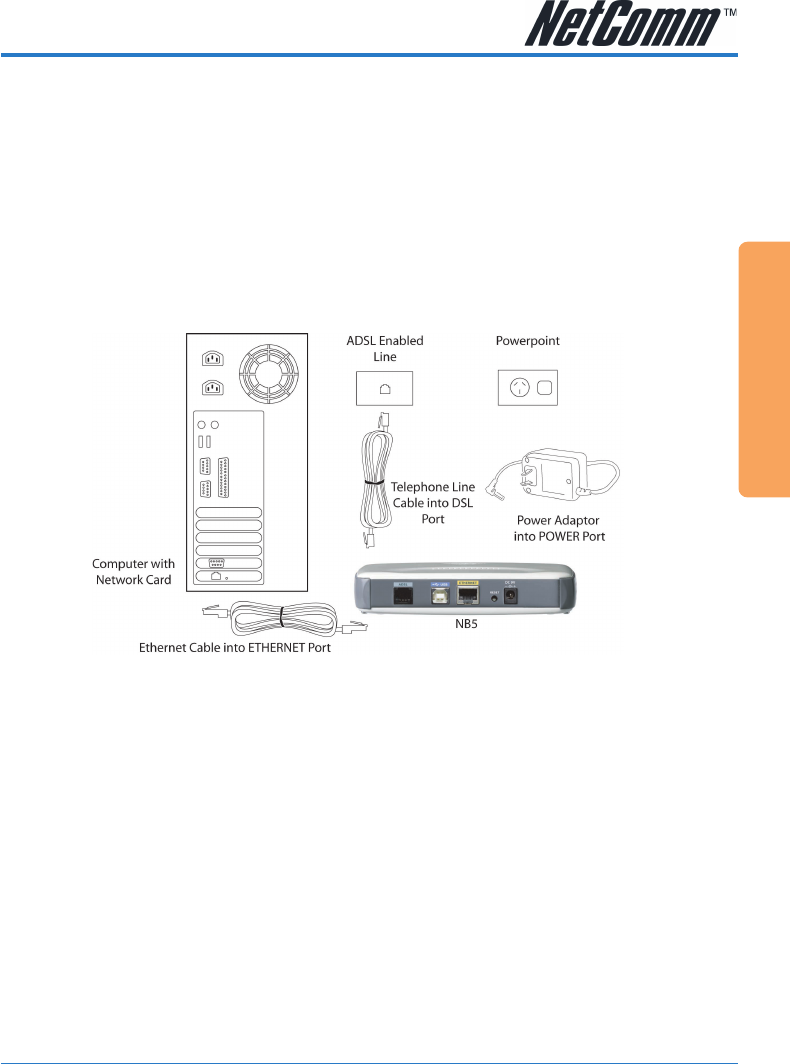
YML717 Rev1 NetComm NB5 Ethernet/USB Modem Router
www.netcomm.com.au 13
Quick Start Guide
Quick Start Guide
The NB5 can be connected via a USB cable or an Ethernet cable or both. The reason for this is that
the USB connection is simply an ethernet simulation, as far as your computer is concerned the USB
connection is an Ethernet connection, hence DHCP and other protocols will work the same as for
Ethernet.
To connect to your ADSL Router, you need to have either an Ethernet Port or a USB Port present on
your Computer/Notebook.
Connecting your NB5 ADSL Modem via ETHERNET
1. Connect your NB5 to either a computer directly or a network hub or switch using cat5 ethernet
cables.
2. Connect the power pack to the NB5 ADSL Modem and switch on the power switch.
3. Ensure that there is a LAN link light on the NB5.
4. Ensure that the computer you intend to use has an IP address in the same subnet as the NB5
ADSL Modem. (e.g. the NB5’s default IP is 192.168.1.1 - your computer should be on
192.168.1.100 or similar.) If you have DHCP enabled on your computer, the NB5 will assign
your computer a suitable IP address.
5. Ensure that your computer has a LAN link light.
6. Connect one end of the ADSL phone line to the NB5 ADSL Modem and the other end to the
wall socket.