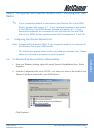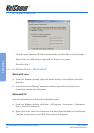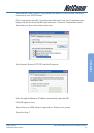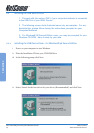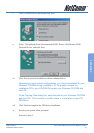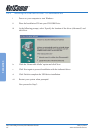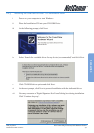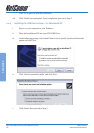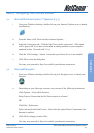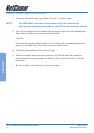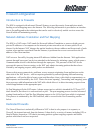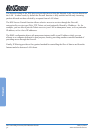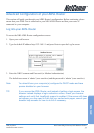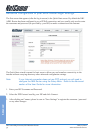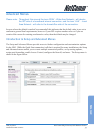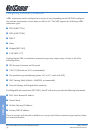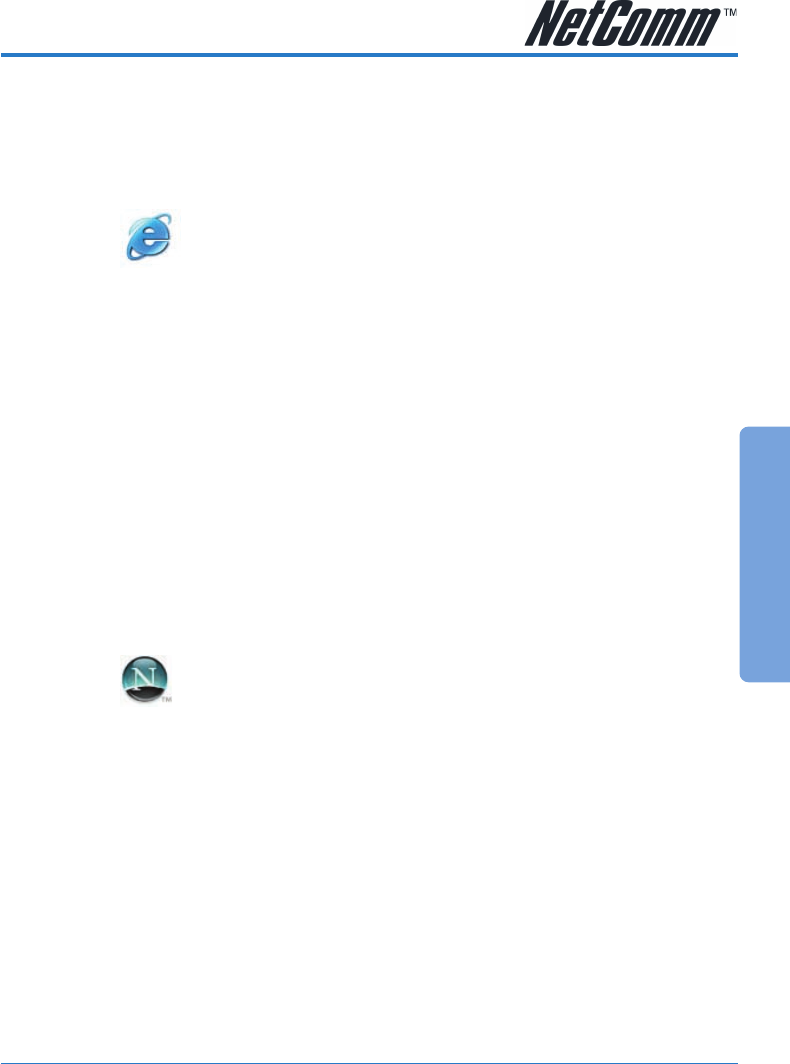
Connection
YML717 Rev1 NetComm NB5 Ethernet/USB Modem Router
www.netcomm.com.au 29
Step 3: Configuring Your Internet Browser
3.1 Microsoft® Internet Explorer™ (based on IE 5.5)
i From your Windows desktop, double-click on your Internet Explorer icon to launch
your Browser.
ii From the Menu, click Tools and select Internet Options... .
iii Select the Connection tab. Click the field, 'Never dial a connection'. (This option
will be grayed off if you have not installed an analog modem on your computer/
notebook before. Proceed with 3.1 iv).
iv Click the LAN Settings... button. Ensure that your Proxy Server is not enabled.
v Click OK to close the dialog box.
You may now proceed to Step 4 to establish your Internet connection.
3.2 Netscape® Navigator
i From your Windows desktop, double-click on your Navigator icon to launch your
Browser.
ii Depending on your Netscape versions, carry out one of the following instructions:
Click Options > Network Preferences.
Select Proxies. Ensure that the No Proxies option is selected.
OR
Click Edit > Preferences.
Select Advanced and click Proxies. Ensure that the option Direct Connection to the
Internet is enabled.
iii Click OK for changes to take effect.
You may now proceed to Step 4 to establish your Internet connection.