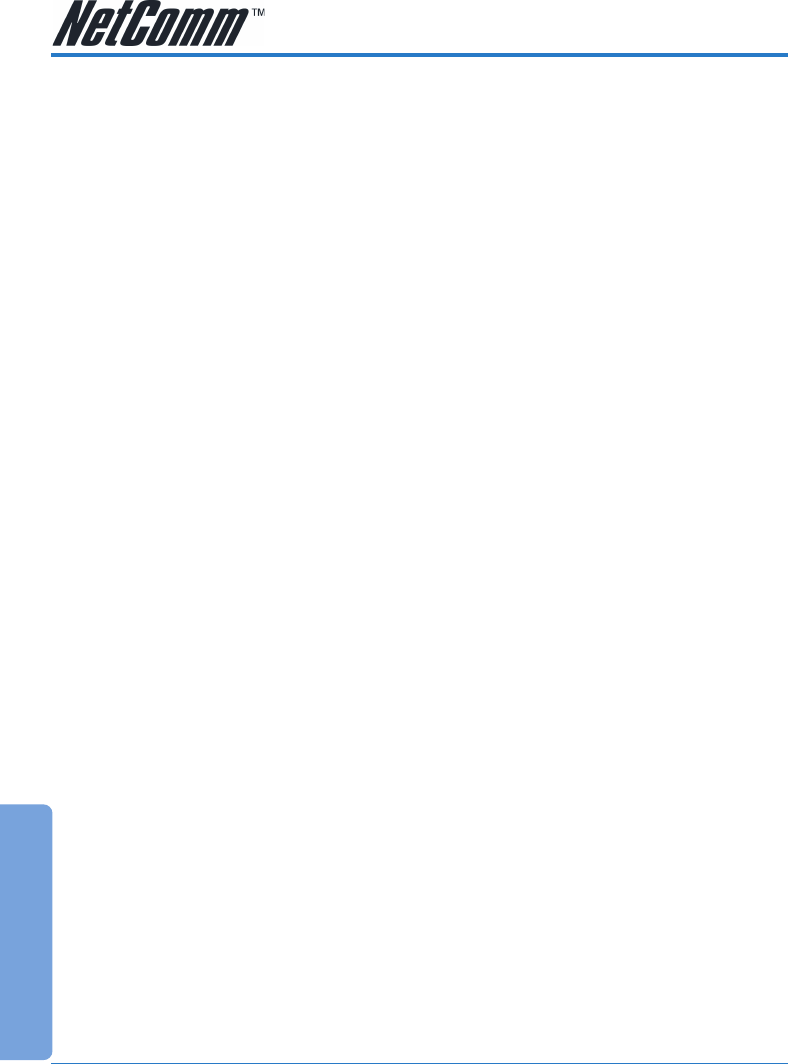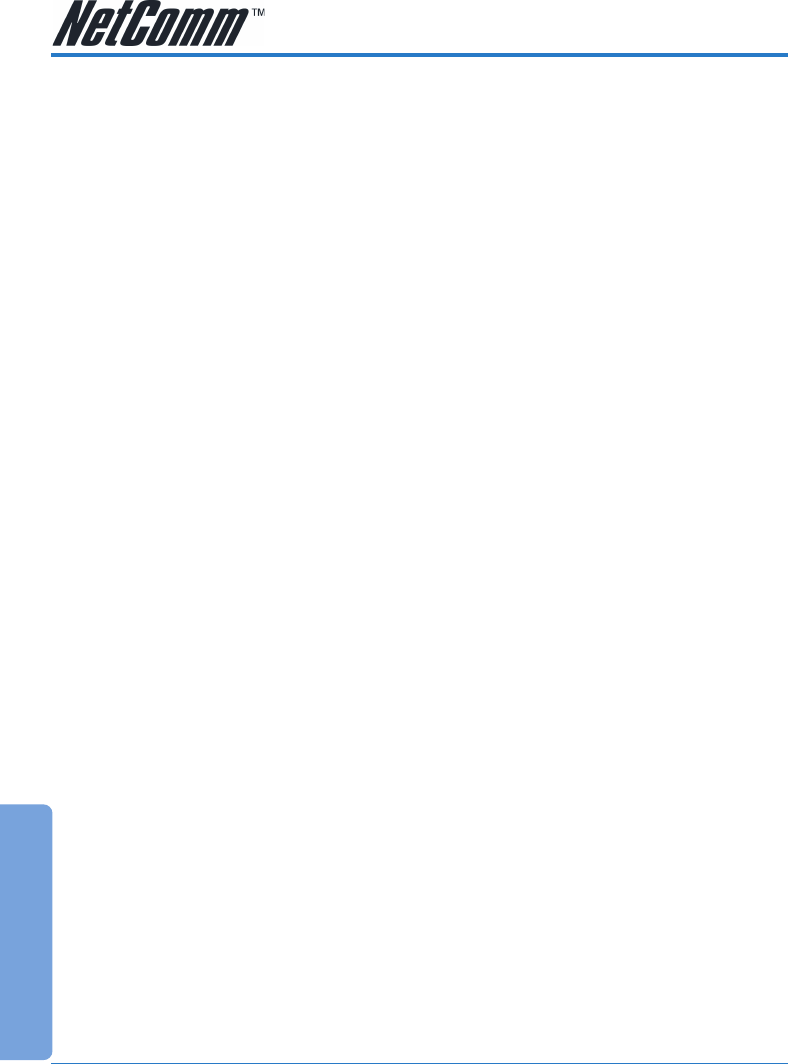
Advanced
NetComm NB5 Ethernet/USB Modem Router YML717 Rev1
70 www.netcomm.com.au
Update Firmware
'Firmware' is the software that controls the NB5 and also provides the user interface that is the
subject of this manual. The Firmware resides in the NB5 internal memory; currently loaded
firmware version can be found under Status>Product Information. Firmware upgrades may be
offered from time to time by NetComm Ltd. as required. It is strongly recommended that you only
upload firmware that is supplied by NetComm Ltd. Available firmware updates will be posted on
www.netcomm.com.au.
To access Firmware Updates, click on Tools>Update. Click on the Browse…button to locate the
firmware file on your computer's hard drive. When the file has been selected and appears in the
'Open' field of the Choose File dialog box, click on Open. This will automatically install the
firmware. The system will be restarted automatically after the firmware image is successfully
uploaded. You will need to reconnect again to configure your setup.
Ping Test
To access the Ping Test, click on Tools>Ping Test
Ping Test: provides an easy way to ping the NB5 without invoking the command line interface.
Modem Test
To access the Modem Test, click on Tools>Modem Test.
Modem Test: This test can be used to check whether your Modem is properly connected to the
Network. This test may take a few seconds to complete. To perform the test, select your connection
from the list and press the Test button. The value returned will either be Success or Fail
Reboot
To reboot the NB5, click on Tools>Reboot. This will restart the modem.
Log Out
To log out of the Admin screens, click on tools>log out.