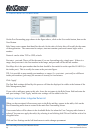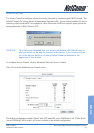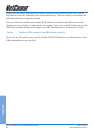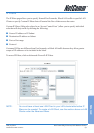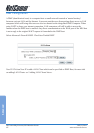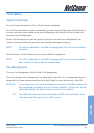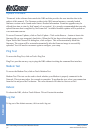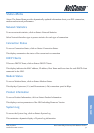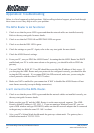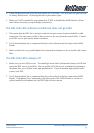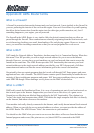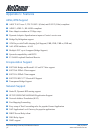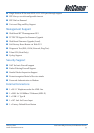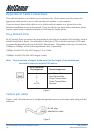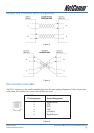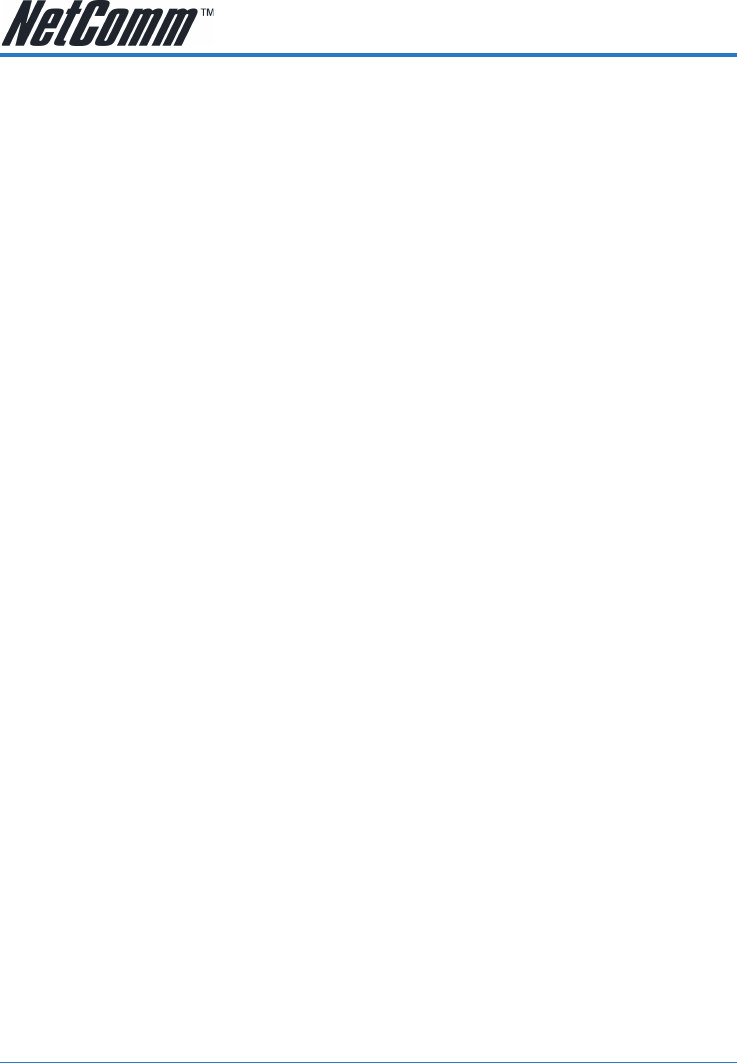
NetComm NB5 Ethernet/USB Modem Router YML717 Rev1
72 www.netcomm.com.au
Appendix A: Troubleshooting
Below is a list of commonly asked questions. Before calling technical support, please look through
these issues to see if they help to solve your problem.
The ADSL Router is not functional
1. Check to see that the power LED is green and than the network cables are installed correctly.
Refer to the easy start guide for more details.
2. Check to see that the ETH/LAN and PPP/WAN LEDs are green.
3. Check to see that the DSL LED is green
4. Check the settings on your PC. Again, refer to the easy start guide for more details
5. Check the ADSL Router's settings.
6. From your PC, can you PING the ADSL Router? Assuming that the ADSL Router has DHCP
enabled and your PC is on the same subnet as the gateway, you should be able to PING the
gateway.
7. Can you PING the WAN IP? Your ISP should have provided the IP address of their server. If
you can ping the ADSL Router and your protocols are configured correctly, you should be able
to ping the ISPs network. If you cannot PING the ISPs network, make sure you are using the
correct protocols with the correct VPI/VCI values.
8. Make sure NAT is enabled for your connection. If NAT is disabled the ADSL Router will not
route frames correctly (except in Bridge connection).
I can't connect to the ADSL Router.
1. Check to see that the power LED is green and that the network cables are installed correctly; see
the easy start guide for more details.
2. Make sure that your PC and the ADSL Router is on the same network segment. The ADSL
Router's default IP address is 192.168.1.1. If you are running a Windows based PC, you can
open a DOS window and type IPCONFIG; make sure that the network adapter that is connected
to the gateway is within the same 192.168.1.x subnet.
3. Also, your PC's Subnet Mask should match the gateways subnet mask. The gateway has a
default subnet mask of 255.255.255.0.