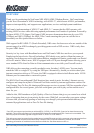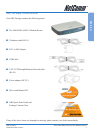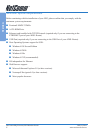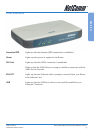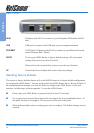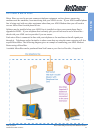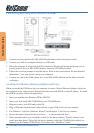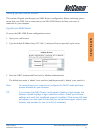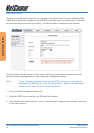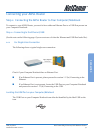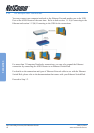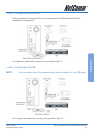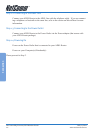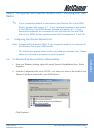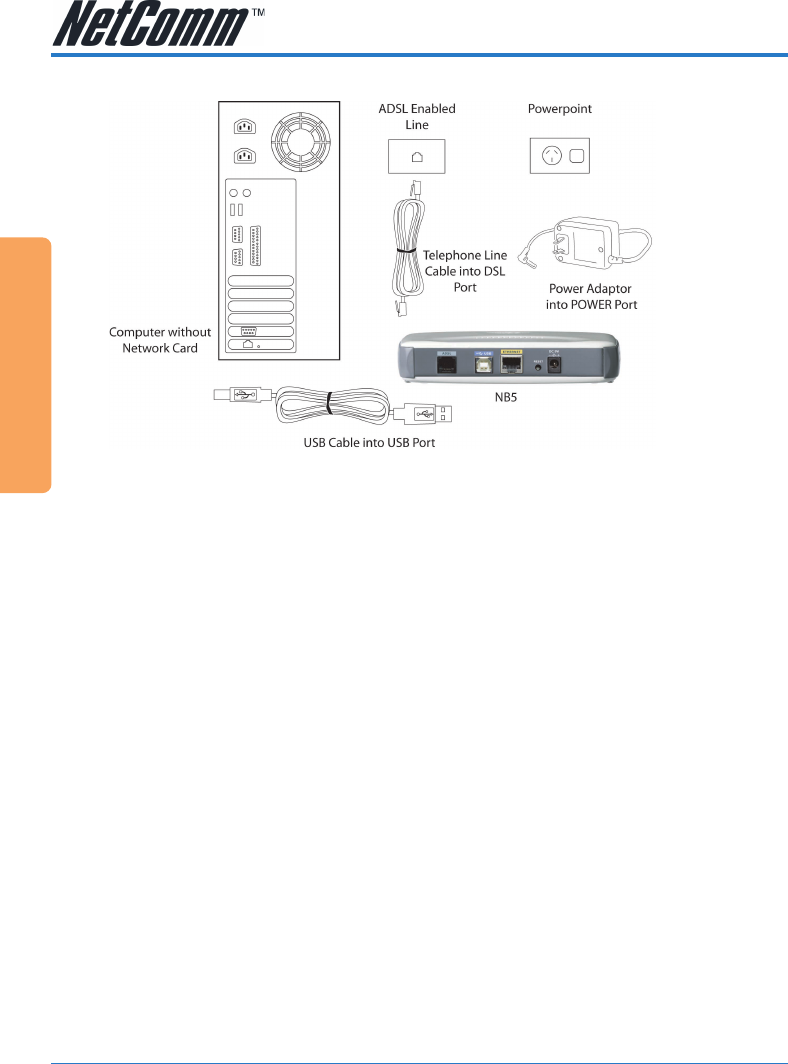
NetComm NB5 Ethernet/USB Modem Router YML717 Rev1
14 www.netcomm.com.au
Quick Start Guide
Connecting your NB5 ADSL Modem via USB
1. Connect the power pack to the NB5 ADSL Modem and switch on the power switch.
2. Connect your NB5 to a computer directly via USB cable.
3. When the computer is booted, the Add New Hardware Wizard will launch and prompt you to
provide a driver for your NB5 ADSL Modem. Insert the CD ROM provided.
4. Follow the on-screen prompts to load the driver. Refer to the section below for more detailed
information. (You may need to restart your computer).
5. Connect one end of the ADSL phone line to the NB5 ADSL Modem and the other end to the
wall socket.
Installing the USB driver (Windows 98/Me/2000/XP only)
When you install the USB driver on your computer it creates a Virtual Ethernet Adapter, which can
be configured in the same way as a Network Interface card with DHCP or static IP address. To install
the USB driver please follow the steps below:
1. Boot your machine into Windows 98/Me/2000/XP.
2. Insert your NetComm NB5 CD ROM into your CD-ROM drive.
3. Plug power up to your NB5 and switch ON.
4. Plug a USB cable from the back of the unit into a spare USB socket on your computer.
5. The Windows “Add New Hardware Wizard” should appear. Click Next to continue.
6. Ensure the option “Search for the best driver….” is chosen and click Next.
7. When prompted where you would like to look for the drivers choose “Specify location” and
untick any other boxes. Then click the browse button to select the CD-ROM drive which you
inserted you NetComm CD-ROM into. Then choose the ‘USBdriver’ folder.