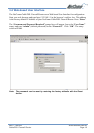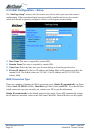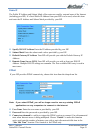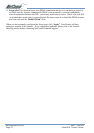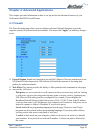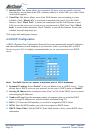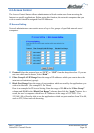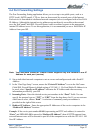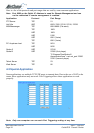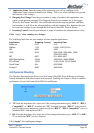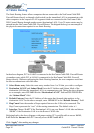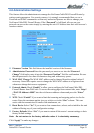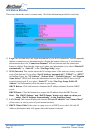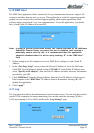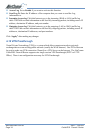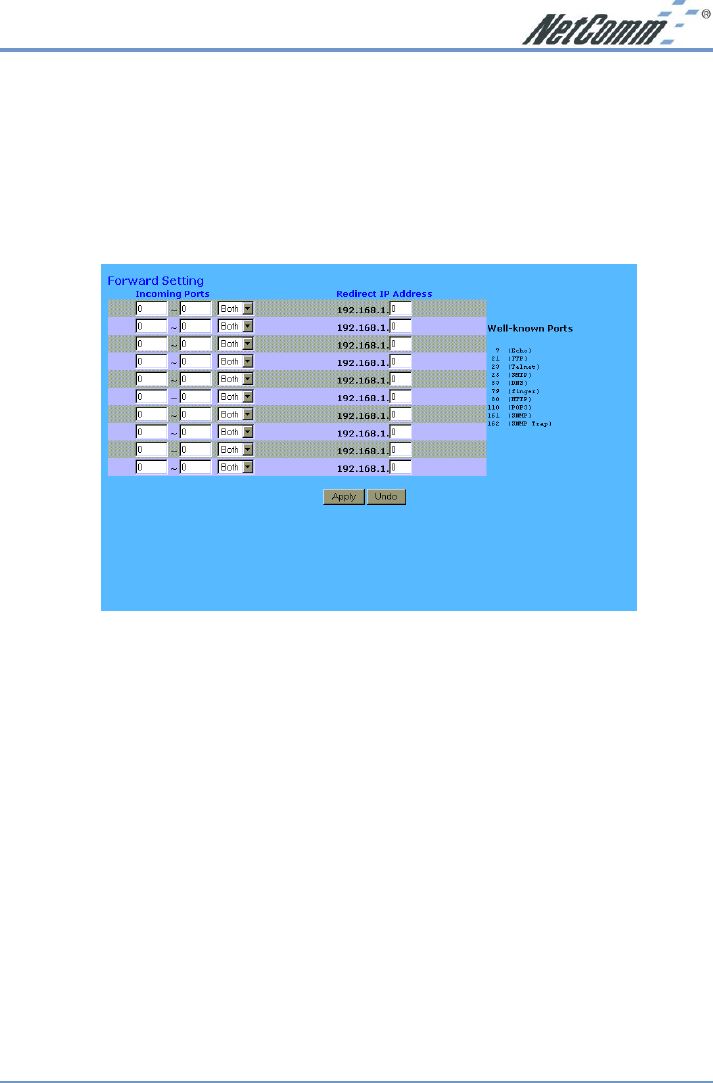
Rev.2 - YML630 www.netcomm.com.au
Cable/DSL Firewall Router Page 27
4-4 Port Forwarding Settings
The Port Forwarding Setting application allows you to set up to ten public ports, such as a
HTTP (web), SMTP (email), FTP, etc. that can be accessed by external users of the Internet.
Each service is forwarded to a dedicated network computer (server) configured with a fixed LAN
IP Address. Although the internal service addresses are not directly accessible to the external
user, the NetComm Cable/DSL Firewall Router is able to redirect requests to the appropriate
internal IP Address/server. To use this application, it is recommended you use a fixed Public IP
Address from your ISP.
Note: Your NetComm Cable/DSL Firewall Router supports only one forward to one IP
Address for each port (service).
■ Set up individual network computers to act as servers and configure each with a fixed IP
Address.
■ In the “One Page Setup” screen, ensure the “Private IP Address” is set to the NetComm
Cable/DSL Firewall Router’s default setting of 192.168.1.1. If a fixed Public IP Address is to
be used, select “Specify an IP address” and enter the IP Address and other necessary
information provided by your ISP.
■ Incoming Ports - Enter the desired service port numbers in the “Ports” fields. You can
specify the protocol type as “TCP” or “UDP” from the drop-down list. If you are not sure
which one to select, choose “Both”. A selection of commonly used port numbers is
provided on the right of this screen.
■ Redirect IP Address - Enter the appropriate IP Addresses of the service computers in the
“Redirect IP Address” locations.
Example: If the service port number 80~80 (representing an HTTP web address) is entered in
“Ports” and 192.168.1.100 is entered in “Redirect IP Address”, then all HTTP requests from
external Internet users will be directed to port 80 of the computer/server with the 192.168.1.100
fixed IP Address.