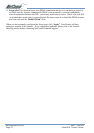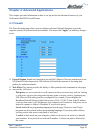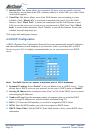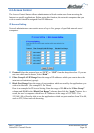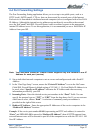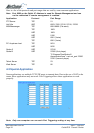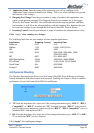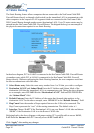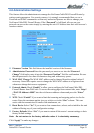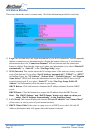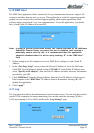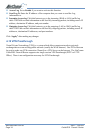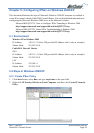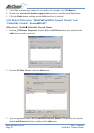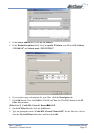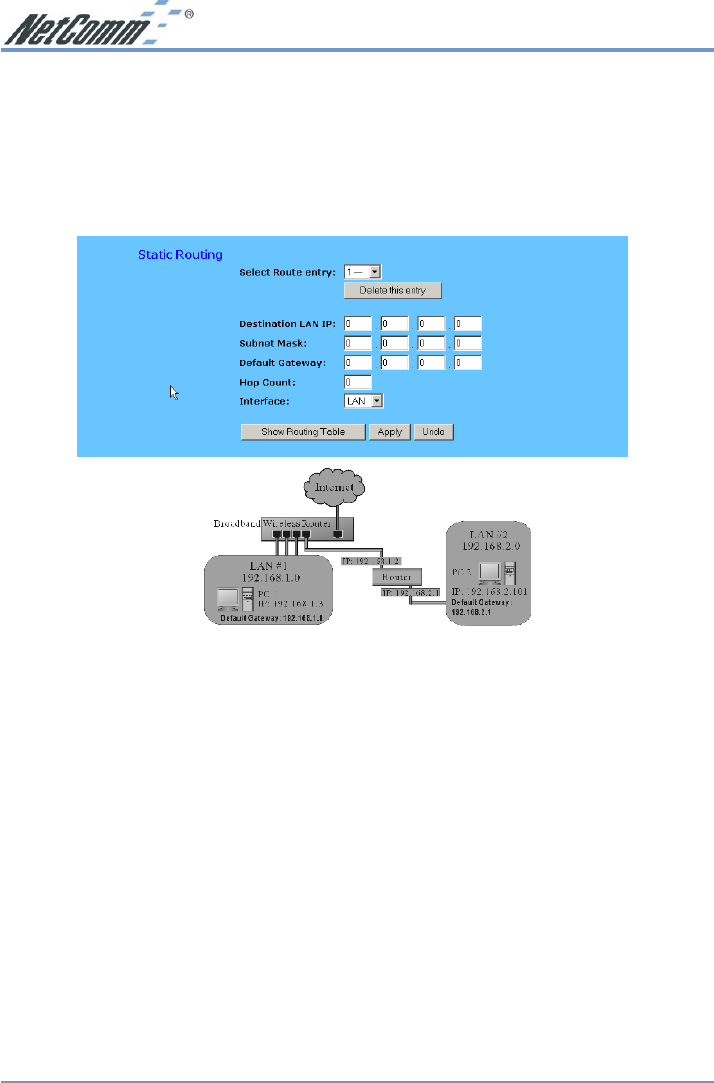
www.netcomm.com.au Rev.2 - YML630
Page 30 Cable/DSL Firewall Router
4-7 Static Routing
The Static Routing feature allows computers that are connected to the NetComm Cable/DSL
Firewall Router directly or through a hub/switch (on the immediate LAN) to communicate with
other computers in the respective LAN segment which are connected to the NetComm Cable/
DSL Firewall Router through another router (destination LAN). Up to 20 route entries may be
entered into the NetComm Cable/DSL Firewall Router. The diagram below gives an example of
the physical connections required to use Static Routing.
In the above diagram, PC2 in LAN#2 is connected to the NetComm Cable/DSL Firewall Router
via another router while PC1 in LAN#1 is connected to the NetComm Cable/DSL Firewall
Router directly. Without configuring the Static Routing function, the two computers would not
be able to communicate with each other.
■ Select Route entry Select the route entry number from 1 to 20 that you wish to configure.
■ Destination LAN IP and Subnet Mask Enter the IP Address and Subnet Mask of the
destination LAN that the immediate LAN is to communicate with. Taking the above diagram
as an example, enter 192.168.2.0 in the “Destination LAN IP” field and 255.255.255.0 in
the “Subnet Mask” field.
■ Default Gateway Enter the IP Address of the router that forwards data packets to the
destination LAN. For the above example, enter 192.168.1.2 in the “Default Gateway” field.
■ Hop Count Enter the number of hops required between the LANs to be connected. The
Hop Count represents the “cost” of the routing transmission. The default value is 1.
■ Interface Choose “LAN” if the Destination LAN is on your Router’s LAN side and choose
“WAN” if the Destination LAN is on the Router’s WAN side.
Referring back to the above diagram, with proper setting, PC1 would be able to access LAN 1,
LAN 2 and the Internet while PC2 can only access LAN 2 and LAN 1.
Click “Apply” after making any changes.