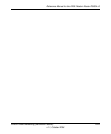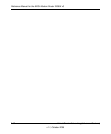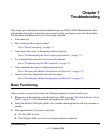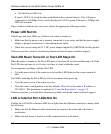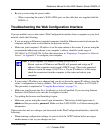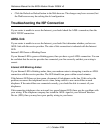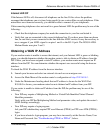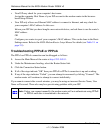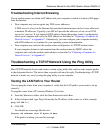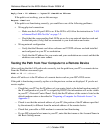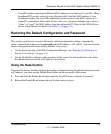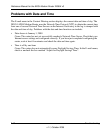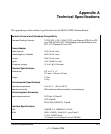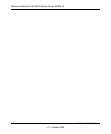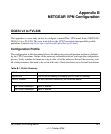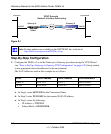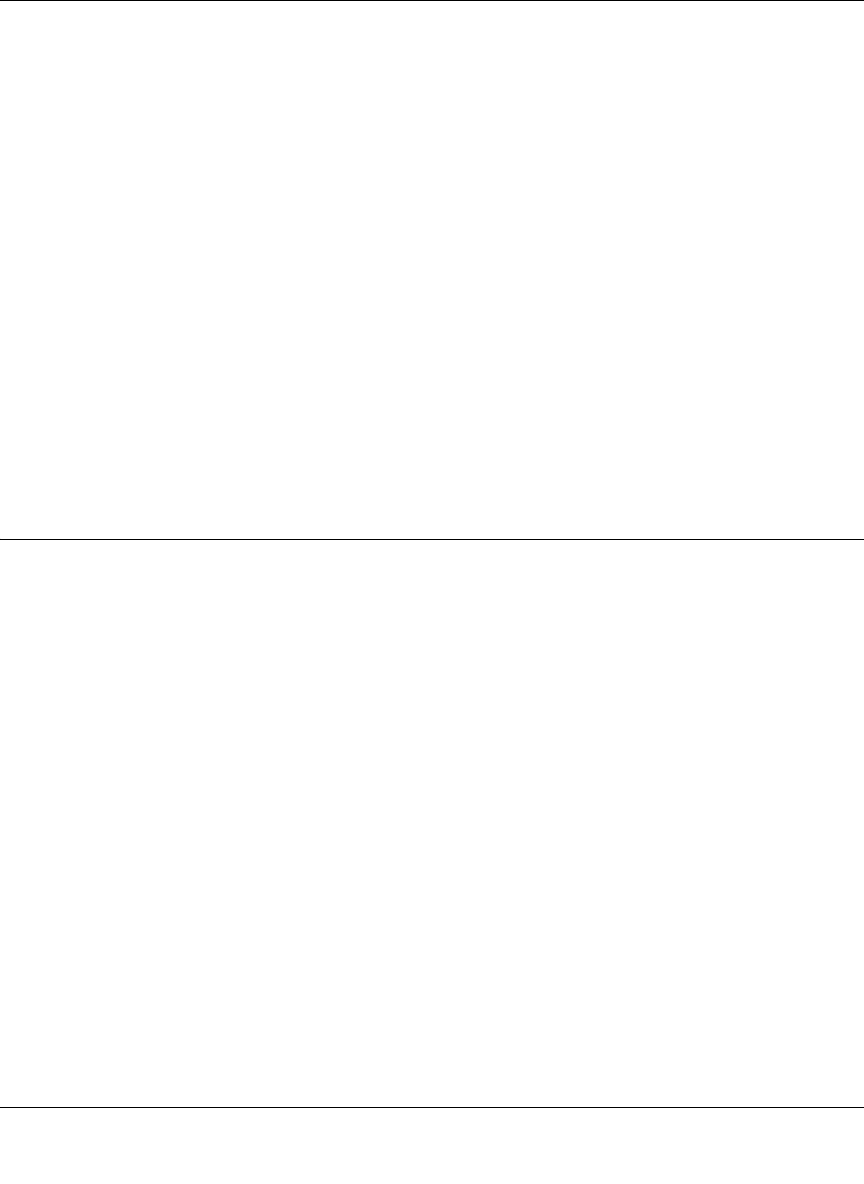
Reference Manual for the ADSL Modem Router DG834 v3
Troubleshooting 7-7
v1.1, October 2006
Troubleshooting Internet Browsing
If your modem router can obtain an IP address but your computer is unable to load any Web pages
from the Internet:
• Your computer may not recognize any DNS server addresses.
A DNS server is a host on the Internet that translates Internet names (such as www addresses)
to numeric IP addresses. Typically your ISP will provide the addresses of one or two DNS
servers for your use. If you entered a DNS address during the modem router’s configuration,
reboot your computer and verify the DNS address as described in “Preparing a Computer for
Network Access:” in Appendix C. Alternatively, you can configure your computer manually
with DNS addresses, as explained in your operating system documentation.
• Your computer may not have the modem router configured as its TCP/IP modem router.
If your computer obtains its information from the modem router by DHCP, reboot the
computer and verify the modem router address as described in “Preparing a Computer for
Network Access:” in Appendix C.
Troubleshooting a TCP/IP Network Using the Ping Utility
Most TCP/IP terminal devices and routers contain a ping utility that sends an echo request packet
to the designated device. The device then responds with an echo reply. Troubleshooting a TCP/IP
network is made very easy by using the ping utility in your computer.
Testing the LAN Path to Your Router
You can ping the router from your computer to verify that the LAN path to your router is set up
correctly.
To ping the router from a PC running Windows 95 or later:
1. From the Windows toolbar, click the Start button and select Run.
2. In the field provided, type Ping followed by the IP address of the router, as in this example:
ping 192.168.0.1
3. Click OK.
You should see a message like this one:
Pinging <IP address> with 32 bytes of data
If the path is working, you see this message: