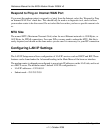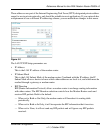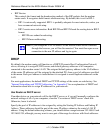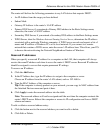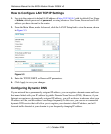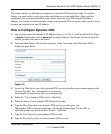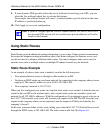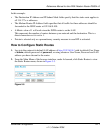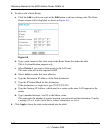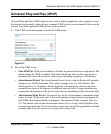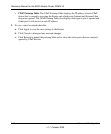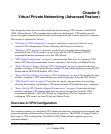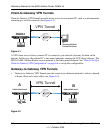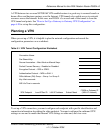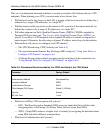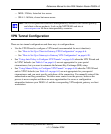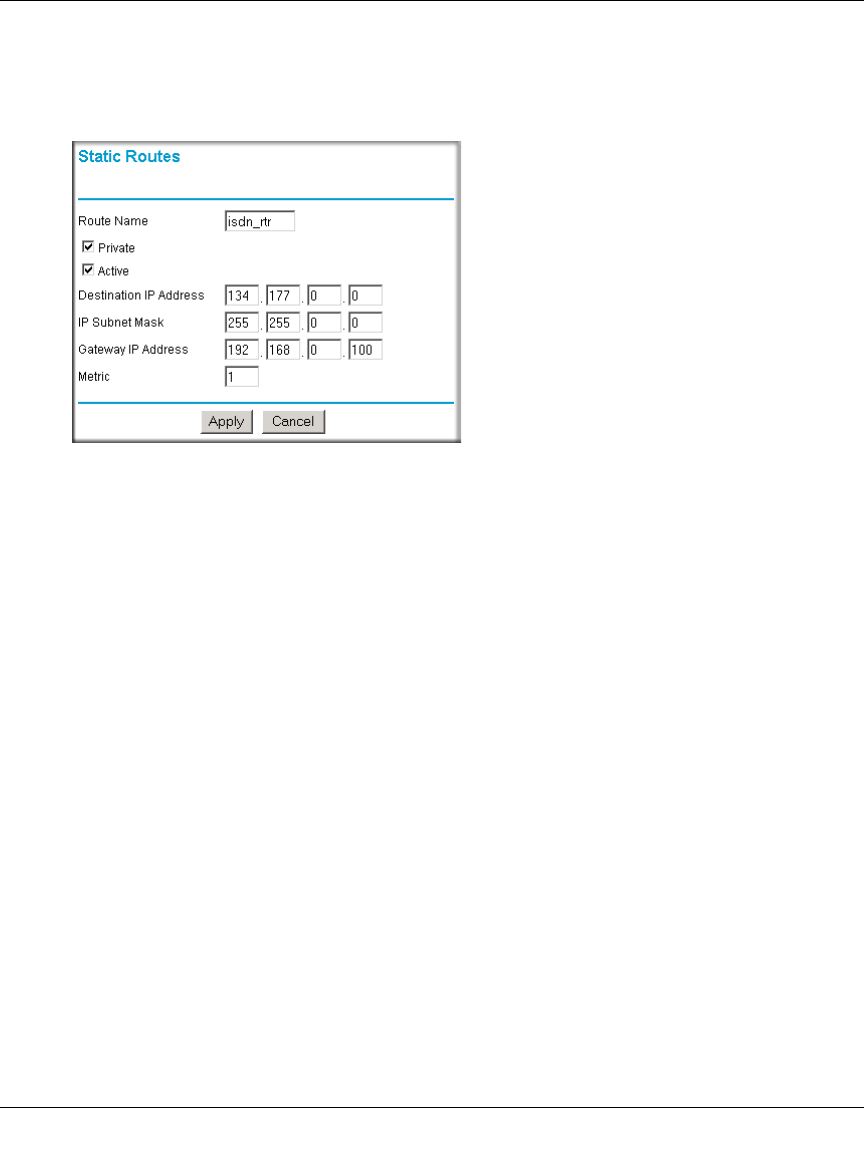
Reference Manual for the ADSL Modem Router DG834 v3
5-12 Advanced Configuration
v1.1, October 2006
3. To add or edit a Static Route:
a. Click the Add to add a new route or the Edit button to edit an existing route. The Static
Routes screen will be displayed, as shown in Figure 5-6.
b. Type a route name for this static route in the Route Name box under the table.
This is for identification purpose only.
c. Select Private if you want to limit access to the LAN only.
The static route will not be reported in RIP.
d. Select Active to make this route effective.
e. Type the Destination IP Address of the final destination.
f. Type the IP Subnet Mask for this destination.
If the destination is a single host, type 255.255.255.255.
g. Type the Gateway IP Address, which must be a router on the same LAN segment as the
router.
h. Type a number between 1 and 15 as the Metric value.
This represents the number of routers between your network and the destination. Usually,
a setting of 2 or 3 works, but if this is a direct connection, set it to 1.
4. Click Apply to have the static route entered into the table.
Figure 5-6