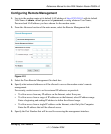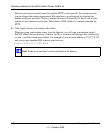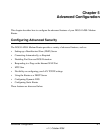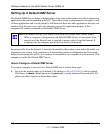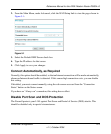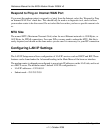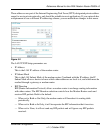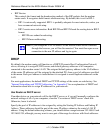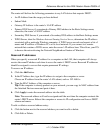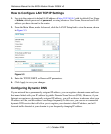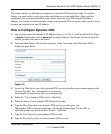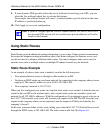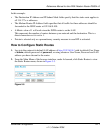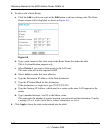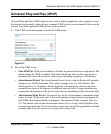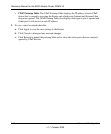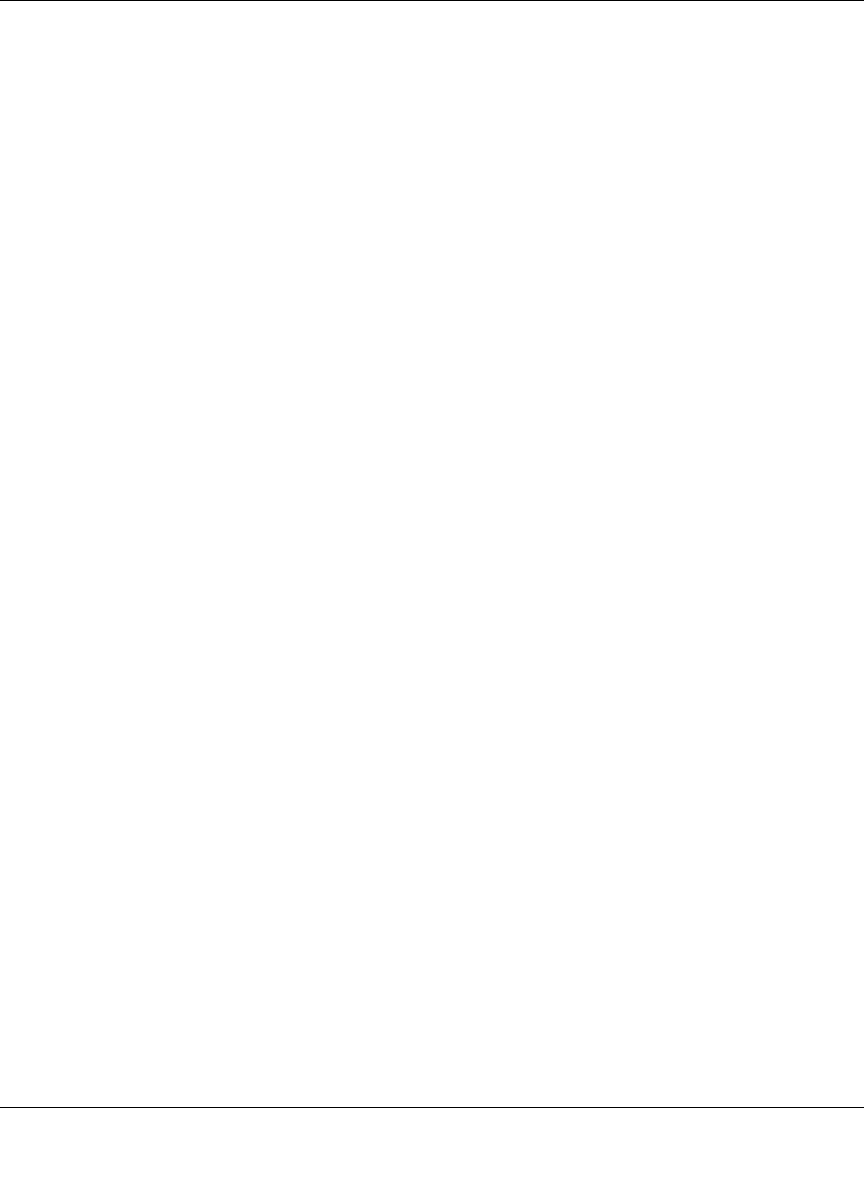
Reference Manual for the ADSL Modem Router DG834 v3
Advanced Configuration 5-7
v1.1, October 2006
The router will deliver the following parameters to any LAN device that requests DHCP:
• An IP Address from the range you have defined
• Subnet Mask
• Gateway IP Address is the router’s LAN IP address
• Primary DNS Server, if you entered a Primary DNS address in the Basic Settings menu;
otherwise, the router’s LAN IP address
• Secondary DNS Server, if you entered a Secondary DNS address in the Basic Settings menu
• WINS Server, short for Windows Internet Naming Service Server, determines the IP address
associated with a particular Windows computer. A WINS server records and reports a list of
names and IP address of Windows PCs on its local network. If you connect to a remote
network that contains a WINS server, enter the server’s IP address here. This allows your PCs
to browse the network using the Network Neighborhood feature of Windows.
Reserved IP addresses
When you specify a reserved IP address for a computer on the LAN, that computer will always
receive the same IP address each time it access the router’s DHCP server. Reserved IP addresses
should be assigned to servers that require permanent IP settings.
To reserve an IP address:
1. Click the Add button.
2. In the IP Address box, type the IP address to assign to the computer or server.
Choose an IP address from the router’s LAN subnet, such as 192.168.0.x.
3. Type the MAC Address of the computer or server.
Tip: If the computer is already present on your network, you can copy its MAC address from
the Attached Devices menu and paste it here.
4. Click Apply to enter the reserved address into the table.
Note: The reserved address will not be assigned until the next time the computer contacts the
router's DHCP server. Reboot the computer or access its IP configuration and force a DHCP
release and renew.
To edit or delete a reserved address entry:
1. Click the button next to the reserved address you want to edit or delete.
2. Click Edit or Delete.