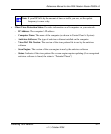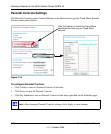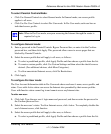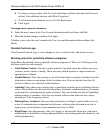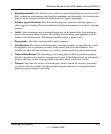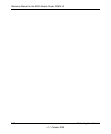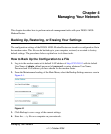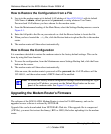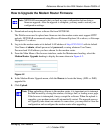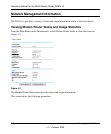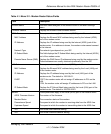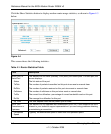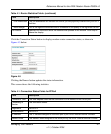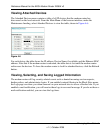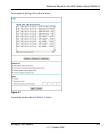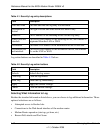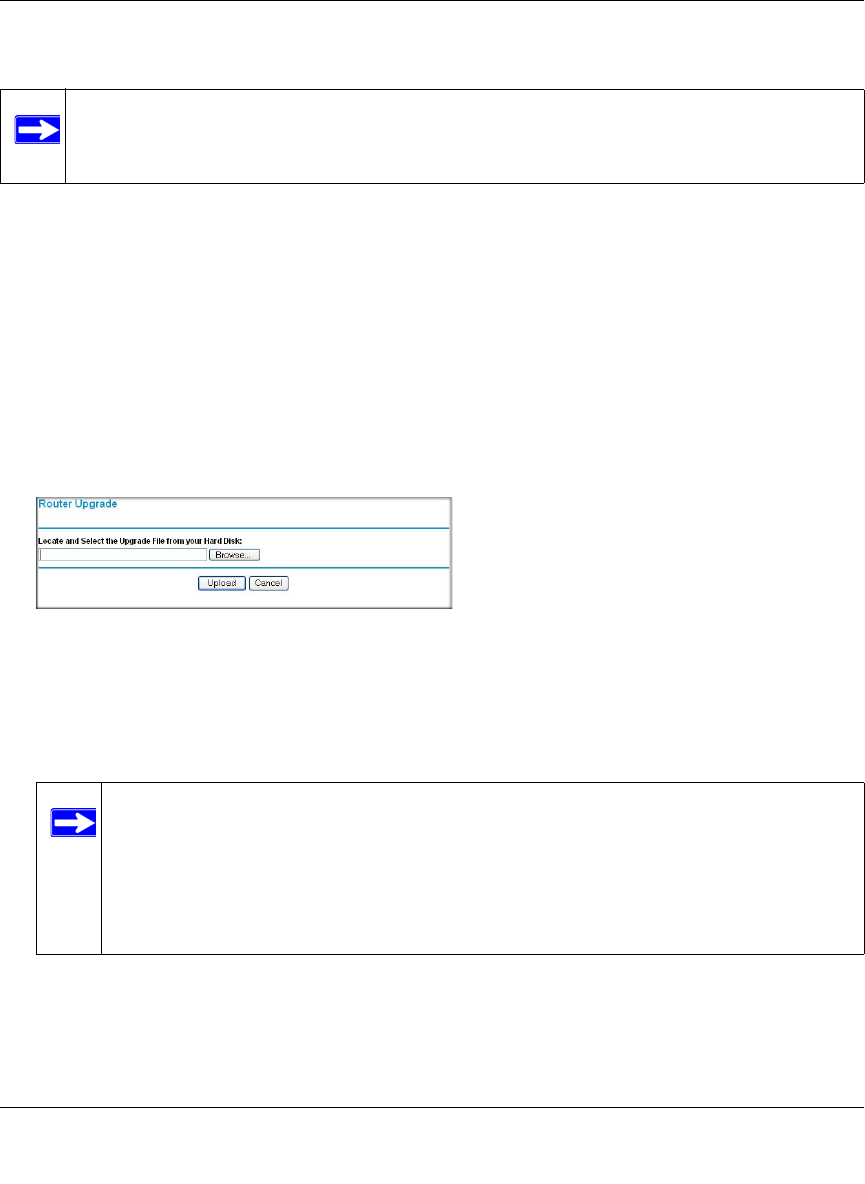
Reference Manual for the ADSL Modem Router DG834 v3
Managing Your Network 4-3
v1.1, October 2006
How to Upgrade the Modem Router Firmware
1. Download and unzip the new software file from NETGEAR.
The Web browser used to upload new firmware into the modem router must support HTTP
uploads. NETGEAR recommends using Microsoft Internet Explorer 5.0 or above, or Netscape
Navigator 4.7 or above.
2. Log in to the modem router at its default LAN address of http://192.168.0.1 with its default
User Name of admin, default password of password, or using whatever User Name,
Password and LAN address you have chosen for the modem router.
3. From the Main Menu of the browser interface, under the Maintenance heading, select the
Modem Router Upgrade heading to display the menu shown in Figure 4-2.
4. In the Modem Router Upgrade menu, click the Browse to locate the binary (.BIN or .IMG)
upgrade file.
5. Click Upload.
Note: NETGEAR recommends that you back up your configuration before doing a
firmware upgrade. After the upgrade is complete, you may need to restore your
configuration settings.
Figure 4-2
Note: When uploading software to the modem router, it is important not to interrupt
the Web browser by closing the window, clicking a link, or loading a new page.
If the browser is interrupted, it may corrupt the software. When the upload is
complete, your modem router will automatically restart. The upgrade process
will typically take about one minute. In some cases, you may need to clear the
configuration and reconfigure the modem router after upgrading.