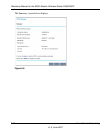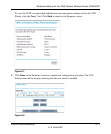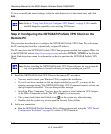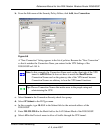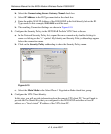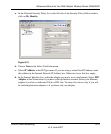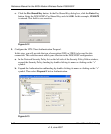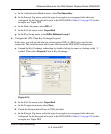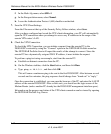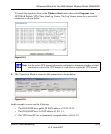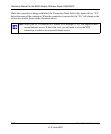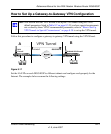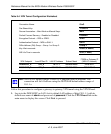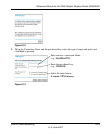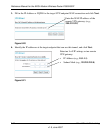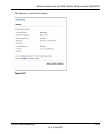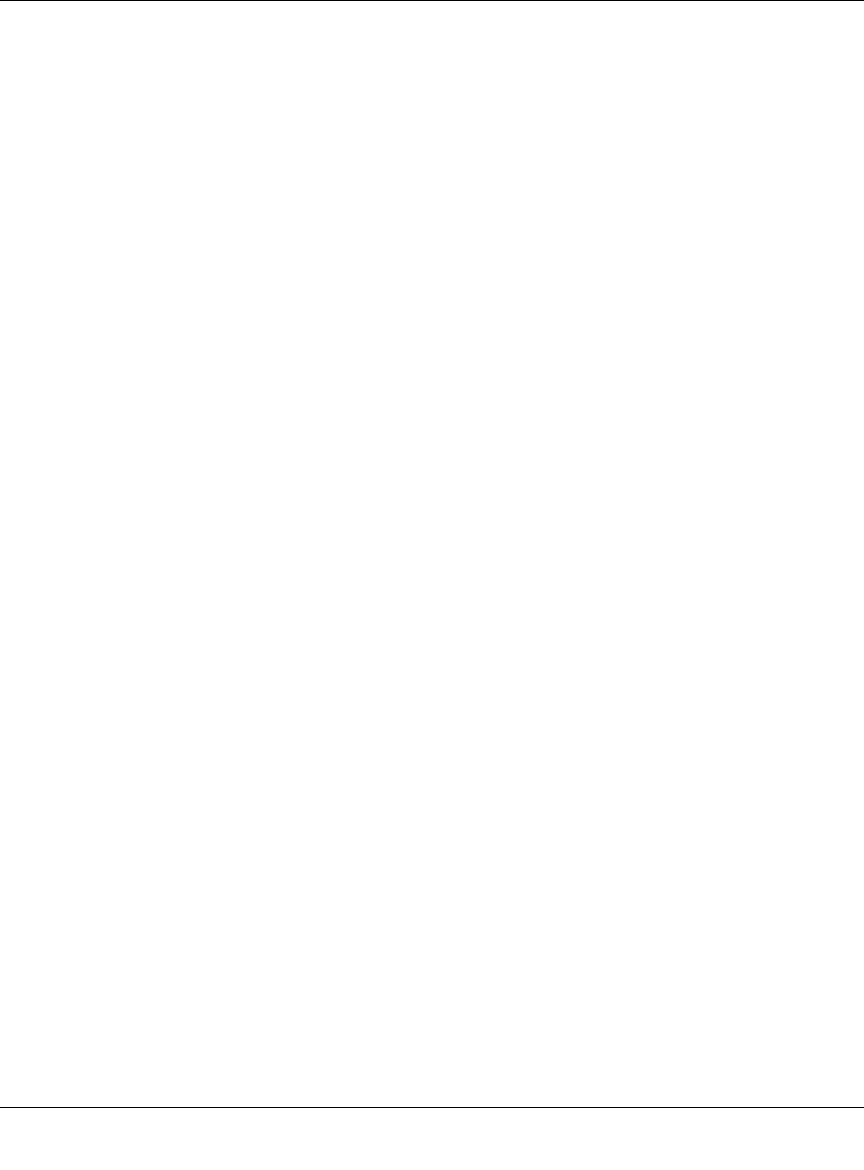
Reference Manual for the ADSL Modem Wireless Router DG834GSP
8-18 Virtual Private Networking
v1.0, June 2007
f. In the Hash Alg menu, select SHA-1.
g. In the Encapsulation menu, select Tunnel.
h. Leave the Authentication Protocol (AH) checkbox unchecked.
7. Save the VPN Client Settings.
From the File menu at the top of the Security Policy Editor window, select Save.
After you have configured and saved the VPN client information, your PC will automatically
open the VPN connection when you attempt to access any IP addresses in the range of the
remote VPN router’s LAN.
8. Check the VPN Connection.
To check the VPN Connection, you can initiate a request from the remote PC to the
DG834GSP’s network by using the “Connect” option in the NETGEAR ProSafe menu bar.
The NETGEAR ProSafe client will report the results of the attempt to connect. Since the
remote PC has a dynamically assigned WAN IP address, it must initiate the request.
To perform a ping test using our example, start from the remote PC:
a. Establish an Internet connection from the PC.
b. On the Windows taskbar, click the Start button, and then click Run.
c. Type
ping -t 10.1.3.1 , and then click OK.
This will cause a continuous ping to be sent to the first DG834GSP. After between several
seconds and two minutes, the ping response should change from “timed out” to “reply.”
Once the connection is established, you can open the browser of the PC and enter the LAN IP
address of the remote DG834GSP. After a short wait, you should see the login screen of the
Modem Router (unless another PC already has the DG834GSP management interface open).
Information on the progress and status of the VPN client connection can be viewed by opening
the NETGEAR ProSafe Log Viewer.