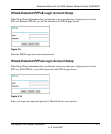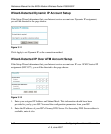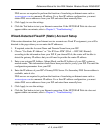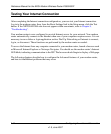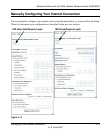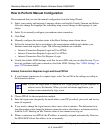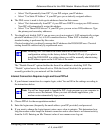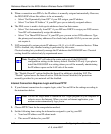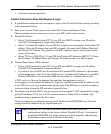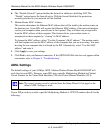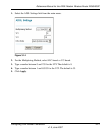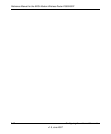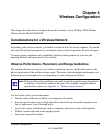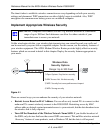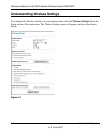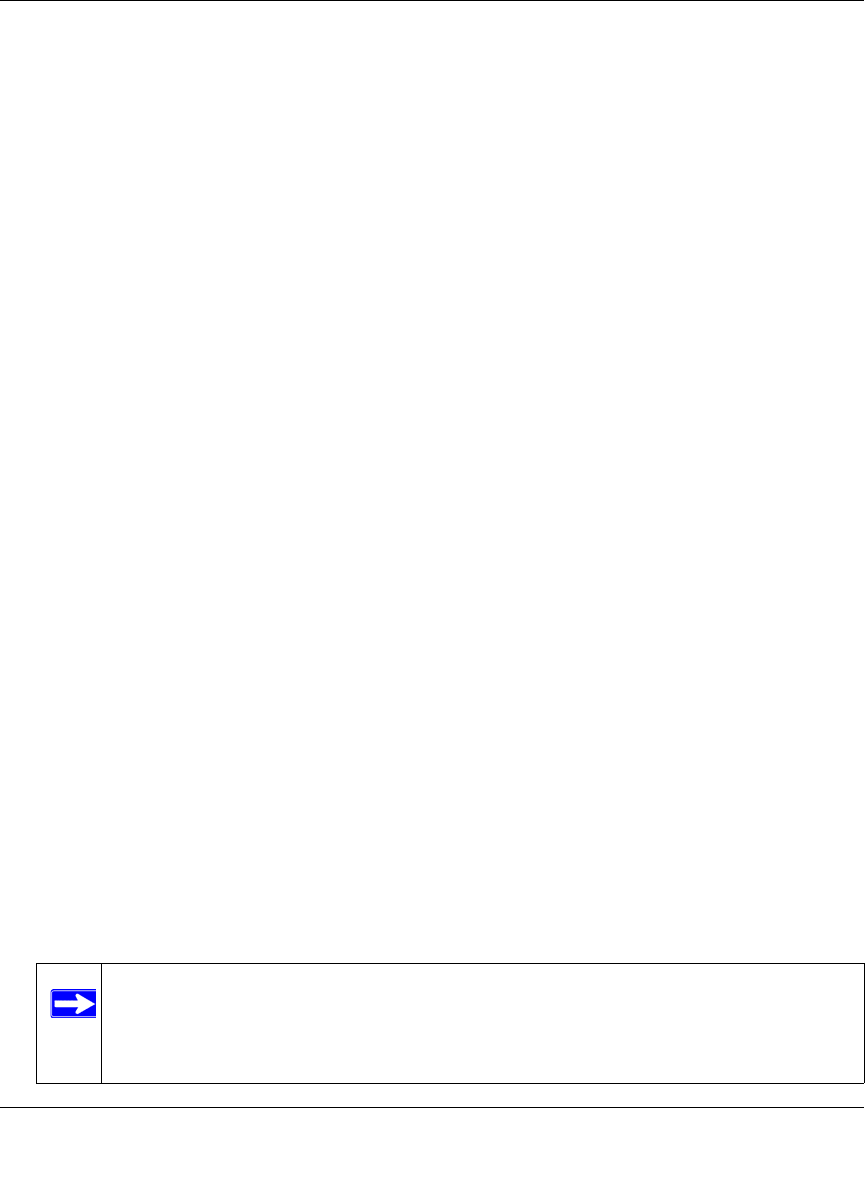
Reference Manual for the ADSL Modem Wireless Router DG834GSP
Configuring Your Internet Connection 3-19
v1.0, June 2007
• Your user name and password
Internet Connection Does Not Require A Login
1. If your Internet connection does not require a login, select No and fill in the settings according
to the instructions below.
2. Enter your Account Name (may also be called Host Name) and Domain Name.
These parameters may be necessary to access your ISP’s mail or news servers.
3. Internet IP Address:
• Select “Get Dynamically from ISP” if your ISP uses DHCP to assign your IP address.
Your ISP will automatically assign these addresses.
• Select “Use Static IP Address” if your ISP has assigned you a permanent, fixed (static) IP
address. Enter the IP address that your ISP assigned. Also enter the IP Subnet Mask and
the Gateway IP Address. The gateway is the ISP’s modem router to which your modem
router will connect.
• Select “IP Over ATM (IPoA)” if your ISP uses Classical IP Addresses (RFC1577). Enter
the IP address, IP Subnet Mask, and Gateway IP Addresses that your ISP assigned.
4. Domain Name Server (DNS) Address:
• Select “Get Dynamically from ISP” if your ISP uses DHCP to assign your IP address.
Your ISP will automatically assign this address.
• If you know that your ISP does not automatically transmit DNS addresses to the modem
router during login, select “Use these DNS servers” and enter the IP address of your ISP’s
Primary DNS Server. If a Secondary DNS Server address is available, enter it also.
A DNS server is a host on the Internet that translates Internet names (such as
www.netgear.com) to numeric IP addresses. Typically your ISP transfers the IP address of one
or two DNS servers to your modem router during login. If the ISP does not transfer an address,
you must obtain it from the ISP and enter it manually here.
5. You should only disable NAT if you are sure you do not require it. NAT automatically assigns
private IP addresses (10.1.1.x) to LAN connected devices. When NAT is disabled, only
standard routing is performed by this router.
Classical routing lets you directly manage the IP addresses the DG834GSP uses. Classical
routing should be selected only by experienced users.
Note: Disabling NAT will reboot the router and reset all the DG834GSP
configuration settings to the factory default. Disable NAT only if you plan to
install the DG834GSP in a setting where you will be manually administering
the IP address space on the LAN side of the router.