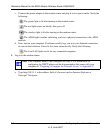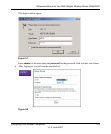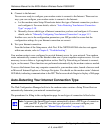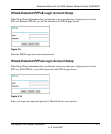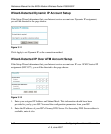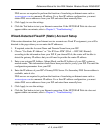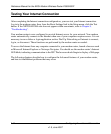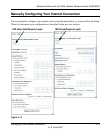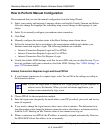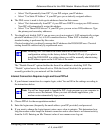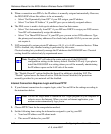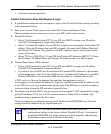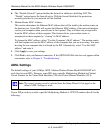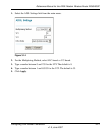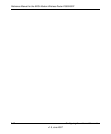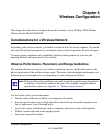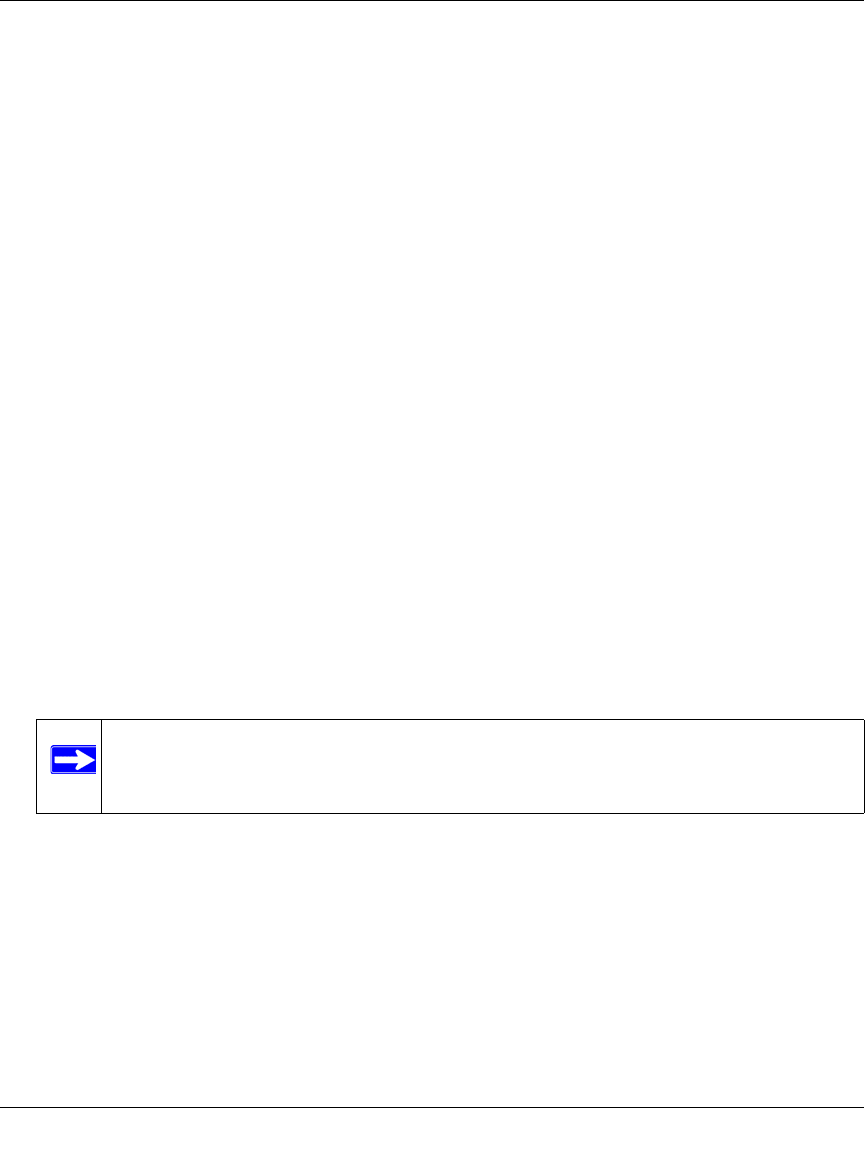
Reference Manual for the ADSL Modem Wireless Router DG834GSP
3-16 Configuring Your Internet Connection
v1.0, June 2007
How to Perform Manual Configuration
We recommend that you start the manual configuration from the Setup Wizard:
1. Select your country and language. Language choices are English, French, German, and Italian.
After you change the language, the remaining setup screens change to the language of your
choice.
2. Select No to manually configure your modem router connection.
3. Click Next.
4. Manually configure the modem router in the Basic Settings menu shown above.
5. Follow the instructions below according to the encapsulation method and whether your
Internet connection requires a login. The following methods are available:
• Internet Connection Requires Login and Uses PPPoE
• Internet Connection Requires Login and Uses PPPoA
• Internet Connection Does Not Require a Login
6. Usually the default ADSL Settings work fine for most ISPs and you can skip this step. If you
have any problems with your connection, check the ADSL Settings. See “ADSL Settings” on
page 3-20 for more details.
Internet Connection Requires Login and Uses PPPoE
1. If your Internet connection does require login, select Yes and fill in the settings according to
the instructions below.
2. Choose PPPoE for the encapsulation method.
3. Enter the login name (frequently the email address your ISP provided), password, and service
name (if required).
4. If you want to change the login timeout, enter a new value in minutes. This determines how
long the modem router keeps the Internet connection active after there is no Internet activity
from the LAN. Entering an Idle Timeout value of zero means never log out.
5. When a connection uses PPPoE, the IP address is normally assigned automatically. However,
the DG834GSP allows this address to be set manually.
Note: You will no longer need to launch the ISP’s login program on your computer in
order to access the Internet. When you start an Internet application, your
modem router automatically logs you in.