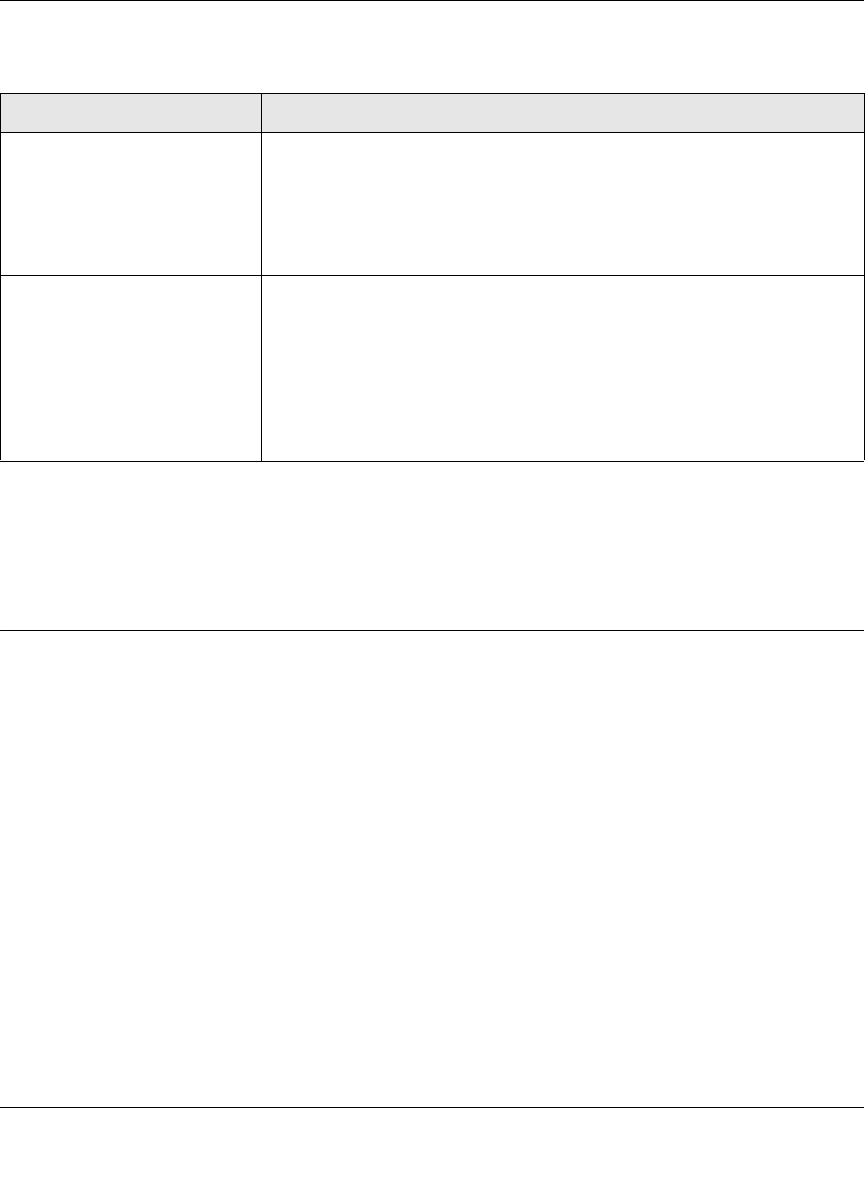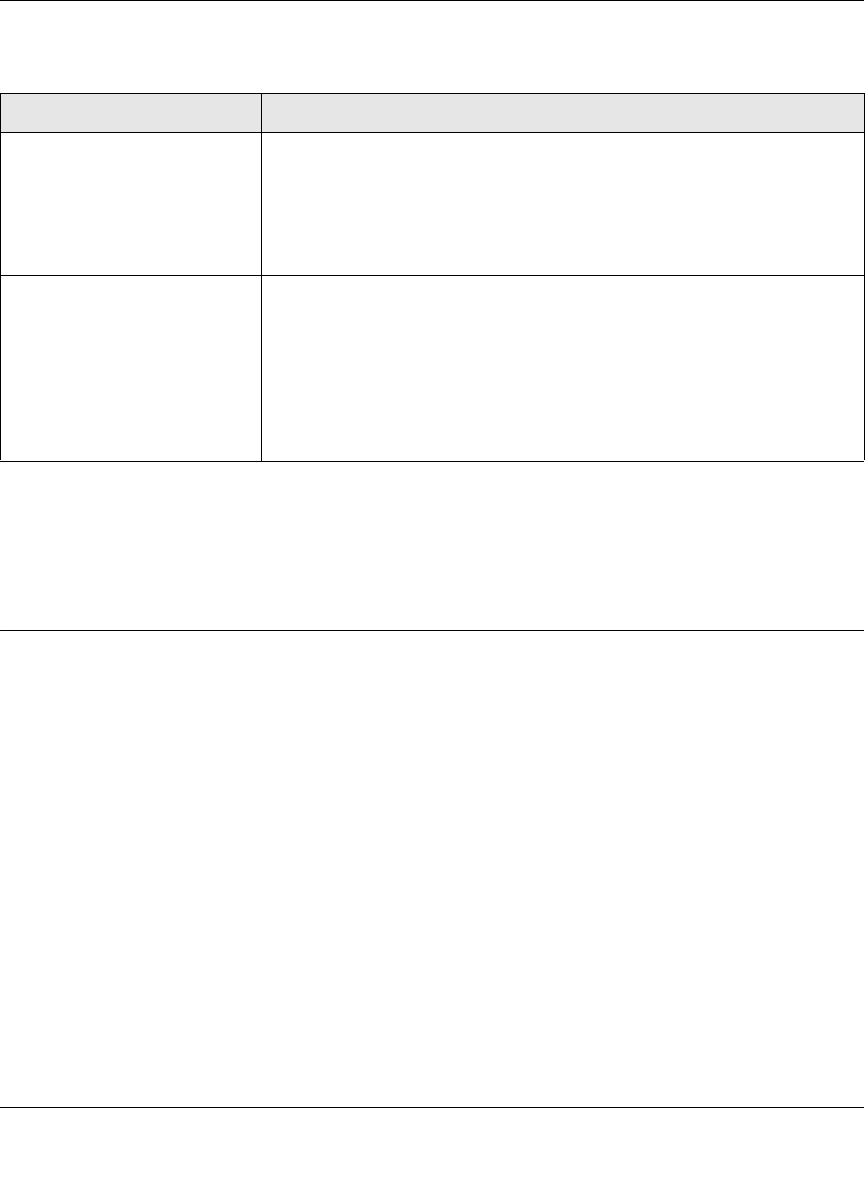
GS700TP Smart Switch Software Administration Manual
Getting Started with Switch Management 1-3
v1.0, December 2007
For a more detailed discussion of the SmartWizard Discovery utility, continue with this section:
“Network with a DHCP Server” or “Network without a DHCP Server”. For a detailed discussion
of the Web Browser Interface, see Chapter 2, “Introduction to the Web Browser Interface”.
Network with a DHCP Server
To install the switch in a network with a DHCP server, proceed as follows:
1. Connect the GS700TP Smart Switch to a DHCP network.
2. Power on the switch by connecting its AC-DC power adapter.
3. Install the SmartWizard Discovery utility, located on the switch installation CD, on your
computer.
4. Start the SmartWizard Discovery utility.
5. Click Discover for the SmartWizard Discovery utility to find your GS700TP Gigabit PoE
Smart Switch. You should see a screen similar to that shown below.
Table 1-1. Switch Management Methods
Management Method Features
SmartWizard Discovery utility No IP address or subnet mask setup needed
Discover all switches on the network
User-friendly interface under Microsoft Windows
Firmware upgrade capability
Password change feature
Provides entry to web configuration of switch
Web browser interface Password protection
Ideal for configuring the switch remotely
Compatible with Internet Explorer and Netscape Navigator on any platform
Extensive switch configuration possible
Configuration backup and restore
Can be accessed from any location via the switch’s IP address
Intuitive browser interface
Most visually appealing