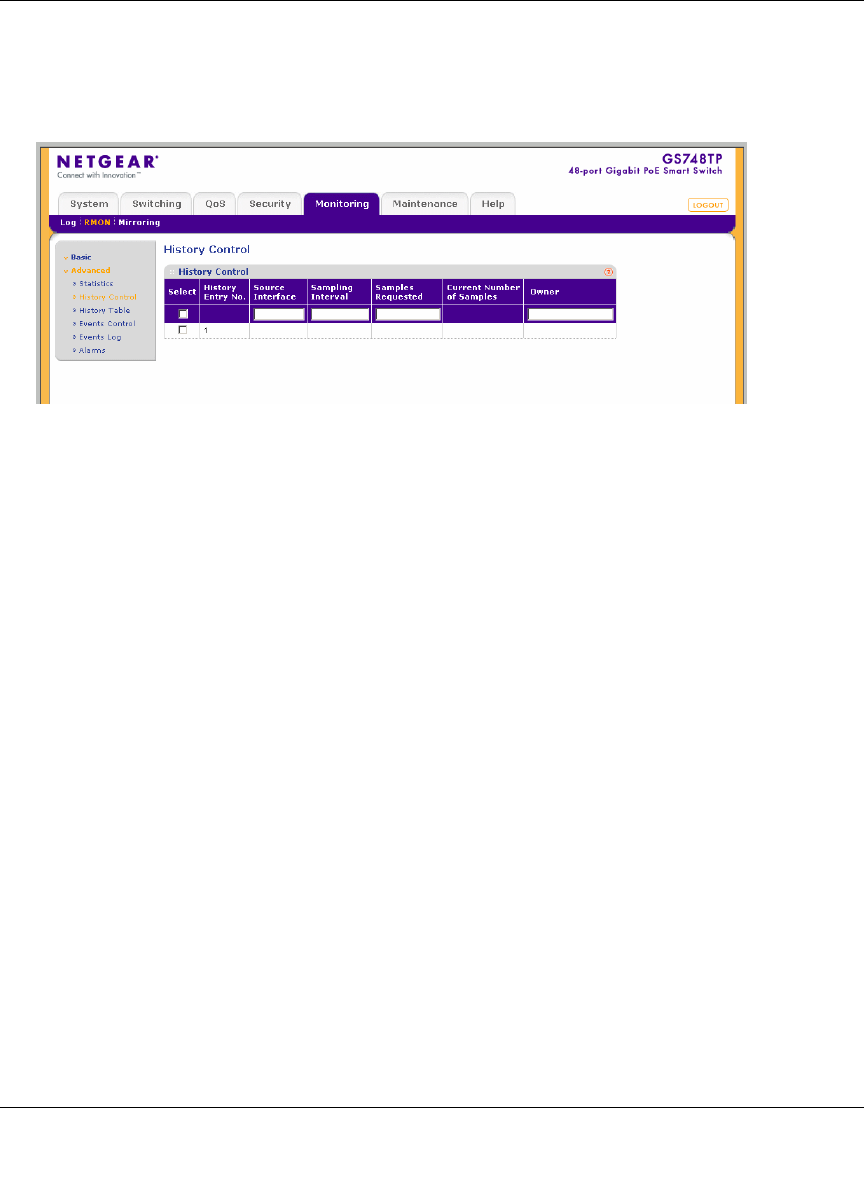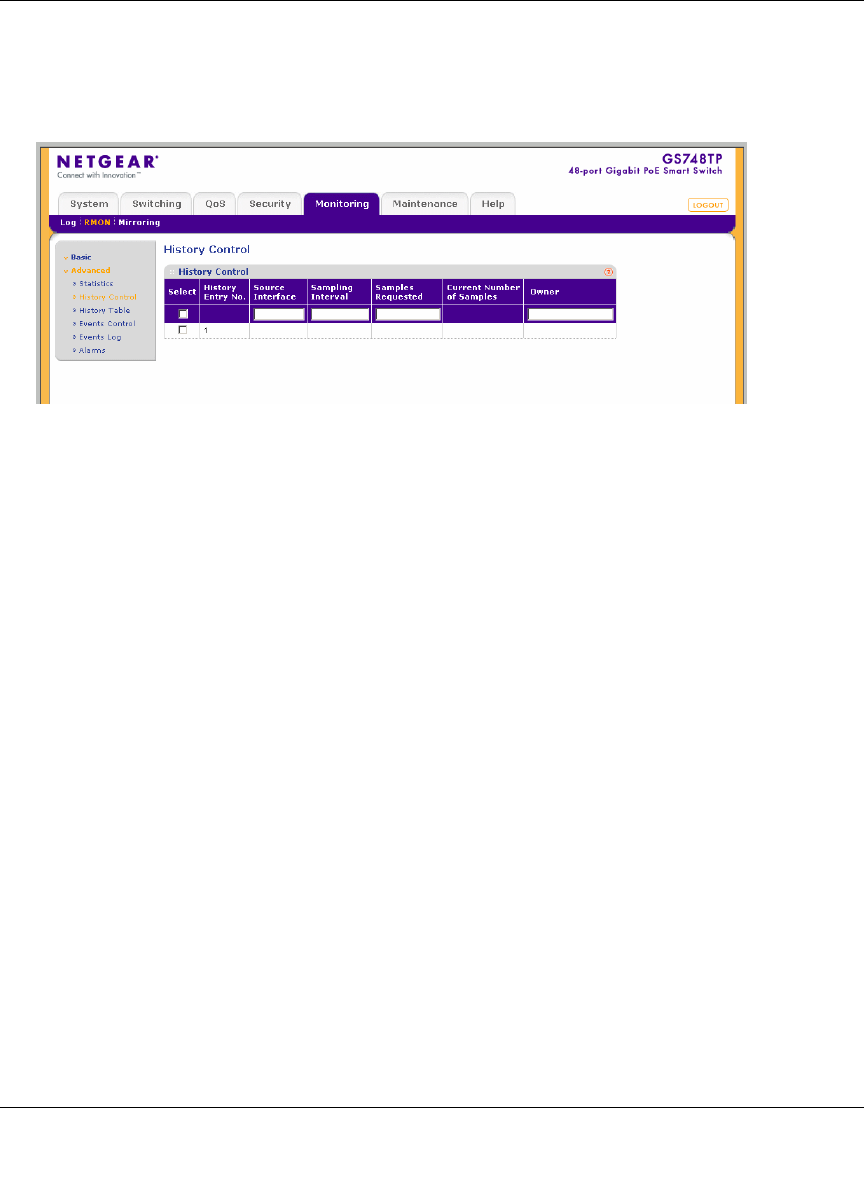
GS700TP Smart Switch Software Administration Manual
Monitoring the Switch 7-15
v1.0, December 2007
To configure RMON history information:
1. Click Monitoring >RMON > Advanced > History Control. The RMON History Control
screen displays:
The RMON History Control screen contains the following fields:
• History Entry No. – Displays the entry number for the History Control Table screen.
• Source Interface – Enter the interface from which the history samples were taken.
• Sampling Interval – Enter in seconds the time that samples are taken from the ports. The
field range is 1-3600. The default is 1800 seconds (equal to 30 minutes).
• Samples Requested – Enter the number of samples to be saved. The field range is
1-65535. The default value is 50.
• Current Number of Samples – Displays the current number of samples taken.
• Owner – Enter the RMON station or user that requested the RMON information. The
field range is 0-20 characters.
2. Select the history control entry.
3. Enter the Source Interface, Sampling Interval, Samples Requested and Owner in the
provided field in the first row.
4. Click Apply to update the device.
To add a history control entry:
1. Click Monitoring >RMON > Advanced > History Control. The RMON History Control
screen displays.
Figure 7-8