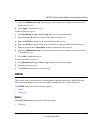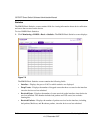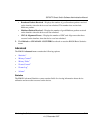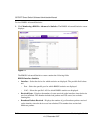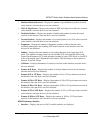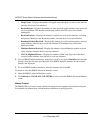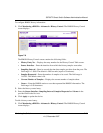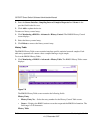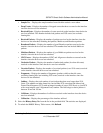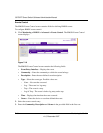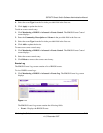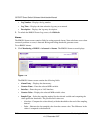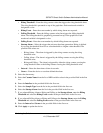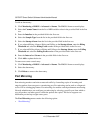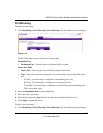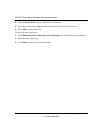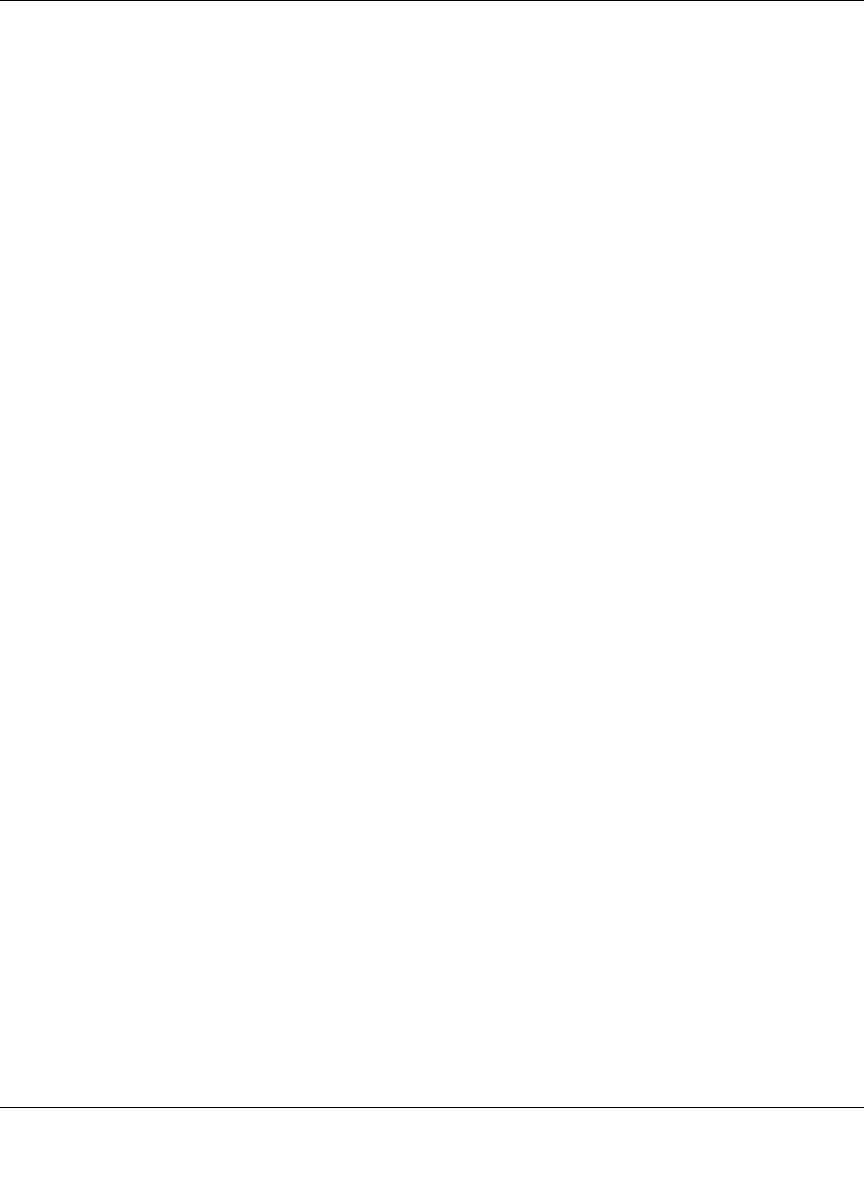
GS700TP Smart Switch Software Administration Manual
Monitoring the Switch 7-17
v1.0, December 2007
• Sample No. – Displays the sample number from which the statistics were taken.
• Drop Events – Displays the number of dropped events that have occurred on the interface
since the device was last refreshed.
• Received Bytes – Displays the number of octets received on the interface since the device
was last refreshed. This number includes bad packets and FCS octets, but excludes
framing bits.
• Received Packets – Displays the number of packets received on the interface since the
device was last refreshed, including bad packets, Multicast, and Broadcast packets.
• Broadcast Packets – Displays the number of good Broadcast packets received on the
interface since the device was last refreshed. This number does not include Multicast
packets.
• Multicast Packets – Displays the number of good Multicast packets received on the
interface since the device was last refreshed.
• CRC Errors – Displays the number of CRC and Align errors that have occurred on the
interface since the device was last refreshed.
• Undersize Packets – Displays the number of undersized packets (less than 64 octets)
received on the interface since the device was last refreshed.
• Oversize Packets – Displays the number of oversized packets (over 1518 octets) received
on the interface since the device was last refreshed.
• Fragments – Displays the number of fragments (packets with less than 64 octets,
excluding framing bits, but including FCS octets) received on the interface since the
device was last refreshed.
• Jabbers – Displays the total number of received packets that were longer than 1518
octets. This number excludes frame bits, but includes FCS octets that had either a bad
Frame Check Sequence (FCS) with an integral number of octets (FCS Error) or a bad FCS
with a non-integral octet (Alignment Error) number. The field range to detect jabbers is
between 20 ms and 150 ms.
• Collisions – Displays the number of collisions received on the interface since the device
was last refreshed.
• Utilization – Displays the percentage of the interface utilized.
2. Select the History Entry No. from the list in the provided field. The statistics are displayed.
3. To refresh the RMON History Table screen, click Refresh.