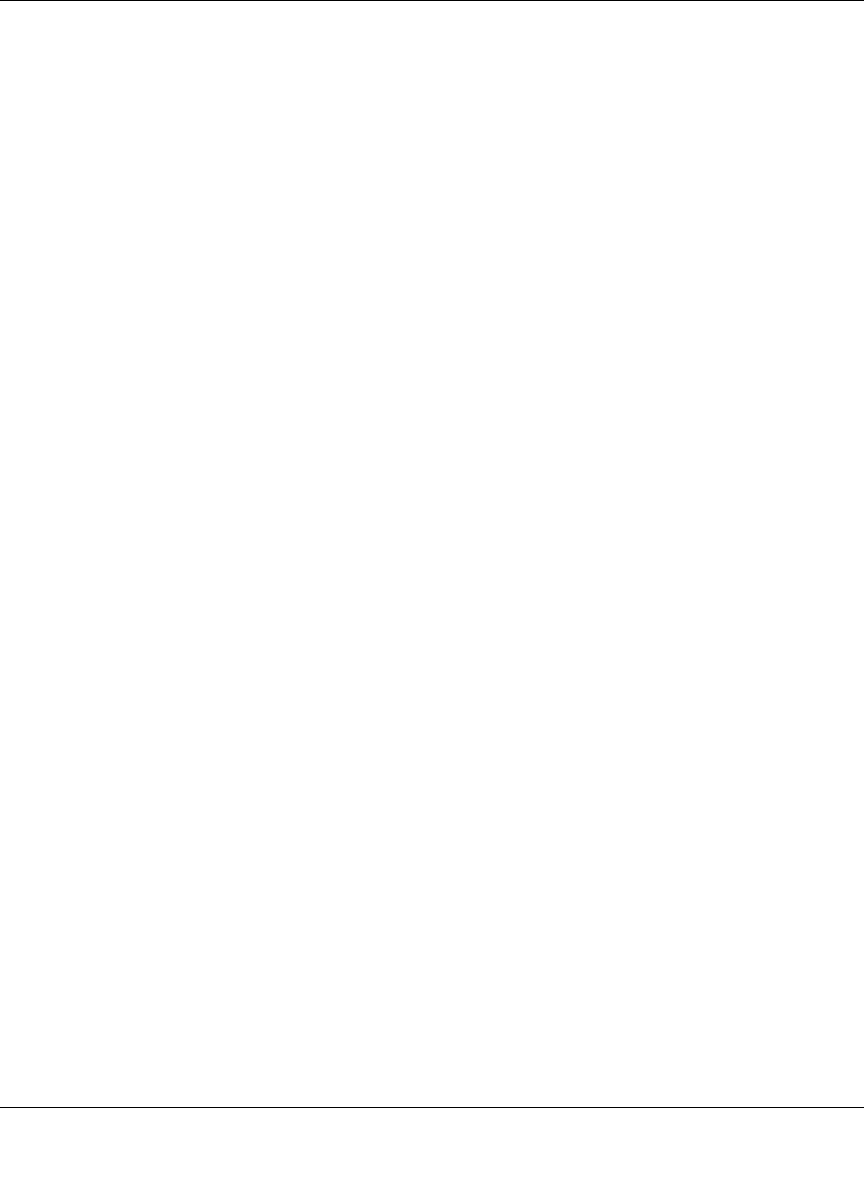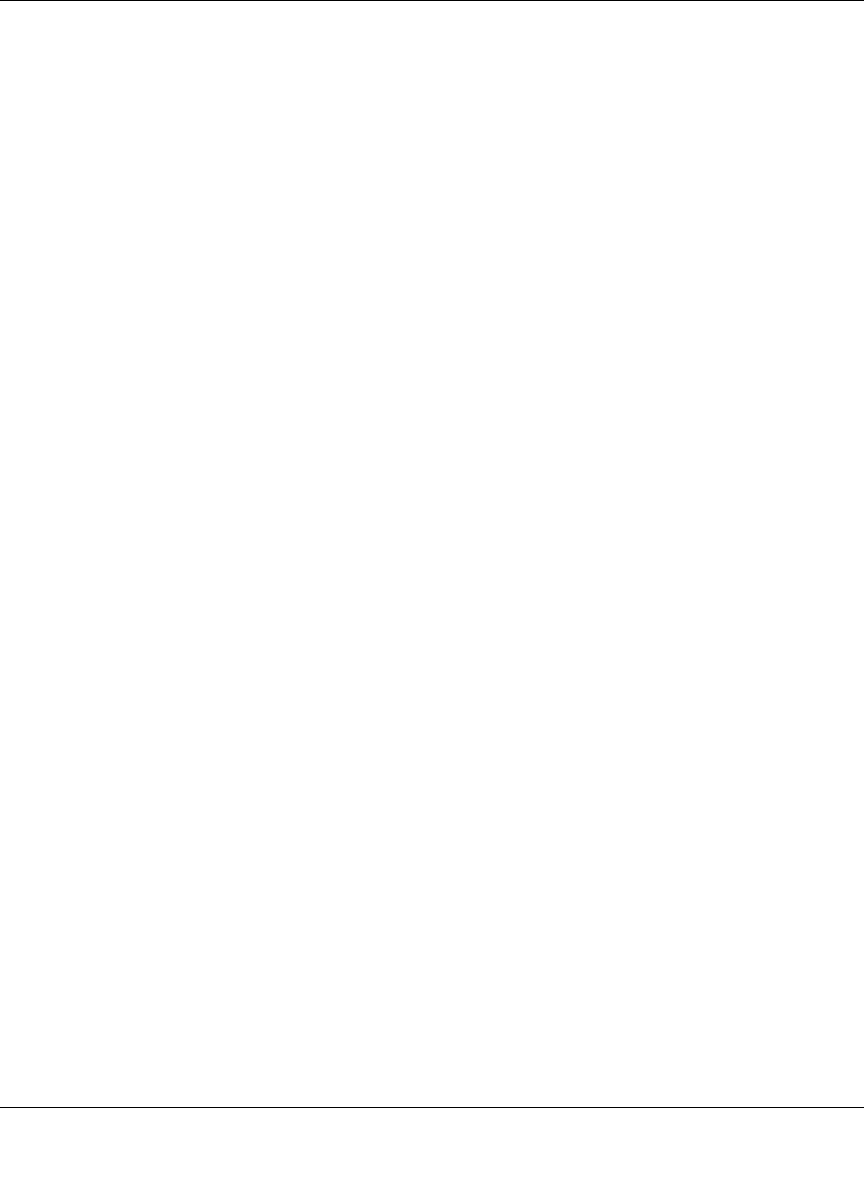
GS700TP Smart Switch Software Administration Manual
Monitoring the Switch 7-21
v1.0, December 2007
• Rising Threshold – Enter the rising counter value that triggers the rising threshold alarm.
The rising threshold is presented on top of the graph bars. Each monitored variable is
designated a color.
• Rising Event – Enter the event number by which rising alarms are reported.
• Falling Threshold – Enter the falling counter value that triggers the falling threshold
alarm. The falling threshold is graphically presented on top of the graph bars. Each
monitored variable is designated a color.
• Falling Event – Enter the event number by which falling alarms are reported.
• Startup Alarm – Select the trigger that activates the alarm generation. Rising is defined
by crossing the threshold from a low-value threshold to a higher-value threshold. The
possible field values are:
– Rising Alarm – The alarm is triggered by the rising counter crossing the rising
threshold value.
– Falling Alarm – The alarm is triggered by the falling counter crossing the falling
threshold value.
– Rising and Falling – The alarm is triggered by either the rising counter crossing the
rising threshold value or the falling counter crossing the falling threshold value.
• Interval – Enter the alarm interval time in seconds.
• Owner – Enter the device or user that defined the alarm.
2. Select the alarm entry.
3. Select the Counter Name from the list of MIB variable values in the provided field in the first
row.
4. Enter the Interface in the provided field in the first row.
5. Select the Sample Type from the list in the provided field in the first row.
6. Select the Startup Alarm from the list in the provided field in the first row.
7. If you selected Rising Alarm or Rising and Falling as the Startup Alarm, enter the Rising
Threshold and select the Rising Event number in the provided fields in the first row.
8. If you selected Falling Alarm or Rising and Falling as the Startup Alarm, enter the Falling
Threshold and select the Falling Event number in the provided fields in the first row.
9. Enter the Interval and Owner in the provided fields in the first row.
10. Click Apply to update the device.