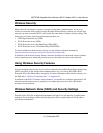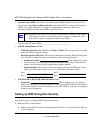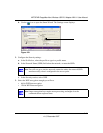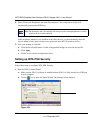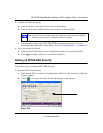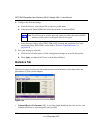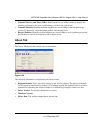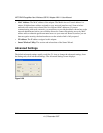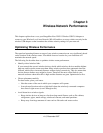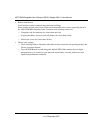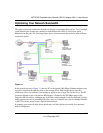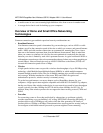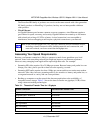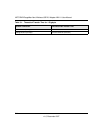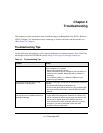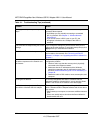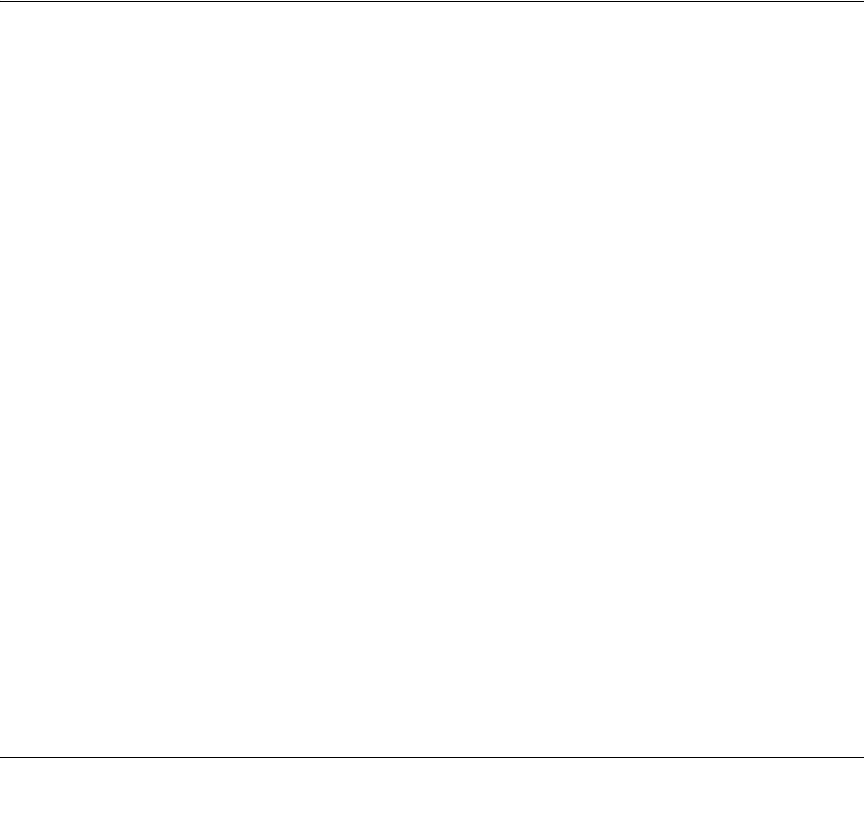
3-1
v1.0, December 2007
Chapter 3
Wireless Network Performance
This chapter explains how to use your RangeMax Next WN111 Wireless USB 2.0 Adapter to
connect to your Wireless Local Area Network (WLAN) and how to set up wireless security for the
wireless USB adapter so that it matches the wireless security settings for your network.
Optimizing Wireless Performance
The speed and operating distance or range of your wireless connection can vary significantly based
on the location of the wireless router. You should choose a location for your router that will
maximize the network speed.
The following list describes how to optimize wireless router performance.
• Identify critical wireless links.
If your network has several wireless devices, decide which wireless devices need the highest
data rate, and locate the router near them. Many wireless products have automatic data-rate
fallback, which allows increased distances without losing connectivity. This also means that
devices that are further away might be slower. Therefore, the most critical links in your
network are those where the traffic is high and the distances are great. Optimize those first.
• Choose placement carefully.
For best results, place your router:
— Near the center of the area in which your computers will operate.
— In an elevated location such as a high shelf where the wirelessly connected computers
have line-of-sight access (even if through walls).
• Avoid obstacles to wireless signals.
— Keep wireless devices at least two feet from large metal fixtures such as file cabinets,
refrigerators, pipes, metal ceilings, reinforced concrete, and metal partitions.
— Keep away from large amounts of water such as fish tanks and water coolers.