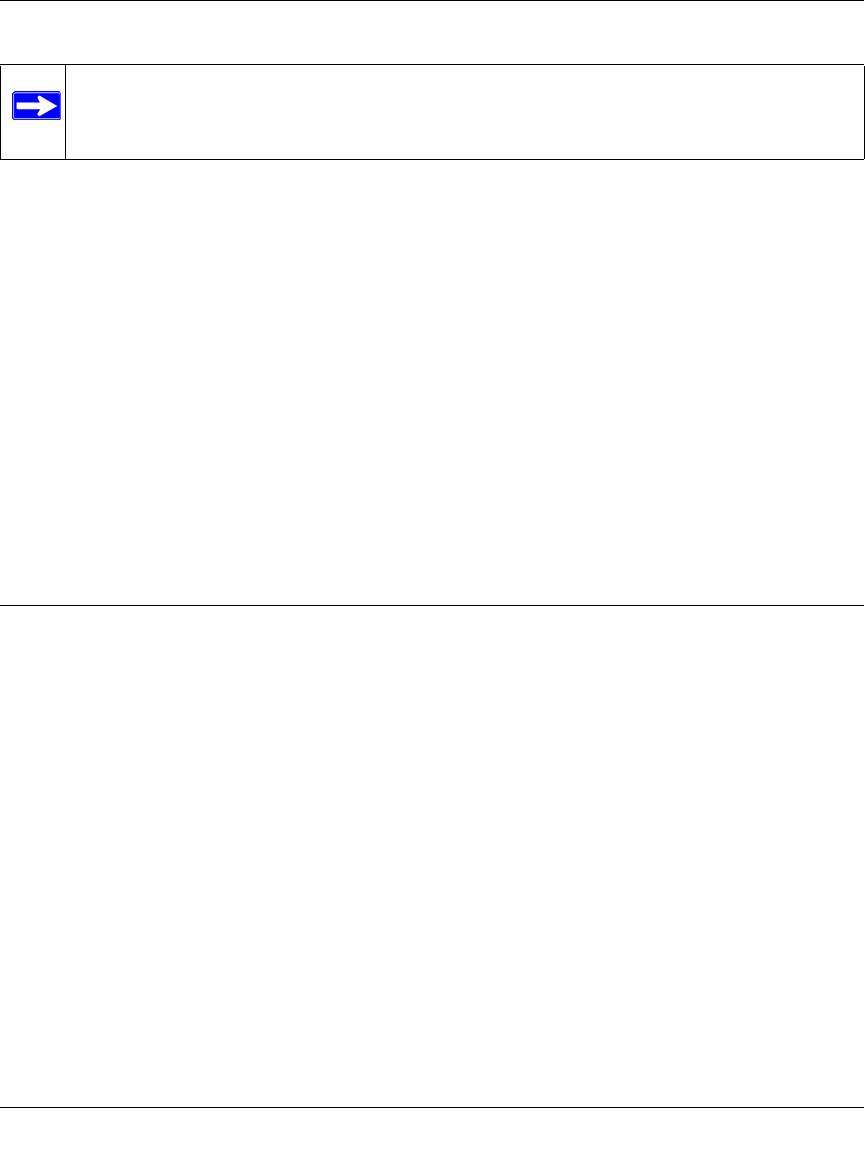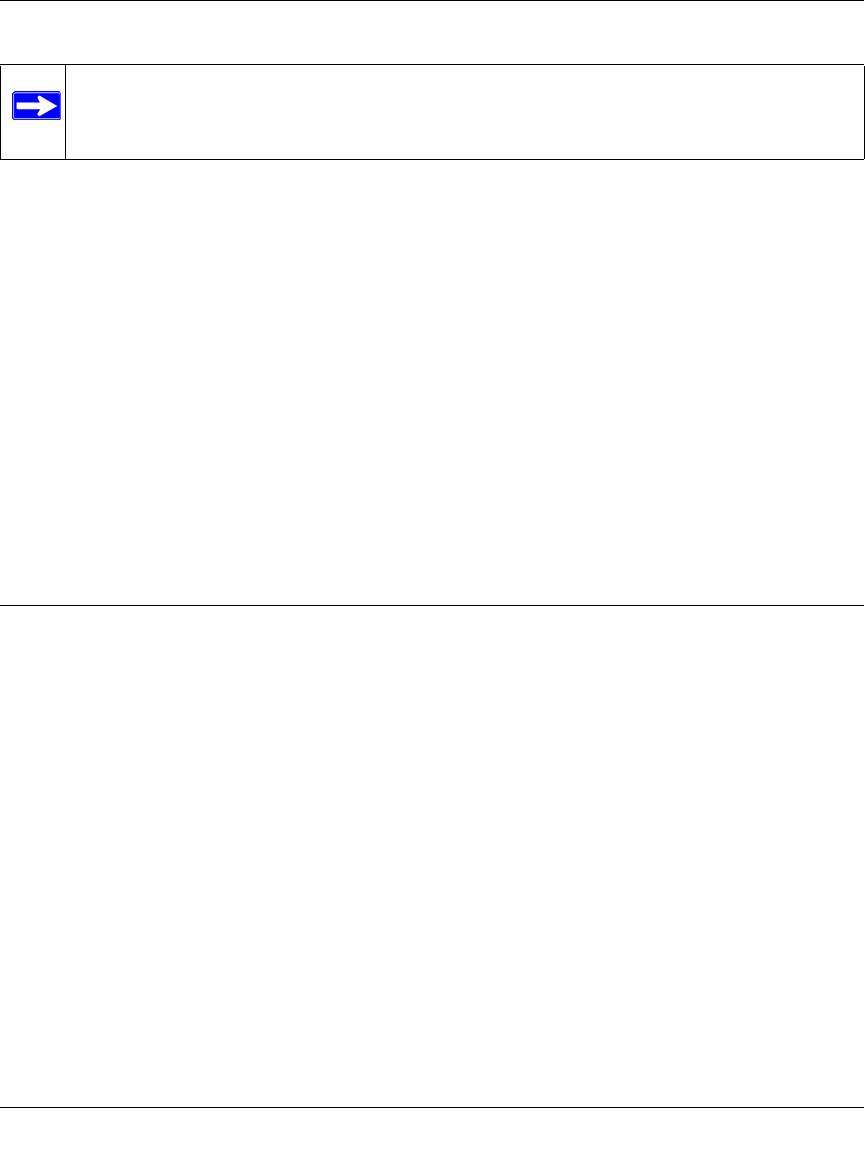
NETGEAR Wireless-N Access Point WN802T v2 Reference Manual
2-2 Installation and Configuration
v1.0, September 2008
For best results, place your wireless access point:
• Near the center of the area in which your PCs will operate.
• In an elevated location such as a high shelf where the wirelessly connected PCs have line-of-
sight access (even if through walls).
• Away from sources of interference, such as PCs, microwaves, and 2.4 GHz cordless phones.
• Away from large metal surfaces.
If using multiple access points, it is better if adjacent access points use different radio frequency
channels to reduce interference. NETGEAR recommends a channel spacing of 5 channels between
access points (for example, use channels 1, 6, and 11).
The time it takes to establish a wireless connection can vary depending on both your security
settings and placement. Some types of security connections can take slightly longer to establish
and can consume more battery power on a notebook computer.
Configuring the NETGEAR Wireless-N Access Point
To set up and configure the Wireless-N Access Point follow the steps outlined in the following
sections:
Ethernet Setup
Before installing the NETGEAR Wireless-N Access Point, you should make sure that your
Ethernet network is up and working. You will be connecting the access point to the Ethernet
network so that computers with 802.11bgn or 802.11bg wireless adapters will be able to
communicate with computers on the Ethernet network. In order for this to work correctly, verify
that you have met all of the system requirements, shown on “System Requirements” on page 1-3.
To connect the NETGEAR Wireless-N Access Point to the Ethernet network:
1. Prepare a computer with an Ethernet adapter. If this computer is already part of your network,
record its TCP/IP configuration settings.
2. Turn on your computer and configure it with a static IP address of 192.168.0.210 and
255.255.255.0 for the Subnet Mask.
Note: Failure to follow these guidelines can result in significant performance degradation
or inability to wirelessly connect to the WN802T v2. For complete performance
specifications, see Appendix A, “Default Settings and Technical Specifications”.