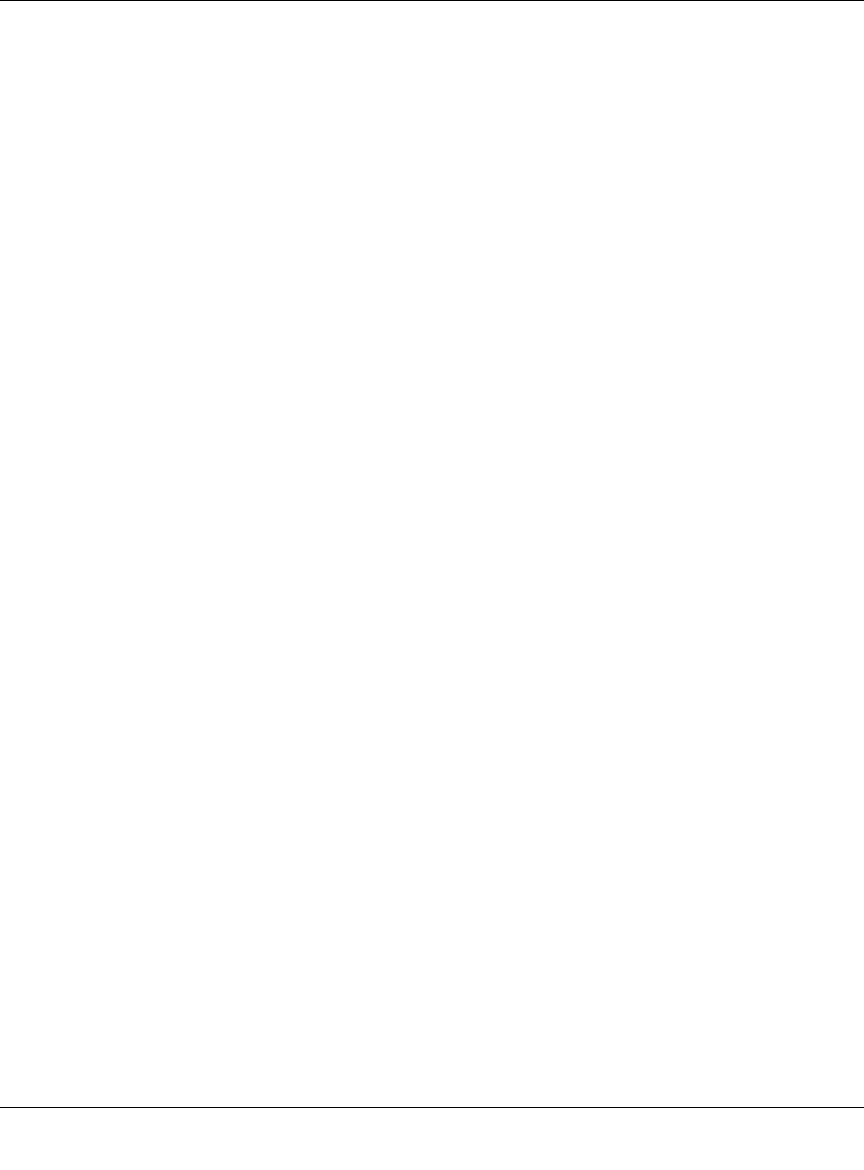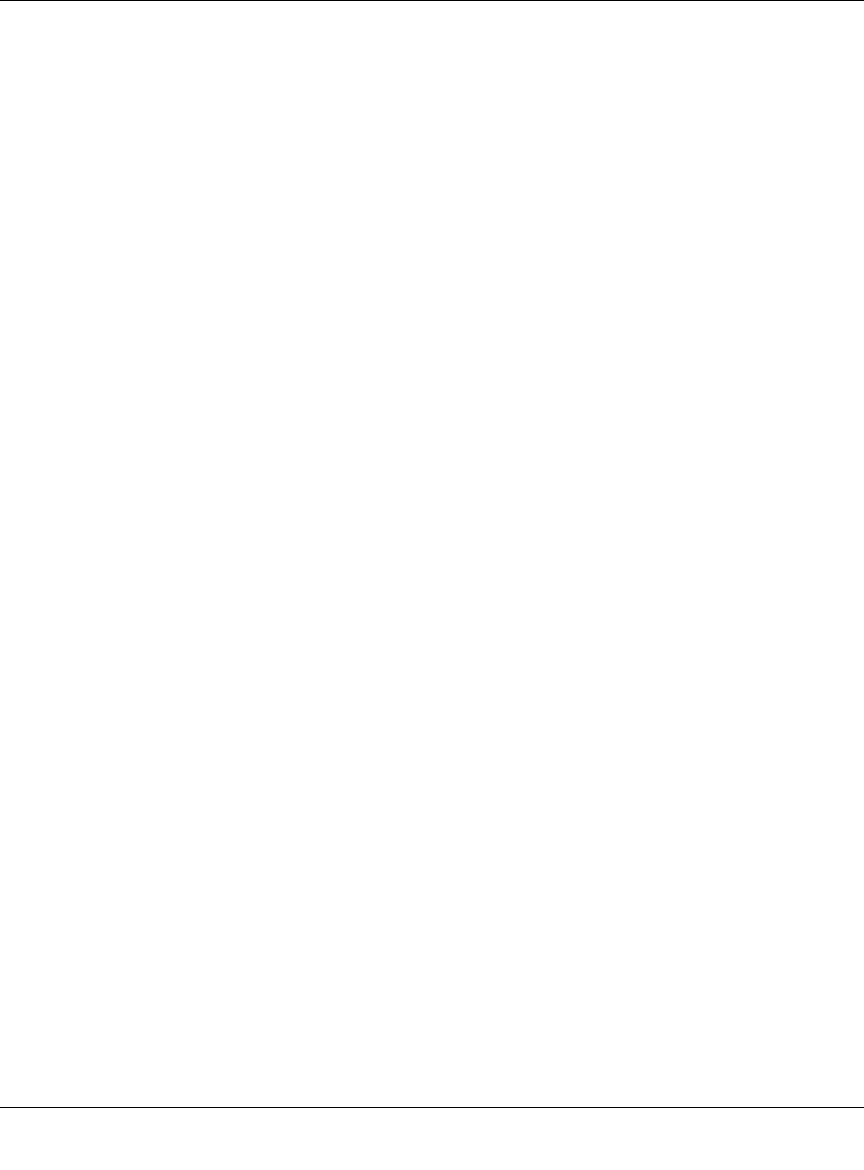
NETGEAR Wireless-N Access Point WN802T v2 Reference Manual
6-4 Troubleshooting and Help
v1.0, September 2008
I cannot access the Internet or the LAN with a wireless capable
computer.
There is a configuration problem. Check these items:
• You may not have restarted the computer with the wireless adapter to have TCP/IP changes
take effect. Restart the computer.
• The computer with the wireless adapter may not have the correct TCP/IP settings to
communicate with the network. Restart the computer and check that TCP/IP is set up properly
for that network. The usual setting for Windows in Network Properties is “Obtain an IP
address automatically.”
• The wireless access point’s default values may not work with your network. Check the
wireless access point’s default configuration against the configuration of other devices in your
network.
• For full instructions on changing the wireless access point’s default values, see Chapter 2,
“Installation and Configuration” and Chapter 3, “Wireless Security Settings”.
When I enter a URL or IP address I get a timeout error.
A number of things could be causing this. Try the following troubleshooting steps.
• Check whether other computers work. If they do, ensure that your computer’s IP Address,
Subnet Mask and Default Gateway settings are correct. If using a DNS Server, check the
Primary and Secondary DNS Server Addresses.
• If the computers are configured correctly, but still not working, ensure that the WN802T v2 is
connected and turned on. Connect to it and check its settings. If you cannot connect to it, check
the LAN and power connections.
• If the WN802T v2 is configured correctly, check your Internet connection (DSL/Cable
modem, etc.) to make sure that it is working.
•Try again.
• When entering configuration settings, be sure to click Apply before moving to another menu
or tab, or your changes are lost.
• Click Refresh or Reload in the Web browser. The changes may have occurred, but the Web
browser may be caching the old configuration.
Restore Factory Default Settings
The Reset button on the rear panel of the WN802T v2 has two functions: