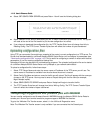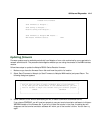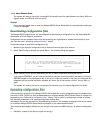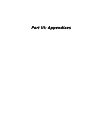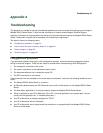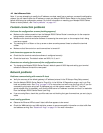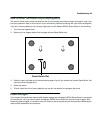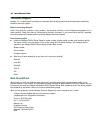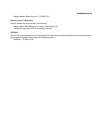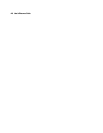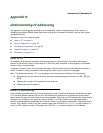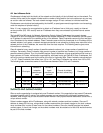A-2 User’s Reference Guide
Note: If you are attempting to modify the IP address or subnet mask from a previous, successful configuration
attempt, you will need to clear the IP address or reset your Netopia R5000 Series Router to the factory default
before reinitiating the configuration process. For further information on resetting your Netopia R5000 Series
Router to factory default, see “Factory defaults” on page 14-7.
CC
CC
oo
oo
nn
nn
ss
ss
oo
oo
ll
ll
ee
ee
cc
cc
oo
oo
nn
nn
nn
nn
ee
ee
cc
cc
tt
tt
ii
ii
oo
oo
nn
nn
pp
pp
rr
rr
oo
oo
bb
bb
ll
ll
ee
ee
mm
mm
ss
ss
CC
CC
aa
aa
nn
nn
’’
’’
tt
tt
ss
ss
ee
ee
ee
ee
tt
tt
hh
hh
ee
ee
cc
cc
oo
oo
nn
nn
ff
ff
ii
ii
gg
gg
uu
uu
rr
rr
aa
aa
tt
tt
ii
ii
oo
oo
nn
nn
ss
ss
cc
cc
rr
rr
ee
ee
ee
ee
nn
nn
ss
ss
((
((
nn
nn
oo
oo
tt
tt
hh
hh
ii
ii
nn
nn
gg
gg
aa
aa
pp
pp
pp
pp
ee
ee
aa
aa
rr
rr
ss
ss
))
))
■ Make sure the cable connection from the Netopia R5000 Series Router’s console port to the computer
being used as a console is securely connected.
■ Make sure the terminal emulation software is accessing the correct port on the computer that’s being
used as a console.
■ Try pressing Ctrl-L or Return or the up arrow or down arrow key several times to refresh the terminal
screen.
■ Make sure that flow control on serial connections is turned off.
JJ
JJ
uu
uu
nn
nn
kk
kk
cc
cc
hh
hh
aa
aa
rr
rr
aa
aa
cc
cc
tt
tt
ee
ee
rr
rr
ss
ss
aa
aa
pp
pp
pp
pp
ee
ee
aa
aa
rr
rr
oo
oo
nn
nn
tt
tt
hh
hh
ee
ee
ss
ss
cc
cc
rr
rr
ee
ee
ee
ee
nn
nn
■ Check that the terminal emulation software is configured correctly.
■ Check the baud rate. The default values are 9600, N, 8, and 1.
CC
CC
hh
hh
aa
aa
rr
rr
aa
aa
cc
cc
tt
tt
ee
ee
rr
rr
ss
ss
aa
aa
rr
rr
ee
ee
mm
mm
ii
ii
ss
ss
ss
ss
ii
ii
nn
nn
gg
gg
ff
ff
rr
rr
oo
oo
mm
mm
ss
ss
oo
oo
mm
mm
ee
ee
oo
oo
ff
ff
tt
tt
hh
hh
ee
ee
cc
cc
oo
oo
nn
nn
ff
ff
ii
ii
gg
gg
uu
uu
rr
rr
aa
aa
tt
tt
ii
ii
oo
oo
nn
nn
ss
ss
cc
cc
rr
rr
ee
ee
ee
ee
nn
nn
ss
ss
■ Try changing the Netopia R5000 Series Router’s default speed of 9600 bps and setting your terminal
emulation software to match the new speed.
NN
NN
ee
ee
tt
tt
ww
ww
oo
oo
rr
rr
kk
kk
pp
pp
rr
rr
oo
oo
bb
bb
ll
ll
ee
ee
mm
mm
ss
ss
PP
PP
rr
rr
oo
oo
bb
bb
ll
ll
ee
ee
mm
mm
ss
ss
cc
cc
oo
oo
mm
mm
mm
mm
uu
uu
nn
nn
ii
ii
cc
cc
aa
aa
tt
tt
ii
ii
nn
nn
gg
gg
ww
ww
ii
ii
tt
tt
hh
hh
rr
rr
ee
ee
mm
mm
oo
oo
tt
tt
ee
ee
II
II
PP
PP
hh
hh
oo
oo
ss
ss
tt
tt
ss
ss
■ Verify the accuracy of the default gateway’s IP address (entered in the IP Setup or Easy Setup screen).
■ Use the Netopia R5000 Series Router’s Ping utility, in the Utilities & Diagnostics screen, and try to Ping
local and remote hosts. See “Ping” on page 14-2 for instructions on how to use the Ping utility. If you can
successfully ping hosts using their IP addresses but not their domain names (198.34.7.1 but not
garcia.netopia.com, for example), verify that the DNS server’s IP address is correct and that it is reachable
from the Netopia R5000 Series Router (use Ping).
■ If you are using filters, check that your filter sets are not blocking the type of connections you are trying to
make.
LL
LL
oo
oo
cc
cc
aa
aa
ll
ll
rr
rr
oo
oo
uu
uu
tt
tt
ii
ii
nn
nn
gg
gg
pp
pp
rr
rr
oo
oo
bb
bb
ll
ll
ee
ee
mm
mm
ss
ss
■ Observe the Ethernet LEDs to see if data traffic flow appears to be normal.
■ Check the WAN statistics and LAN statistics screens to see more specific information on data traffic flow
and address serving. See “Statistics & Logs” on page 12-4 for more information.