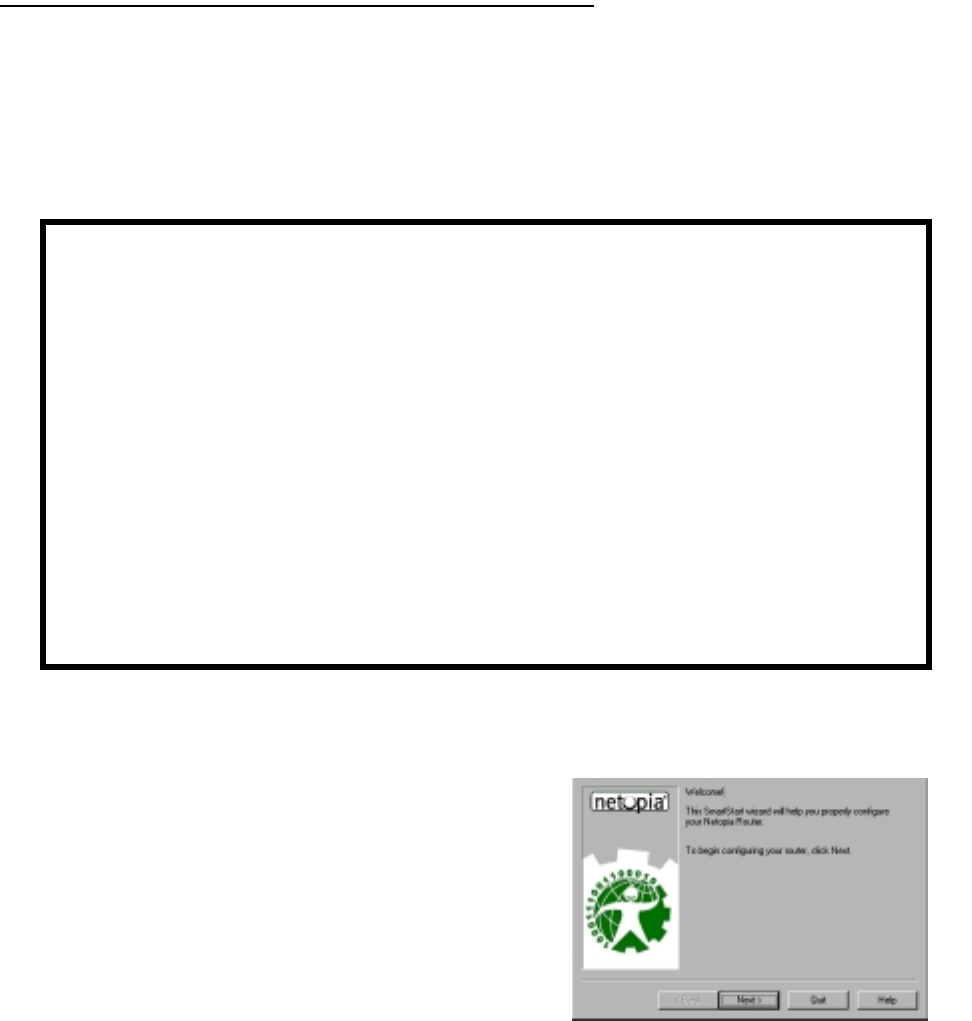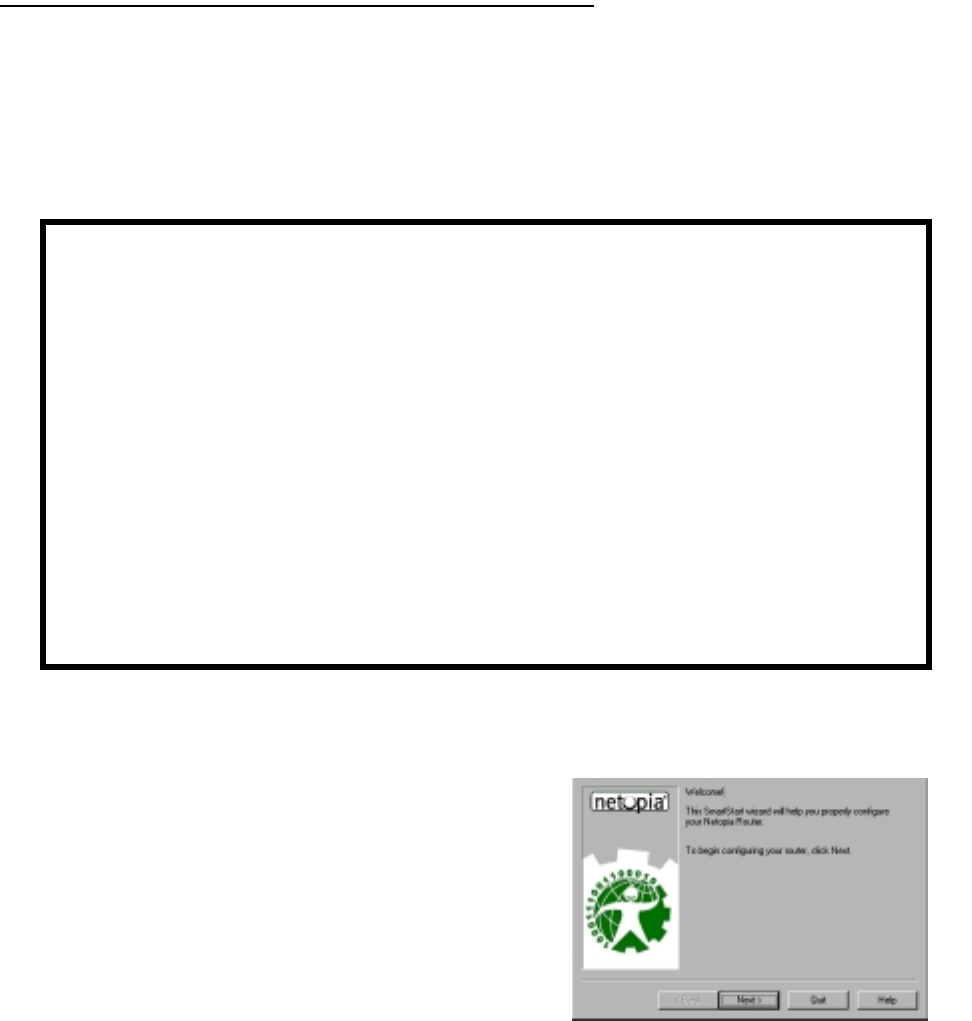
Setting up your Router with the SmartStart Wizard 5-3
SS
SS
ee
ee
tt
tt
tt
tt
ii
ii
nn
nn
gg
gg
uu
uu
pp
pp
yy
yy
oo
oo
uu
uu
rr
rr
RR
RR
oo
oo
uu
uu
tt
tt
ee
ee
rr
rr
ww
ww
ii
ii
tt
tt
hh
hh
tt
tt
hh
hh
ee
ee
SS
SS
mm
mm
aa
aa
rr
rr
tt
tt
SS
SS
tt
tt
aa
aa
rr
rr
tt
tt
WW
WW
ii
ii
zz
zz
aa
aa
rr
rr
dd
dd
The SmartStart Wizard is tailored for your platform, but it works the same way on either a PC or a Macintosh.
Insert the Netopia CD, and in the desktop navigation screen that appears, launch the SmartStart Wizard
application.
SS
SS
mm
mm
aa
aa
rr
rr
tt
tt
SS
SS
tt
tt
aa
aa
rr
rr
tt
tt
WW
WW
ii
ii
zz
zz
aa
aa
rr
rr
dd
dd
cc
cc
oo
oo
nn
nn
ff
ff
ii
ii
gg
gg
uu
uu
rr
rr
aa
aa
tt
tt
ii
ii
oo
oo
nn
nn
ss
ss
cc
cc
rr
rr
ee
ee
ee
ee
nn
nn
ss
ss
The SmartStart Wizard presents a series of screens to guide you through the preliminary configuration of a
Netopia R5000 Series. It will then create a connection profile using the information you supply to it.
The screens described in this section are the default screens shipped on the Netopia CD. They
derive from two initialization (.ini) files included in the same directory as the SmartStart
application file. Your reseller or your ISP may have supplied you with customized versions of these
files.
■ If you have received a CD or diskette that has been customized by your reseller or ISP, you
can run the SmartStart Wizard directly from the CD or diskette and follow the instructions
your reseller or ISP provides. This makes your Netopia R5000 Series configuration even
easier.
■ If you have received only the .ini files from your reseller or ISP, perform the following:
■ Copy the entire directory folder containing the SmartStart Wizard application from the
Netopia CD to your hard disk.
■ Copy the customized .ini files to the same directory folder that contains the SmartStart
Wizard application, allowing the copy process to overwrite the original .ini files.
■ Run the SmartStart Wizard from your hard disk. You can then follow the instructions your
reseller or ISP provides.
Welcome screen. The first screen welcomes you to the
SmartStart Wizard configuration utility.
Click the Next button after you have responded to the
interactive prompts in each screen.
The Help button will display useful information to assist
you in responding to the interactive prompts.