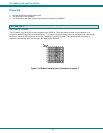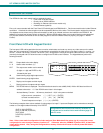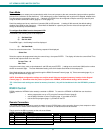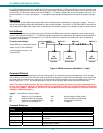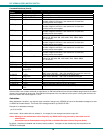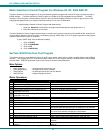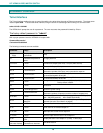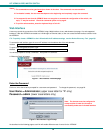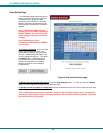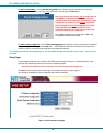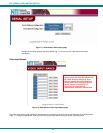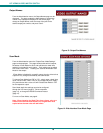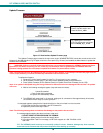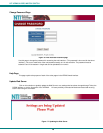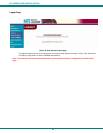NTI VEEMUX VIDEO MATRIX SWITCH
14
Notes:
1. The commands must be typed exactly as shown in the chart. The commands are case sensitive.
2. If a mistake is made, the user must backspace to the beginning and completely retype the command.
3. If a command is sent that the VEEMUX does not recognize or exceeds the configuration of the switch, the
reply "?" may be received. Check the command syntax and try again.
4. To quit the telnet session, press the keyboard keys <Ctrl><X>.
Web Interface
A user may control the connections of the VEEMUX using a Web Interface via any web browser (see page 1 for web supported
browsers). With the VEEMUX connected to a LAN through an Ethernet cable, a user can access the web interface controls inside
the VEEMUX.
FYI: To quickly locate a VEEMUX on the LAN and edit the IP address settings, use the Device Discovery Tool (page 22).
To access the web interface, type the current IP address into the address bar of the web browser.
Address
To open a SSL-encrypted connection, type:
Address
You will be prompted to accept a certificate. Accept the NTI certificate.
A "Welcome Page" will appear.
Figure 7- Web interface Welcome page
Enter the Password
Click on a link to the left to be prompted for a username and password. To change the password, see page 20.
User Name = Administrator (upper case letter for "A" only)
Password = admin (lower case letters only)
Note: The browser must be configured to
accept cookies in order for the user to
successfully make use of the web interface.
Figure 8- Web interface Login Prompt
As described on the following pages, each link will enable different areas of control for the VEEMUX.
http://192.168.1.30
https://192.168.1.30