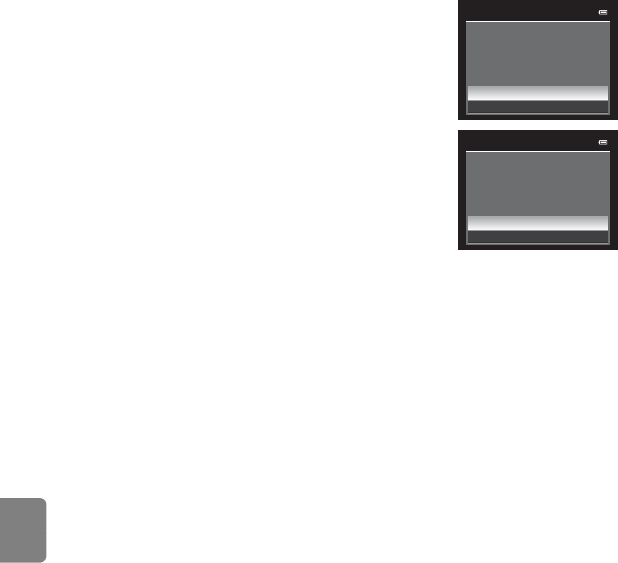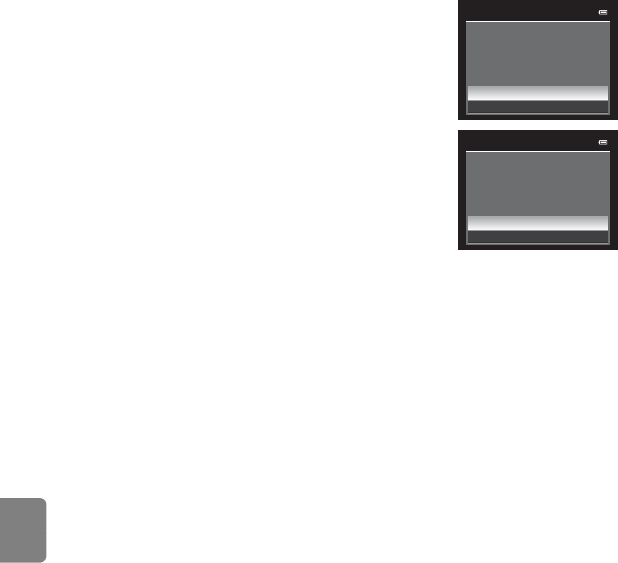
E62
The Playback Menu
Reference Section
B Notes on Print Order
• When setting a print order in list by date mode and pictures other
than those on the chosen date are already set for printing, the
screen shown on the right is displayed.
- Select Yes to add the print order setting to the existing print
order.
- Select No to remove the existing print order and retain the
print order setting.
Additionally, if there are more than 99 pictures as a result of
adding the current print order settings, the screen shown on the
right will be displayed.
- Select Yes to remove the existing print order and retain the
print order setting.
- Select Cancel to retain the existing print order and remove the
print order setting.
• NRW (RAW) pictures cannot be set for printing. Create a JPEG picture using NRW (RAW)
processing (E17), and then set the JPEG picture for printing.
C Deleting All Print Orders
In step 1 of the print order procedure (E60), choose Delete print order and press the k button
to delete the print orders for all pictures.
C Print Date
The shooting date and time can be imprinted in pictures at the time of shooting by using Print
date (E75) in the setup menu. This information can be printed even from printers that do not
support printing of the date and time. Only the date and time of print date on the pictures are
printed, even if Print order is enabled with the date selected in the print order screen.
C More Information
See “Printing Images of Size 1:1” (A79) for more information.
Print order
Save print marking for other
dates?
Yes
No
Print order
Too many images selected.
Remove print marking for
other dates?
Yes
Cancel