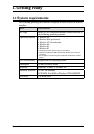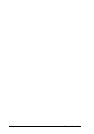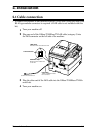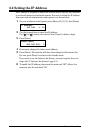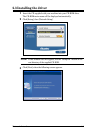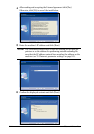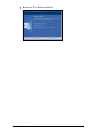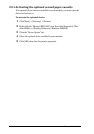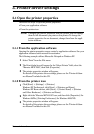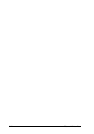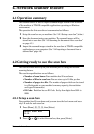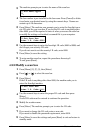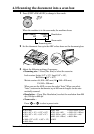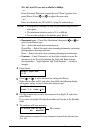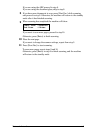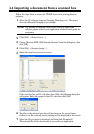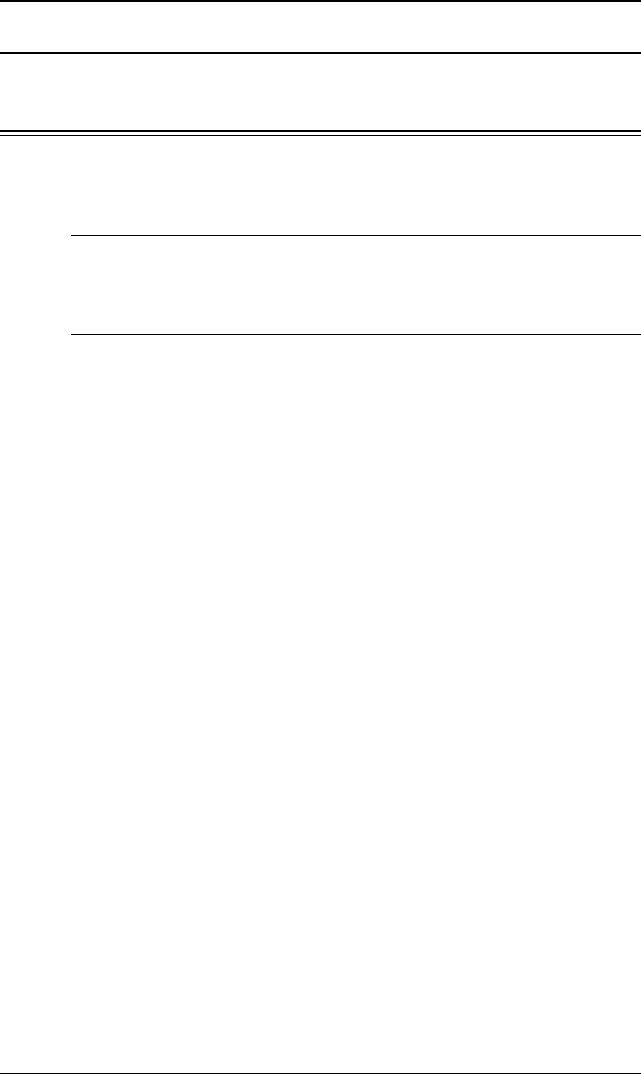
3-1Network Interface
3. Printer driver settings
3.1 Open the printer properties
There are two ways to open the printer properties:
• From your application software
• From the printer icon
NOTE: Changing the printer properties from the printer icon will change
them for all documents you print on this printer. To change the
printer properties for one document, change them from the appli-
cation software.
3.1.1 From the application software
Opening the printer properties screen varies by application software. See your
application software user’s manual for assistance.
The following example utilizes Microsoft
®
Notepad on Windows XP.
1
Select “Print” from the File menu.
2
The Print dialog box will appear. In the “Select Printer” field, select the
“Muratec MFX-1930”, then click [Properties].
3
The printer properties window will appear.
For details of the printer driver settings, please see the “Printer & Scan-
ner Manual” included in this CD.
3.1.2 From the printer icon
1
Click [Start] [Settings] [Printers].
Windows XP Professional, click [Start] [Printers and Faxes].
Windows XP Home edition, click [Start] [Control Panel] [Printers
and Other Hardware] [Printers and Faxes].
2
Right-click the “Muratec MFX-1930” icon, and then click [Properties] (for
Windows 98/Me), [Printing Preferences] (for Windows 2000/XP).
3
The printer properties window will appear.
For details of the printer driver settings, please see the “Printer & Scan-
ner Manual” included in this CD.