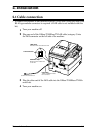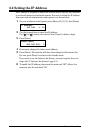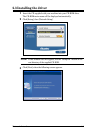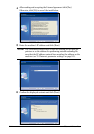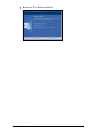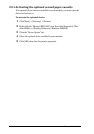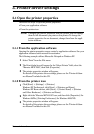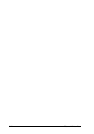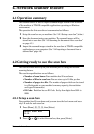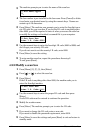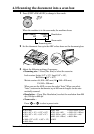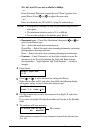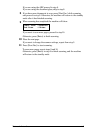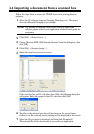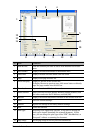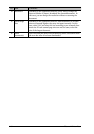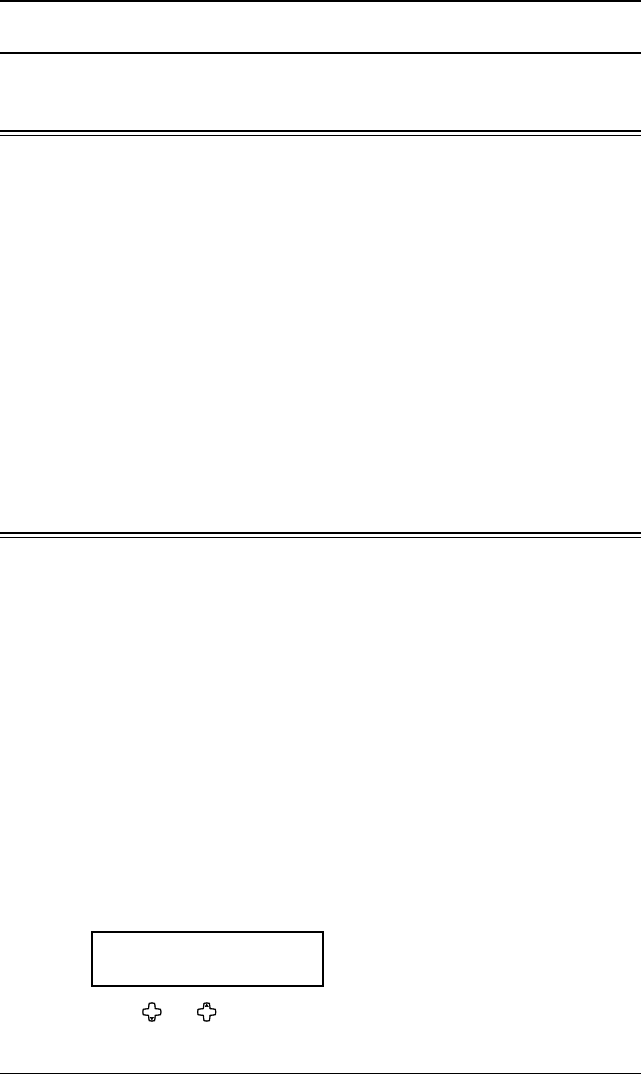
4-1Network Interface
4. Network scanner feature
4.1 Operation summary
This scanner driver is used to import scanned images stored in the scan-box
of the machine to TWAIN compatible applications operating on Windows
environment.
The operation for this scan driver is summarized as follows:
1
Setup the scan box on you machine. (See “4.2.1 Setup a scan box”, below.)
2
Scan the document using your machine. The scanned images will be
stored into a scan box. (See “4.3 Scanning the document into a scan box”
on
page
4-3.)
3
Import the scanned images stored in the scan-box to TWAIN compatible
applications on your computer. (See “4.4 Importing a document from a
scanned box” page 4-6.)
4.2 Getting ready to use the scan box
The scan box must be set-up on your machine prior to using the network
scanning feature.
The scan box specifications are as follows:
• Number of scan boxes: Your machine has 20 scan boxes.
• Number of files in scan box: You can store up to 10 files per box
• Number of pages in a file: The number of pages which can be stored
in a file depends on your machine’s memory capacity, the resolution
and type of document(s).
• ID Code: Each box has an ID Code. Set by four-digits from 0001 to
9999.
4.2.1 Setup a scan box
Your machine has 20 scan boxes and you can store the box’s name and secu-
rity I.D. code for each scan box.
1
Press [Menu], [3], [7], [1], then [Enter].
Select Scan Box
01:01
2
Press [ ] or [ ] to select the scan box, then press [Enter].