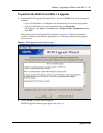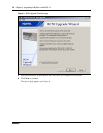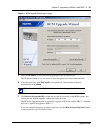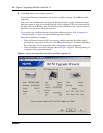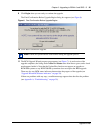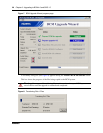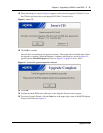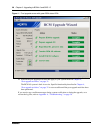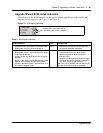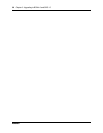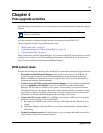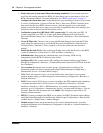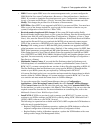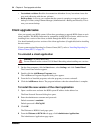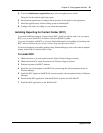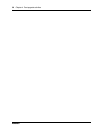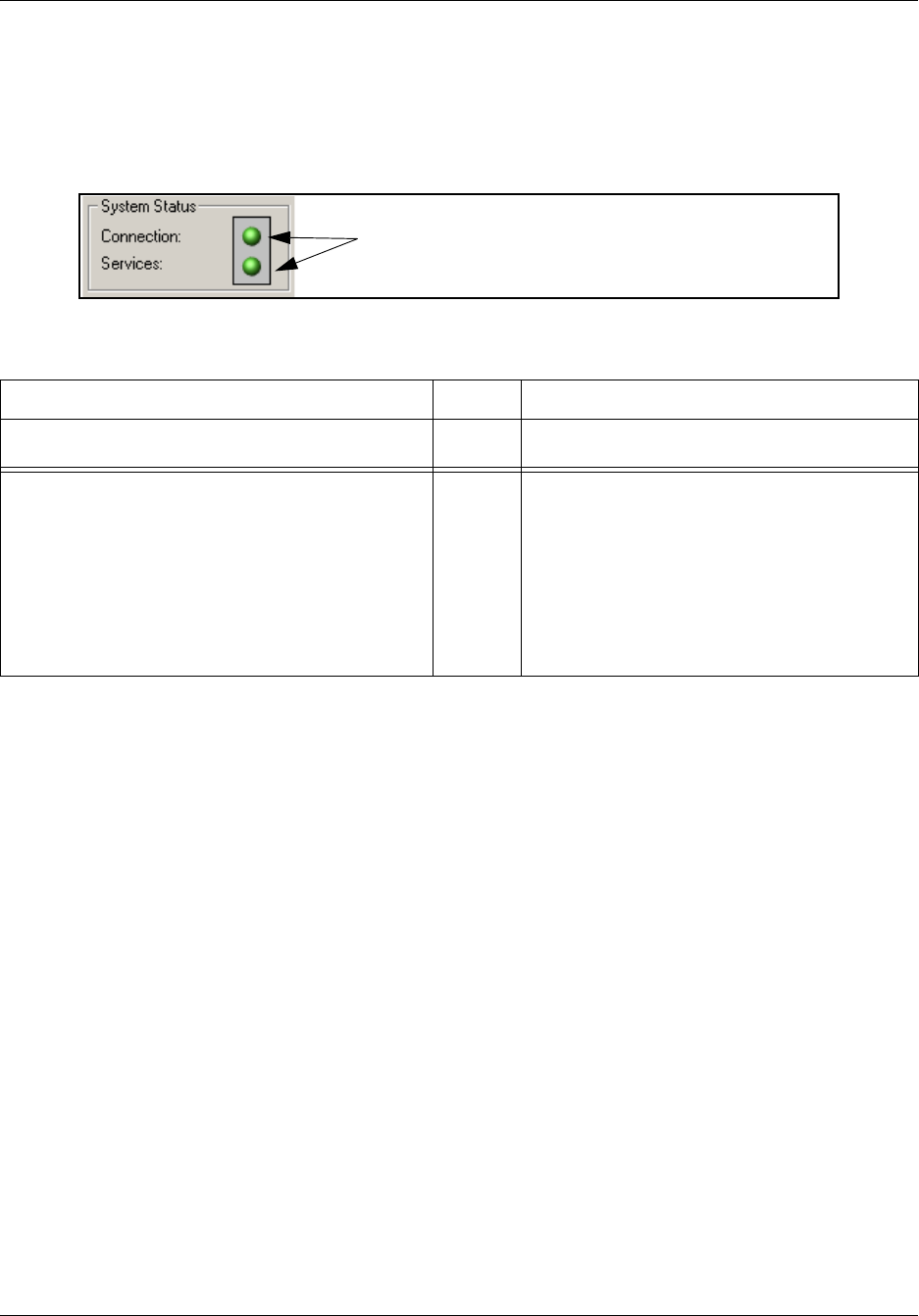
Chapter 3 Upgrading to BCM 4.0 and SRG 1.5 29
Upgrade Guide
Upgrade Wizard BCM status indicators
The indicators in the BCM Status box on the transfer/upgrade page change as the transfer and
upgrade process progresses (see Figure 12 and Table 3).
Figure 12 BCM status indicators
Table 3 BCM status indicators
BCM Connection LEDs BCM Services
• indicates that the application is connected to the
BCM system and can communicate with it.
Green • indicates that the BCM is functioning and is
providing all expected capabilities.
• appears if there is no connection available to the
BCM system, which is normal during some stages
of the upgrade process.
• appears during any reboot that occurs during the
upgrade.
• appears if the network connection is disconnected
between your computer and the BCM system.
• appears if the BCM system is powered down or in
the middle of a power cycle.
Red • appears during periods when there is no
access to services on the BCM system.
• appears any time the BCM Connection
indicator is red.
• appears once the system modifications begin.
It remains red until the upgrade is complete
and all the services have restarted.
Note: This LED is generally red from the start of
the upgrade process through to completion.
Indicate the current state of BCM
connectivity and service availability