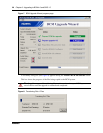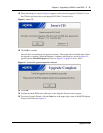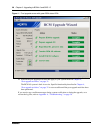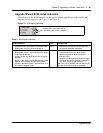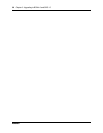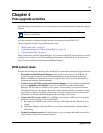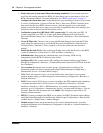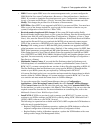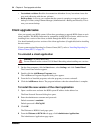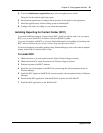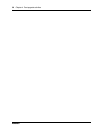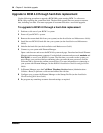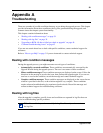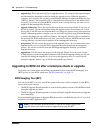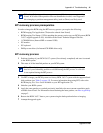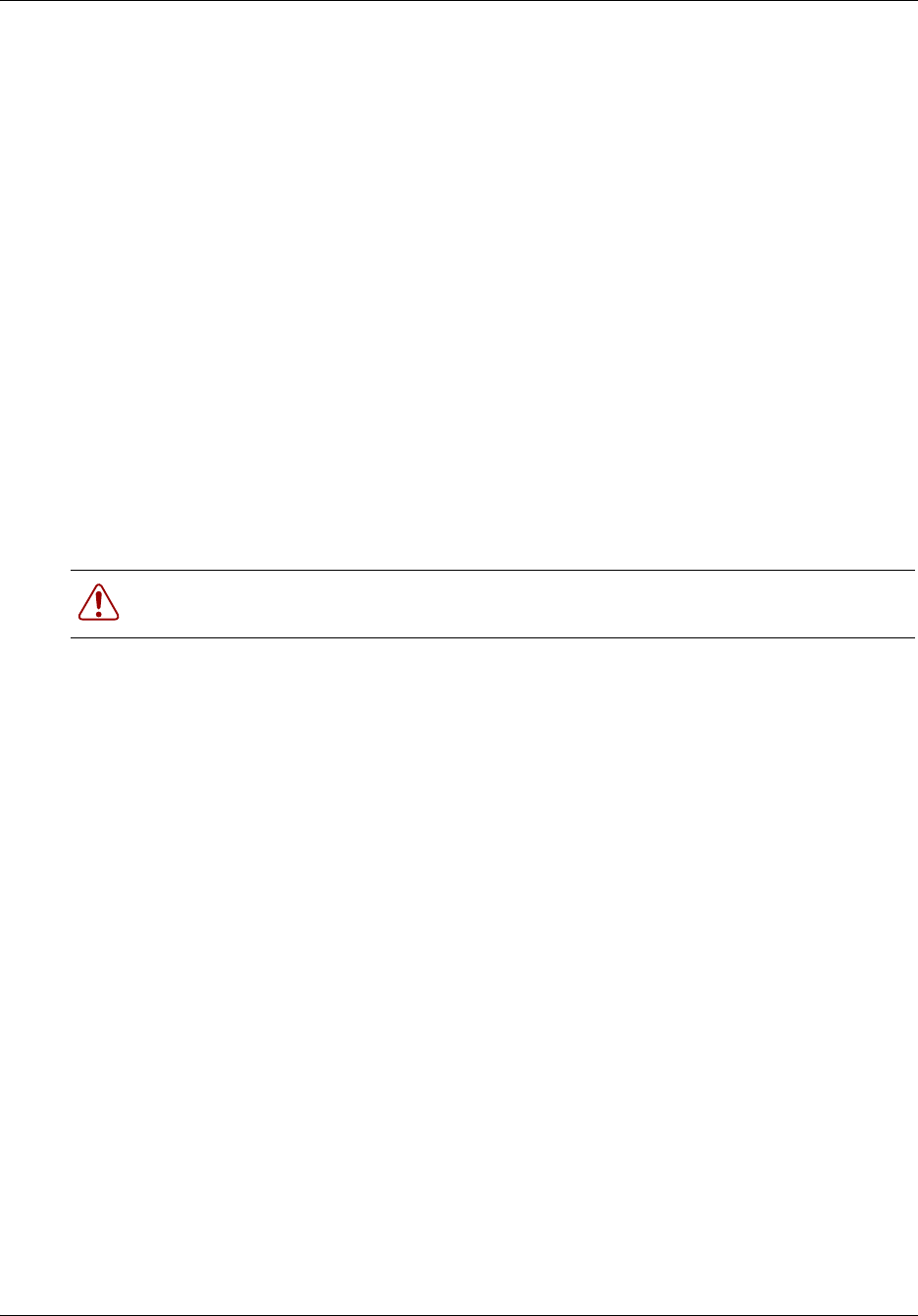
34 Chapter 4 Post-upgrade activities
N0060597N0060597
• Last-minute revisions: Read the documentation addendum for any last-minute issues that
may need addressing with the new software.
• Back up data: As soon as you confirm that the system is operating as expected, perform a
backup of all data, using Element Manager (Administration > Backup and Restore). This is
now your current backup.
Client upgrade tasks
After you upgrade your BCM system, follow these procedures to upgrade BCM clients on each
client computer. The BCM clients must be compatible with BCM 4.0 software, which involves
installing a new version of the client, available through the BCM 4.0 web page.
You should uninstall previous versions of the client applications (if applicable) before installing
the new version.
If your system requires Reporting for Contact Center (RCC), refer to “Installing Reporting for
Contact Center (RCC)” on page 35.
To uninstall a client application
1 On the client computer, click the Start button, select Settings, and click Control Panel.
The Control Panel window appears.
2 Double-click the Add/Remove Programs icon.
The Add/Remove Programs Properties dialog box appears.
3 From the list of installed programs, select the program you want to uninstall.
4 Click the Add/Remove button. The program indicates when the uninstallation is complete.
To install the new version of the client application
1 Open a web browser and enter the BCM system IP address in the address bar.
The Enter Network Password dialog box opens.
2 Enter the administrator username and password:
Default username is nnadmin
Default password is PlsChgMe!
3 Click OK.
The Welcome to BCM 4.0 web page opens.
4 From the Welcome to BCM 4.0 web page, click Administrator Applications.
The Administrator Applications page opens.
Warning: Call Detail Recording
Do not uninstall earlier versions of Call Detail Recording when installing new versions.