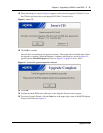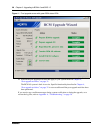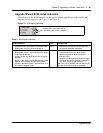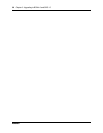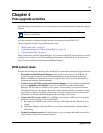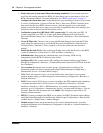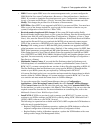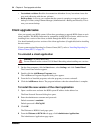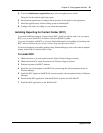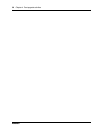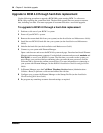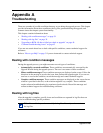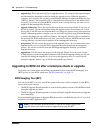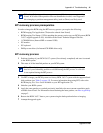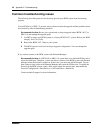Appendix A Troubleshooting 41
Upgrade Guide
BIT recovery process prerequisites
In order to image the BCM using the BIT recovery process you require the following:
• BCM Imaging Tool application CD (must be ordered from Nortel)
• BCM Imaging Tool Image (3 CDs) matching the current version on your BCM system (BCM
3.6/3.7 support upgrade to 4.0). Available on the Nortel Technical Support Web site.
• 1 CD-ROM drive (Internal IDE or external USB)
• PC monitor
• PC keyboard
• Phillips screwdriver (for Internal CD-ROM drives only)
BIT recovery process
1 Perform a backup of your BCM 3.6/3.7 system (if not already completed) and store it external
to the BCM system.
2 Take note of all the installed patches on your BCM system.
3 Use BIT to image your BCM system to a factory BCM 3.6/3.7 system with the supported hard
disk partitions (see Table 2 on page 13). For more information about using BIT, refer to the
BCM Imaging Tool User Guide included on your BIT application CD.
4 Initialize your BCM system.
5 Apply the same patches as you had previously installed or the most current cumulative patch
available from Nortel. For information about obtaining the latest patches, see How to get Help
on page 3.
6 Restore the BCM 3.6/3.7 data to your system using the backup taken before re-imaging.
7 Attempt the upgrade again.
Note: Any 3rd party partition management or modifications are not supported by
Nortel. In all cases where partition sizes are identified as invalid, a non-supported
drive imaging or partition management utility (such as Ghost) was likely used.
Note: The only time you are required to apply core patches to match pre re-image
level is if you accidentally perform a cold start during the BIT process. A cold start
is not required during the BIT process.