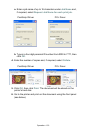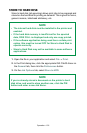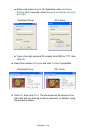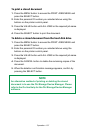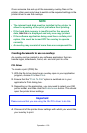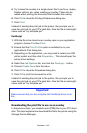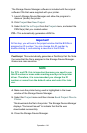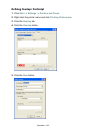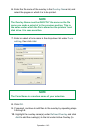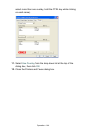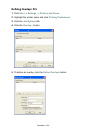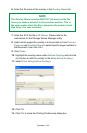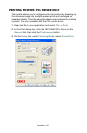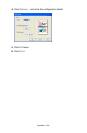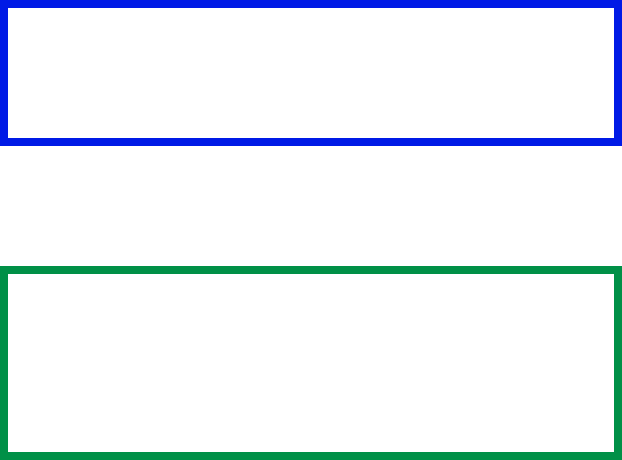
Operation • 141
The Storage Device Manager software is included with the original
software CDs that were supplied with your printer.
1. Launch Storage Device Manager and allow the program to
discover (locate) the printer.
2. Click Project then New Project.
3. Select Add File to Project from the Project menu, and select the
PRN file(s) that you created earlier.
PCL: This automatically generates a BIN file.
PostScript: This automatically generates a PostScript hst file. Note
the name that the file is assigned in the Storage Device Manager.
Names are case sensitive.
4. Make sure the printer being used is highlighted in the lower
window of the Storage Device Manager.
5. Select the Project menu and then choose Send Project Files to
Printer.
This downloads the file to the printer. The Storage Device Manager
displays "Command Issued" to indicate that the file was
downloaded successfully.
6. Close the Storage Device Manager.
Important!
At this step, you will see in the project window that the BIN file is
assigned an ID number. You can change this ID number by
double-clicking it, and entering a new one in the ID field.
NOTE
For PCL and PS: this is important because you need to use
this ID number or name when creating overlays in the printer
driver. Therefore, it is recommended you change the ID
number or name from the default value and note it for later
use.