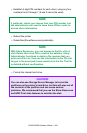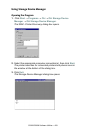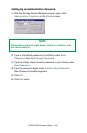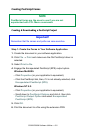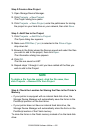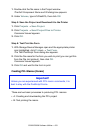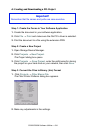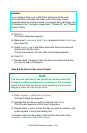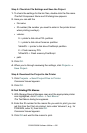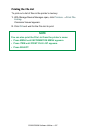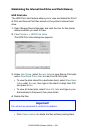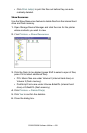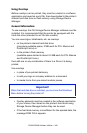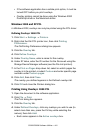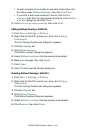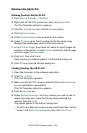C9300/C9500 Software Utilities • 436
Step 5: Check.bin File Settings and Save the Project
1. To check the settings for the bin files, double-click the file name.
The Edit Component Name and ID dialog box appears.
2. Here you can edit the
• file name
• ID number (the number you need to enter in the printer driver
when printing overlays)
• volume:
0: = printer’s disk drive PCL partition
1: = printer’s disk drive Common partition
%disk0%: = printer’s disk drive PostScript partition
2: = Flash memory PCL
%Flash0% = Flash memory PostScript
• path.
3. Click OK.
4. When you’re through reviewing the settings, click Projects ®
Save Project.
Step 6: Download the Project to the Printer
1. Click Projects ® Send Project Files to Printer.
Command Issued appears.
2. Click OK.
B: Test Printing PCL Macros
1. With Storage Device Manager open and the appropriate printer
icon highlighted, click Printers ® Test Macro.
The Test Macro dialog box appears.
2. Enter the ID number for the macro file you wish to print (you can
get this from the File List printout: look under Volume 0; e.g., for
2:OKI.BIN, enter 2), then click OK.
Command Issued appears.
3. Click OK and wait for the macro to print.