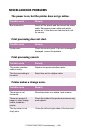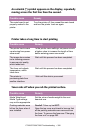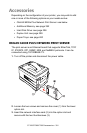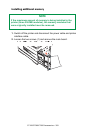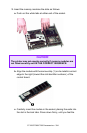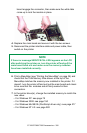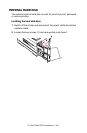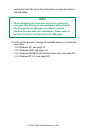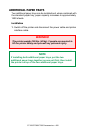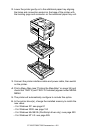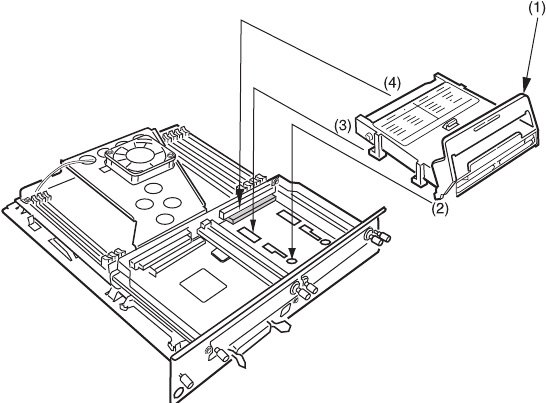
C7100/C7300/C7500 Accessories • 397
3. Hold the hard disk drive by the locking handle (1).
4. Insert the handle locating lugs (2) and four locating feet (3) into
the holes in the main board making sure the hard disk connector
(4) starts to engage with the socket on the control board.
5. Gently push down on the locking handle (1) making sure the hard
disk moves forward and fully engages with the socket.
6. Replace the main board and secure it with the two screws.
7. Connect the printer interface cable and power cable, then switch
on the printer.
8. Print a Menu Map (see “Printing the MenuMap” on page 35) and
check that the HDD appears at the top of the MenuMap. If it
doesn’t, turn the printer off then pull the main board back out and