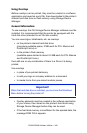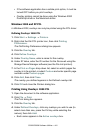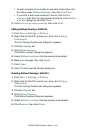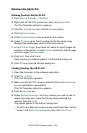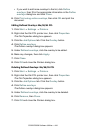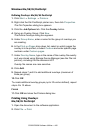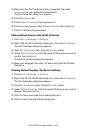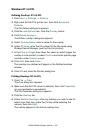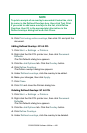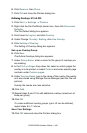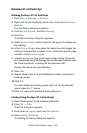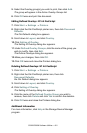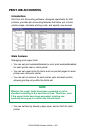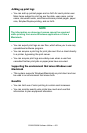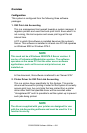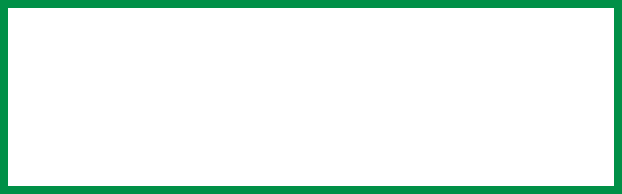
C9300/C9500 Software Utilities • 448
5. Click Print using active overlays, then click OK and print the
document.
Editing Defined Overlays: NT 4.0 PCL
1. Click Start ® Settings ® Printers.
2. Right click the Oki PCL printer icon, then click Document
Defaults.
The Oki Defaults dialog box appears.
3. Click the Job Options tab. Click the Overlay button.
4. Click Define Overlays.
The Define overlays dialog box appears.
5. Under Defined overlays, click the overlay to be edited.
6. Make your changes, then click Apply.
7. Click Close.
8. Click OK and close the Printers dialog box.
Deleting Defined Overlays: NT 4.0 PCL
1. Click Start ® Settings ® Printers.
2. Right click the Oki PCL printer icon, then click Document
Defaults.
The Oki Defaults dialog box appears.
3. Click the Job Options tab. Click the Overlay button.
4. Click Define Overlays.
5. Under Defined overlays, click the overlay to be deleted.
NOTE
To print a sample of an overlay to see what it looks like, click
its name in the Defined Overlays box, then click Test Print.
If you wish to add more overlays to the list, click Define
Overlays, then fill in the appropriate information in the
Define overlays dialog box and click Close.