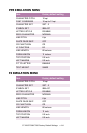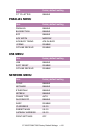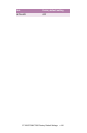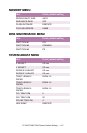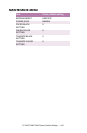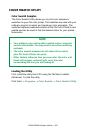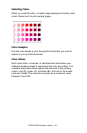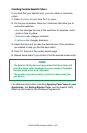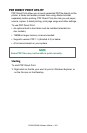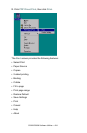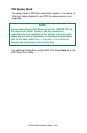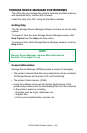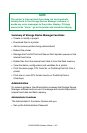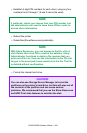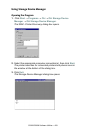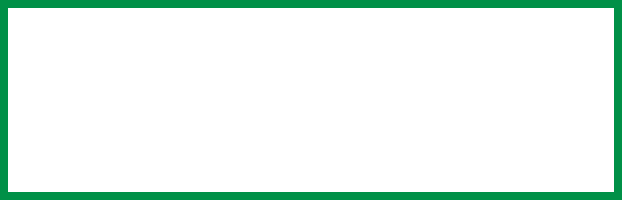
C9300/C9500 Software Utilities • 422
Creating Custom Swatch Colors
If you don't find your desired color, you can create or customize
colors:
1. Select Custom Swatch from the File menu.
2. On the pop-up window, there are 3 slide bars that allow you to
customize swatches:
– Hue bar changes the hue of the swatches, for example, red to
green or blue to yellow.
– Saturation bar changes vividness.
– Lightness bar changes darkness.
3. Adjust the bars until you see the desired color. Color variations
are created to help you find the best match.
4. Click OK, then print the custom swatch page.
5. Repeat these steps if you still don’t find the desired printed color.
For additional information, including Applying Color Value in your
Application, and Setting Monitor Color, see the Swatch Utility
Read-me file located in the Windows Programs list.
NOTE
• The Swatch Utility does not guarantee that the printer will
print the same color displayed on your monitor. Consider
the displayed color as a reference.
• The printer may not be able to print the exact color that
you desire.